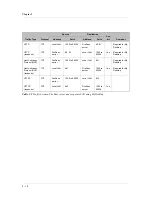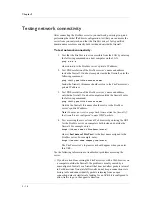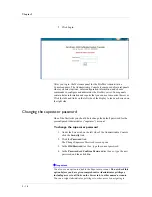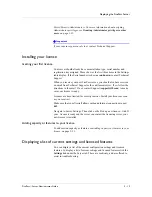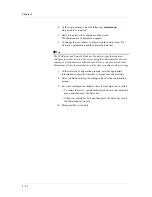Chapter 2
2 - 22
4. At the Login prompt, enter the following: maintenance
No password is required.
5. Enter
Y
to agree to the conditions on the screen.
The Maintenance Console menu appears.
6. To change the server name or other network settings, enter 1 for
Network Configuration and then press the Enter key.
Tip
The IP Address and Network Mask are the only settings that you must
configure to enable access to the server using the Administrative Console
running in a Web browser on the network. But you can also use the other
Maintenance Console commands at a later time to configure other settings.
7. At the Network Configuration prompts, enter the appropriate
information or press the Enter key to accept the current setting.
8. After you finish entering the settings, enter
Y
at the confirmation
prompt.
9. For some configuration changes, the server prompts you to restart.
• To restart the server, enter 6 for Restart Server on the command
menu, and then press the Enter key.
• Otherwise, enter 8 for Exit, and then press the Enter key to exit
the Maintenance Console.
10. Disconnect the serial cable.
Summary of Contents for FirePass
Page 1: ...FirePassTM Server Administrator Guide version 4 0 MAN 0081 00 ...
Page 2: ......
Page 4: ...ii ...
Page 5: ...Table of Contents ...
Page 6: ......
Page 12: ......
Page 18: ...Chapter 1 1 6 ...
Page 20: ......
Page 44: ...Chapter 2 2 24 ...
Page 46: ......
Page 82: ...Chapter 3 3 36 ...
Page 84: ......
Page 124: ......
Page 156: ...Chapter 5 5 32 ...
Page 158: ......
Page 168: ......
Page 177: ...Index ...
Page 178: ......