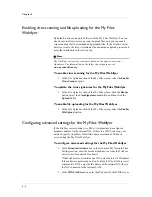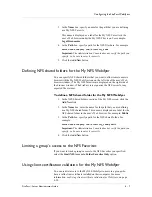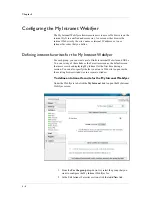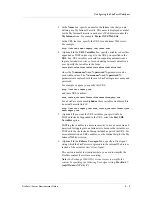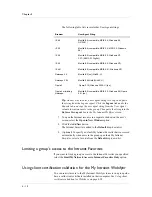Chapter 4
4 - 12
5. From the Type drop-down list, select the mail server type (POP or
IMAP).
6. If you are using an IMAP mail server, enter a list of folders in the
IMAP Folders box that you want displayed. Enter a comma
between the folder names in the list.
This list prevents the confusion created by mail servers that display
items that are not email messages, such as contacts or calendars, as
empty email messages. Users can also add to the list themselves.
7. From the Login Information drop-down list, select one of the
following options:
• User supplies display and login information during first login
Select this option to obtain email information from each user
when they login for the first time.
• Use FirePass database for display and login information
Select this option to obtain each user’s email information from
the FirePass server’s internal database.
• Use LDAP query for mail server, display, and login
information
Select this option to obtain each user’s email information based
on an LDAP query. (See Obtaining email addresses from an
LDAP server, on page 4-13.)
8. Click the Update button.
Obtaining each user’s email information based on an LDAP query
You can dynamically obtain the mail server name, display name, and login
information for each user based on an LDAP query.
To obtain each user’s email information based on an LDAP
query
1. From the Login Information drop-down list on the My E-mail
Webifyer screen, select Use LDAP query for mail server, display,
and login information.
A group of LDAP options appear.
2. In the LDAP server address box, enter the LDAP server name.
3. In the Port box, enter an LDAP port, such as 389.
4. If you want to use SSL, select the Use SSL Connection option.
5. In the Bind DN text box, enter the relative distinguished name to
bind to.
Note: You can leave this text box blank if you want to use the server
default.
6. In the Bind password box, enter a valid password.
Summary of Contents for FirePass
Page 1: ...FirePassTM Server Administrator Guide version 4 0 MAN 0081 00 ...
Page 2: ......
Page 4: ...ii ...
Page 5: ...Table of Contents ...
Page 6: ......
Page 12: ......
Page 18: ...Chapter 1 1 6 ...
Page 20: ......
Page 44: ...Chapter 2 2 24 ...
Page 46: ......
Page 82: ...Chapter 3 3 36 ...
Page 84: ......
Page 124: ......
Page 156: ...Chapter 5 5 32 ...
Page 158: ......
Page 168: ......
Page 177: ...Index ...
Page 178: ......