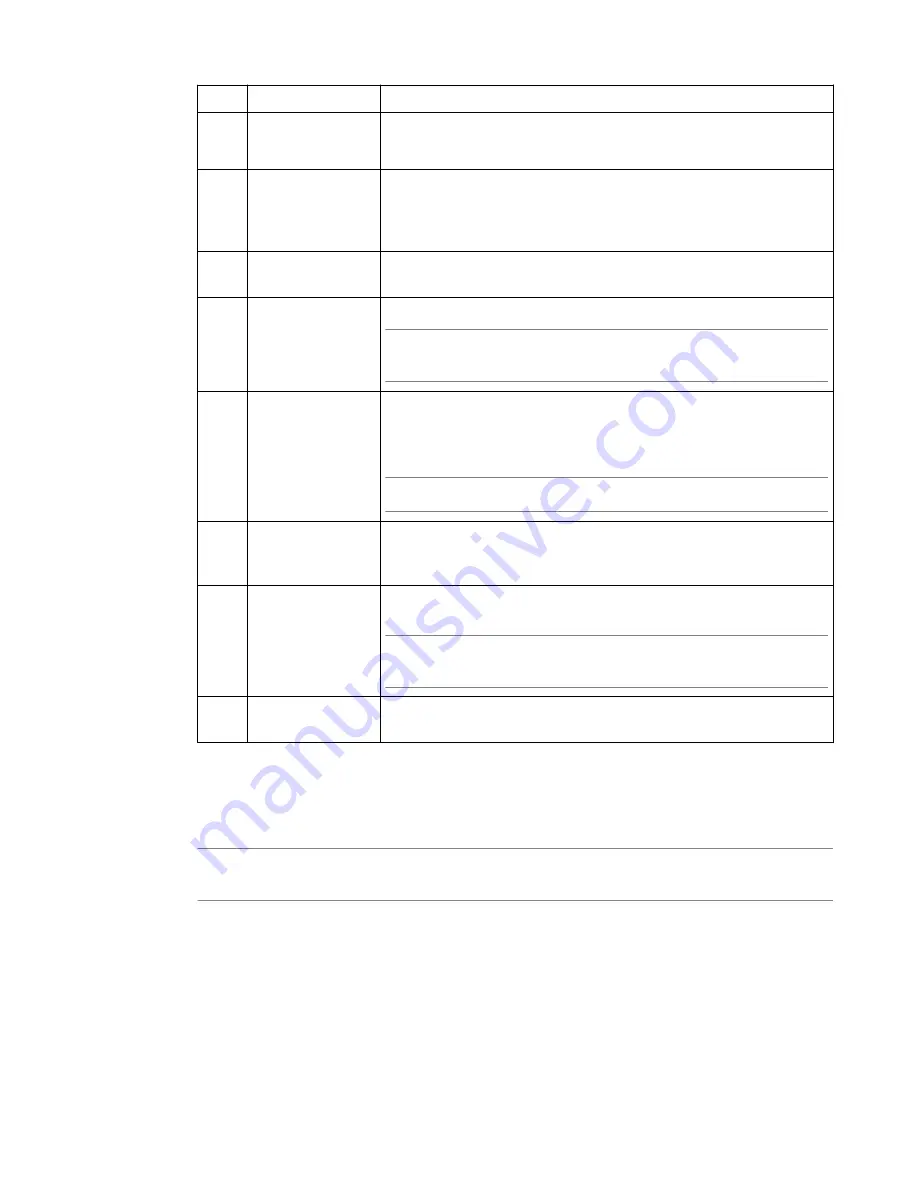
Letter Option
Description
• 57600
• 115200
I
Display platform
information
Displays information about the AOM firmware, bootloader, and
management network configuration; chassis serial and part numbers;
MAC address; power supply status; LCD status; and power status for the
active console.
P
Power on/off host
subsystem
Powers the host subsystem on or off.
R
Reset host
subsystem
Resets the host subsystem with a hardware reset.
Important: F5
®
does not recommend using this option under normal
circumstances. It does not allow for graceful shutdown of the system.
N
Configure AOM
network
Runs the AOM network configuration utility. This utility enables you to
reconfigure the IP address, netmask, and default gateway used by AOM.
If you use this option while connected using SSH, your session will be
disconnected as a part of the network configuration operation.
Note: This option is not available when you are connected using SSH.
S
Configure SSH
Server
Sets a session idle timeout (in seconds) for the AOM SSH server.
Available values are 0 (no timeout; default value), or between 30 and
86400 (one day).
A
Reset AOM
Resets the AOM subsystem. In this case, the system is reset with a
hardware reset.
Important: F5
®
does not recommend using this option under normal
circumstances. It does not allow for graceful shutdown of the system.
Q
Quit menu and
return to console
Exits the AOM Command Menu and returns to terminal emulation mode.
Create an AOM admin user account
If you would like to access AOM over the network rather than using the serial console, you need to create
an AOM admin user account.
Note: This account is created on the AOM subsystem only and is not saved to your BIG-IP
®
system
configuration.
1.
Connect to the system using the serial console.
2.
Create an admin user account:
• On a newly configured BIG-IP system, type
aom_setup_user
.
• On a previously configured BIG-IP system, type
aom_setup_user -o
to override the existing
AOM admin user account.
3.
Type the username you want.
4.
Type the required password.
5.
Type the new password again to confirm it.
Platform Guide: i2000/i4000 Series
21
















































