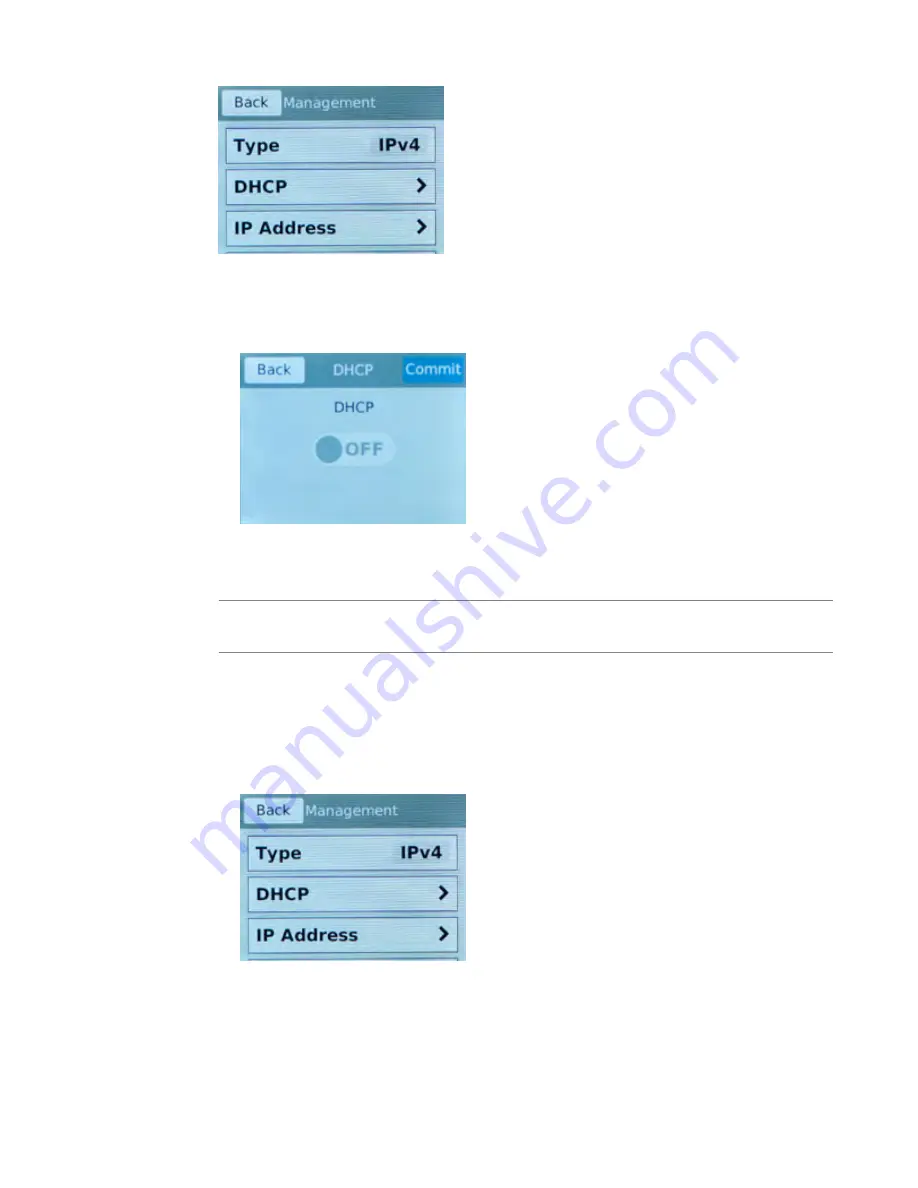
5.
For the
Type
setting, tap to select either
IPv4
or
IPv6
.
6.
If you are using IPv4, you can configure the management IP address using DHCP:
a) Tap
DHCP
.
The DHCP option displays.
b) Tap to set the DHCP option to
ON
.
c) Tap
Commit
to save your changes.
7.
If you are using IPv6 and/or IPv4, you can configure the management IP address manually:
Note: As of BIG-IP software version 14.0, you can configure your system to be managed concurrently
from an IPv4 and an IPv6 address.
a) Tap
DHCP
.
The DHCP screen displays.
b) Make sure that the DHCP option is set to
OFF
.
If the DHCP option was set to
ON
, tap
OFF
, and then tap
Commit
to save the change.
c) Tap
Back
to return to the Management screen.
If you selected IPv4, this screen displays:
If you selected IPv6, this screen displays:
Platform Installation
30















































