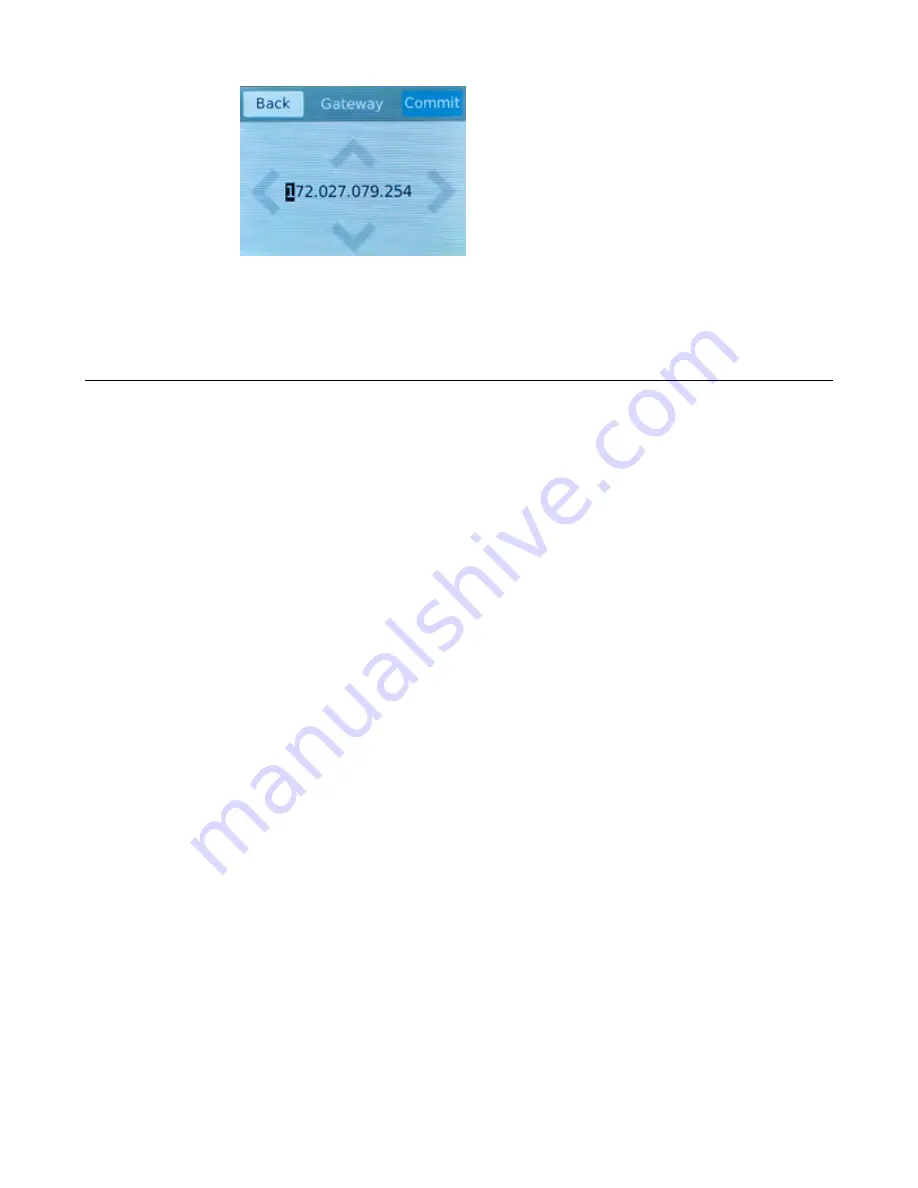
i) Tap
Commit
to save your changes.
You can now access the browser-based Configuration utility using the IP address that you configured.
License the platform
Once the management IP address is configured for the platform, you can use the Configuration utility to
license the appropriate F5
®
software.
1.
Using a Web browser, navigate to the management IP address that you assigned to the platform.
Use this format where
<mgmt_ip_address>
is the management IP address that you assigned:
https://<mgmt_ip_address>
For example, type an IPv4 management IP address like this:
https://192.168.0.22
. For an IPv6
management address of 2001:0DB8::f5f5/64, type the address like this:
https://
[2001:0DB8::f5f5]
.
2.
Type
admin
as the user name and
admin
as the password.
If this is the first time you have accessed the Configuration utility, the first screen you see is the
Introduction screen.
3.
Click
Next
to view the License screen.
4.
Follow the instructions in the Configuration utility to license the platform.
For more information about licensing your platform, see
BIG-IP System: Essentials
at
support.f5.com
.
Platform Installation
32















































