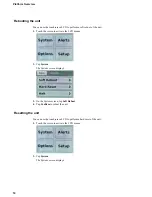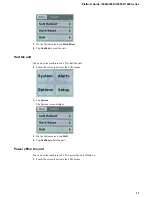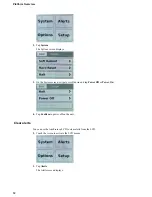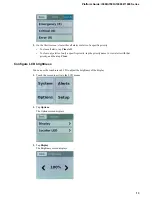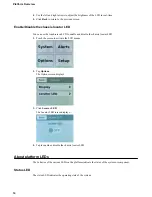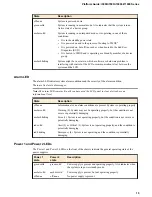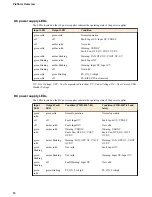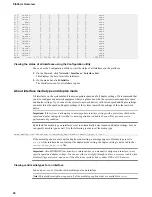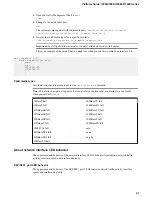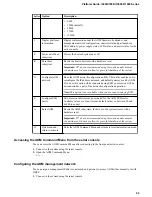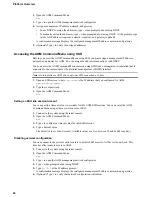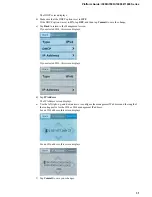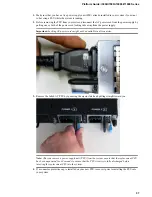2.
Open the AOM Command Menu.
Esc (
3.
Type
n
to open the AOM management network configurator.
4.
Assign a management IP address, netmask, and gateway:
• To use DHCP to assign the addresses, type
y
when prompted about using DHCP.
• To manually assign the addresses, type
n
when prompted about using DHCP. At the prompts, type
values for IP address (required), netmask (required), and gateway (optional).
A confirmation message displays the configured management IP address, netmask, and gateway.
5.
(Optional) Type
i
to verify the assigned addresses.
Accessing the AOM Command Menu using SSH
Before you access the AOM Command Menu using SSH, you must assign a management IP address,
netmask, and gateway for AOM. You can assign the addresses manually or with DHCP.
You can access the AOM Command Menu remotely using SSH from a management workstation that is
connected to the same subnet as the platform's management (MGMT) interface.
Note: On this platform, AOM allows only one SSH connection at a time.
1.
Open an SSH session, where
<ip addr>
is the IP address that you configured for AOM.
ssh root@
<ip addr>
2.
Type the root password.
3.
Open the AOM Command Menu.
Esc (
Setting an SSH idle session timeout
You can specify a timeout value (in seconds) for idle AOM SSH sessions. You can access the AOM
Command Menu using either a serial console or SSH.
1.
Connect to the system using the serial console.
2.
Open the AOM Command Menu.
Esc (
3.
Type
s
to configure a timeout value for idle SSH sessions.
4.
Type a timeout value.
The default value is 0 (no timeout). Available values are 0, or between 30 and 86400 (one day).
Disabling network configuration
You can connect to the system's serial console to disable SSH access to AOM over the network. This
does not affect console access to AOM.
1.
Connect to the system using the serial console.
2.
Open the AOM Command Menu.
Esc (
3.
Type
n
to open the AOM management network configurator.
4.
Type
n
when prompted about using DHCP.
5.
Type
0.0.0.0
at the IP address prompt.
A confirmation message displays the configured management IP address, netmask, and gateway.
6.
(Optional) Type
i
to verify that network configuration is disabled.
Platform Overview
24
Summary of Contents for i5000 Series
Page 1: ...Platform Guide i5000 i7000 i10000 i11000 Series MAN 0633 05...
Page 2: ......
Page 51: ...Figure 17 Airflow in iSeries platforms Platform Guide i5000 i7000 i10000 i11000 Series 51...
Page 52: ...Environmental Guidelines 52...
Page 61: ...Platform Guide i5000 i7000 i10000 i11000 Series 61...
Page 62: ...Platform Specifications 62...
Page 64: ...Repackaging Guidelines 64...