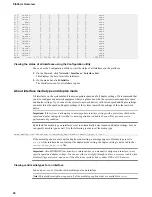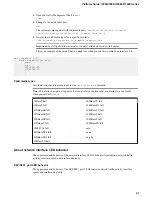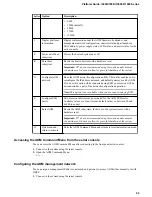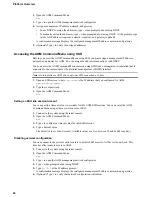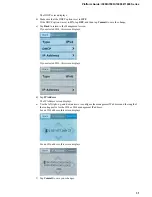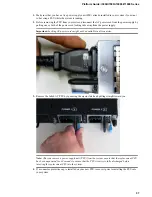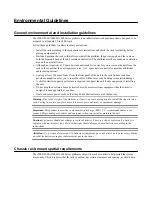g) On the Management screen, swipe to scroll down and tap
Gateway
.
h) Use the left, right, up, and down arrows to configure the default route for the management
interface.
i) Tap
Commit
to save your changes.
You can now access the browser-based Configuration utility using the IP address that you configured.
License the platform
Once the management IP address is configured for the platform, you can use the Configuration utility to
license the appropriate F5
®
software.
1.
Using a Web browser, navigate to the management IP address that you assigned to the platform.
Use this format where
<mgmt_ip_address>
is the management IP address that you assigned:
https://<mgmt_ip_address>
For example, type an IPv4 management IP address like this:
https://192.168.0.22
. For an IPv6
management address of 2001:0DB8::f5f5/64, type the address like this:
https://
[2001:0DB8::f5f5]
.
2.
Type
admin
as the user name and
admin
as the password.
If this is the first time you have accessed the Configuration utility, the first screen you see is the
Introduction screen.
3.
Click
Next
to view the License screen.
4.
Follow the instructions in the Configuration utility to license the platform.
Platform Installation
32
Summary of Contents for i5000 Series
Page 1: ...Platform Guide i5000 i7000 i10000 i11000 Series MAN 0633 05...
Page 2: ......
Page 51: ...Figure 17 Airflow in iSeries platforms Platform Guide i5000 i7000 i10000 i11000 Series 51...
Page 52: ...Environmental Guidelines 52...
Page 61: ...Platform Guide i5000 i7000 i10000 i11000 Series 61...
Page 62: ...Platform Specifications 62...
Page 64: ...Repackaging Guidelines 64...