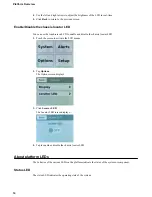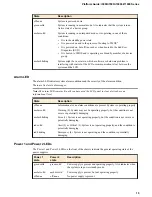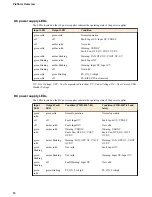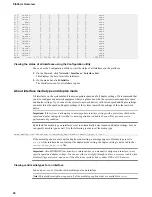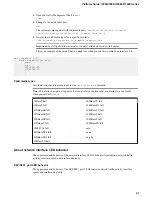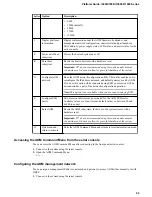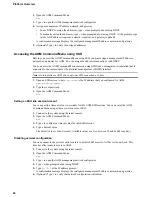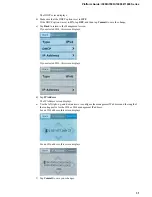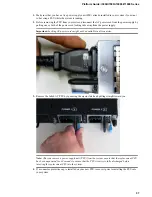1.
Remove the M5 Keps nuts from the ground lug on the back of the chassis.
2.
Attach a ground ring terminal to the 12 AWG copper ground wire.
3.
Install the ground ring terminal onto the chassis ground terminal.
4.
Secure the ground ring terminal with the M5 Keps nuts.
Use 18 to 24 inch-pounds (2.0 to 2.7 Newton-meters) of torque on these Keps nuts.
5.
Connect the ground wire to a common bonding network (CBN).
Connect the cables and other hardware
After you have installed the unit into the rack, connect the cables and other hardware.
Important: In the event that network access is impaired or not yet configured, the serial console might be
the only way to access the unit. You should perform all installations and upgrades using the serial
console, as these procedures require reboots, in which network connectivity is lost temporarily.
1.
If you are using the default network configured on the management interface, connect an Ethernet
cable to the management port.
Note: For EMI compliance, shielded cables are required for the management port, and the shield
must be grounded at both ends.
2.
Connect the console port to a serial console server. Depending on which F5
®
system you have, you
can use either the supplied RJ45 to DB9 console port cable or the RJ45F to RJ45M rolled serial
adapter to connect the system to a serial console.
• Connect the RJ45 to DB9 console port cable to the console port on the system.
Note: The default baud rate and serial port configuration is 19200/8-N-1.
• Connect the RJ45F to RJ45M rolled serial adapter to the console port if you are connecting the
system to a serial console server with a standard CAT5 cable, and then connect the CAT5 cable to
the adapter. The adapter provides the appropriate pinout connection to your equipment. For
information about cable and connector pinout specifications, see
F5 Platforms: Accessories
at
support.f5.com
.
Figure 11: The RJ45F to RJ45M rolled serial (pass-through) adapter (CBL-0143-00)
3.
Connect power to installed power supplies:
Platform Installation
28
Summary of Contents for i5000 Series
Page 1: ...Platform Guide i5000 i7000 i10000 i11000 Series MAN 0633 05...
Page 2: ......
Page 51: ...Figure 17 Airflow in iSeries platforms Platform Guide i5000 i7000 i10000 i11000 Series 51...
Page 52: ...Environmental Guidelines 52...
Page 61: ...Platform Guide i5000 i7000 i10000 i11000 Series 61...
Page 62: ...Platform Specifications 62...
Page 64: ...Repackaging Guidelines 64...