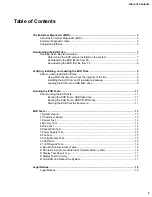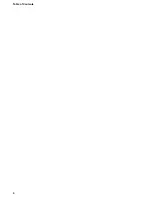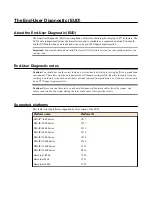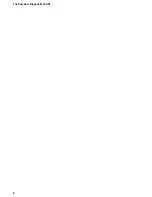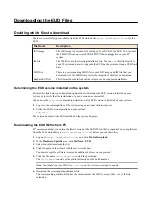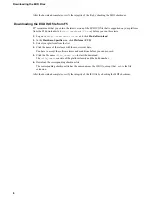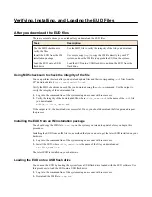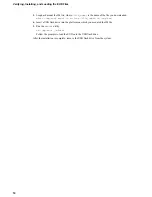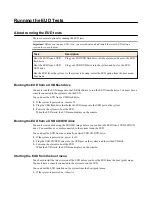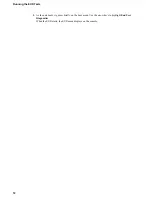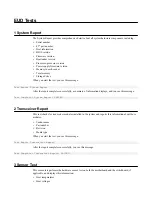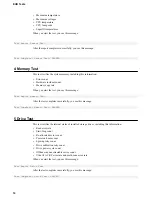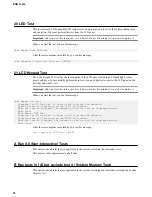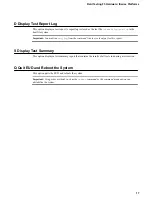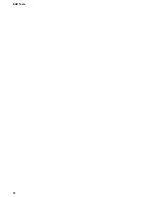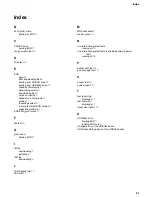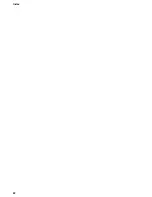Downloading the EUD Files
Deciding which files to download
There are several file types available from the F5 download site
http://downloads.f5.com
for the
EUD.
File Name
Description
ISO image
The ISO image is provided for burning a CD or DVD of the EUD. You can boot
the CD/DVD from a powered USB CD/DVD drive plugged in to your F5
®
system.
IM file
The IM file is a self-extracting installation file. You can
scp
this file directly to
your F5 system and use it to upgrade the EUD on the system or load a USB flash
drive.
MD5 file
There is a corresponding MD5 file for each ISO image and IM file that you
download. Use the MD5 file to verify the integrity of the file you download.
Readme-EUD.txt
This file includes details about the release, such as supported platforms.
Determining the EUD version installed on the system
Perform this task before you download update files to determine the EUD version installed on your
system, or to verify that the installation of a new version was successful.
You can use the
eud_info
command to determine which EUD version is installed on your system:
1.
Log in to the command line of the system using an account with root access.
2.
Verify the EUD version installed on your system.
eud_info
The version number of the EUD installed on the system displays.
Downloading the EUD IM file from F5
F5
®
recommends that you obtain the latest version of the EUD IM file that is supported on your platform
from the F5 download site (
http://downloads.f5.com
) before you run these tests.
1.
Log on to
http://downloads.f5.com/
and click
Find a Download
.
2.
In the
Hardware-Specific
area, click
Platform / EUD
.
3.
Select your platform from the list.
4.
Click the name of the release with the most recent date.
You must accept the software terms and conditions before you can proceed.
5.
Click the file name
<file_name>.im
to start the download.
The
<file_name>
consists of the platform family and the build number.
Note: You should copy the IM file to
/var/tmp
on the system you intend to update.
6.
Download the corresponding checksum file.
The corresponding checksum file has the same name as the IM file, except that
.md5
is the file
extension.
Summary of Contents for iSeries
Page 1: ...Field Testing F5 Hardware iSeries Platforms MAN 0638 02 ...
Page 2: ......
Page 4: ...Table of Contents 4 ...
Page 6: ...The End User Diagnostic EUD 6 ...
Page 18: ...EUD Tests 18 ...
Page 22: ...Index 22 ...