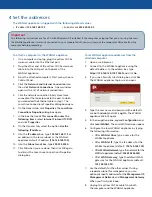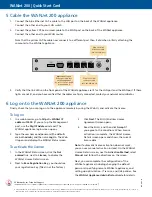5 Cable the WANJet 200 appliance
1.
Connect the blue Ethernet CAT-6 cable to the LAN port on the back of the WANJet appliance.
Connect the other end to your LAN switch.
2.
Connect the yellow CAT-5e crossover cable to the WAN port on the back of the WANJet appliance.
Connect the other end to your WAN router.
Note that the yellow CAT-5e cable now connects to a different port than it did when initially attaching the
computer to the WANJet appliance.
3.
Verify that the link LEDs on the front panel of the WANJet appliance are lit for the LAN port and the WAN port. If these
lights are not lit, and you have verified that the cables are firmly connected, contact your network administrator.
© 2006 F5 Networks, Inc. All rights reserved. F5, F5 Networks, the F5 logo, WANJet, and iControl are trademarks or registered trademarks, and Ask F5 is a service mark, of F5 Networks, Inc. in the U.S.
and in certain other countries. This product protected by U.S. Patent 6,327,242. Other patents pending.
PUB-0154-01
WANJet 200 | Quick Start Card
F5 Networks, Inc. Technical Support
(888) 88ASKF5 Toll-free • +(800) 11ASK4F5 Intl • (206) 272-6802 Fax • support@f5.com (Support) • askf5@f5.com (AskF5
SM
)
F5 WANJet
™
200 Appliance
Quick Start Card
How to get started with the WANJet 200 appliance
1.
In a web browser, go to
https://<WANJet IP
address>:10000
. (If you set up the Management
port, use the
Mgt IP Address
instead.) The
WANJet appliance login screen opens.
2.
Type the user name and password (the defaults
are both
admin
), and then click
Log On
. The Web
UI opens and displays the WANJet Status screen.
To activate the license
1.
In the WANJet Status screen, click the
Not
entered
link, next to
License,
to display the
WANJet License Details screen.
2.
Next to
Base Registration Key
, you should see
your registration key (fi lled in at the factory).
3.
Click
Next
. The EULA (End User License
Agreement) screen opens.
4.
Read the EULA, and then click
Accept
if
you agree to the conditions. When license
activation is complete, the WANJet License
Details screen opens and shows the current
license date.
Note:
If automatic license activation does not work,
you can use manual activation instead. On the WANJet
License Details screen, next to
Activation Method
, select
Manual
and follow the directions on the screen.
Next, you can complete the confi guration of the
WANJet appliance including changing the default
password, specifying remote WANJet appliances, and
setting up optimization, IT service, and QoS policies. See
the
WANJet Appliance Administrator Guide
for details.
6 Log on to the WANJet 200 appliance
Finally, check that you can log on to the appliance remotely by using the Web UI, and activate the license.
To log on
Plug the blue
Ethernet cable
into the LAN port
Plug the yellow
crossover cable
into the WAN port
Optional:
Plug an
Ethernet cable into
the Management
port (for out-of-band
management)