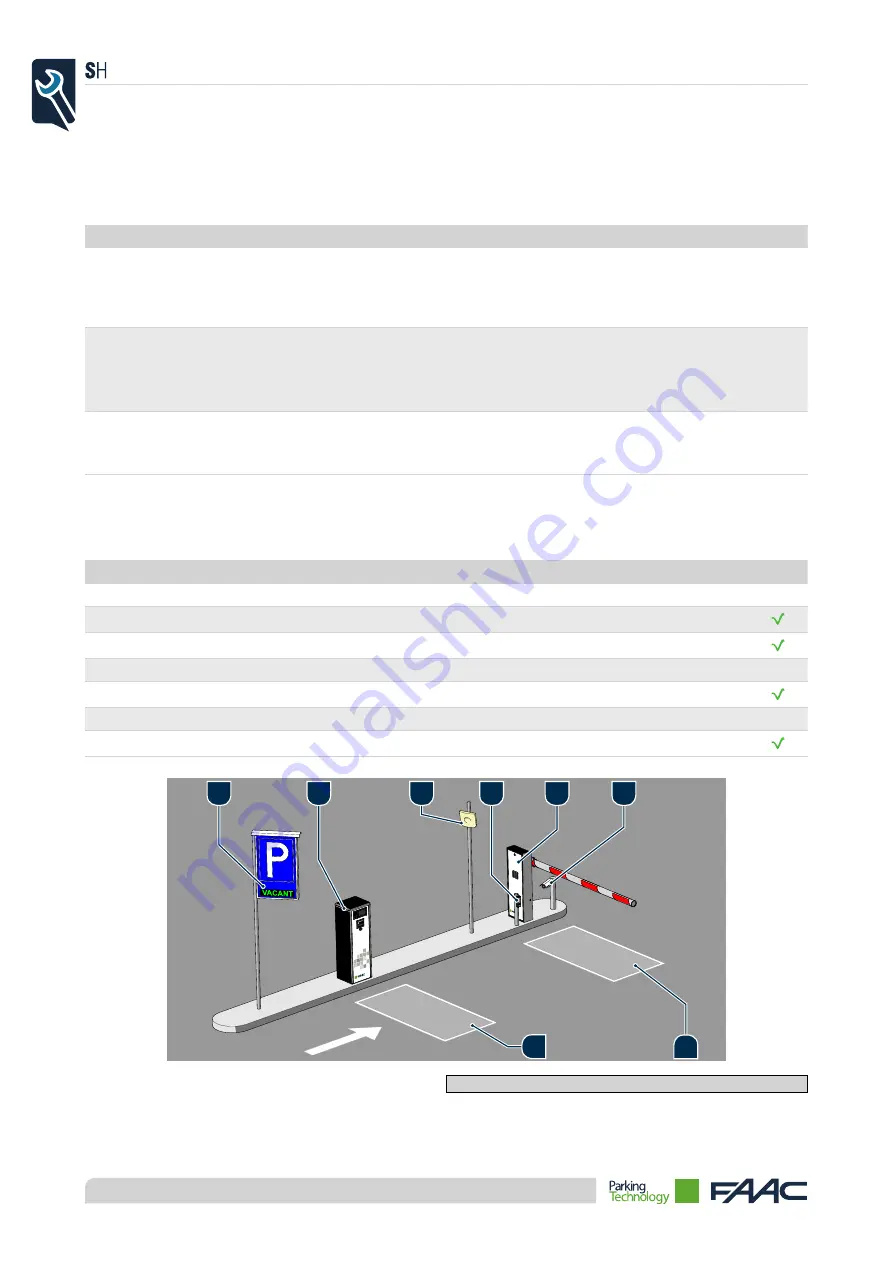
18
2.4 GENERAL DESCRIPTION
2.4.1. Operating mode
The peripheral can operate as follows:
Type
Description
ON-LINE
It allows all the functions that the system can offer to be used, thanks to
the support of the Management System.
▫
connection with PC Management required
▫
Management System required.
STAND-ALONE MASTER
Limited functionality for the absence of the Management System
▫ configured and managed thanks to the "PL Programming Keyboard";
▫
The PC Management is not present
▫
the Management System is not present.
STAND-ALONE SLAVE
Limited functionality for the absence of the Management System
▫ configured and managed thanks to the "PL Programming Keyboard";
▫
subject to a Stand-Alone Master peripheral.
2.4.2. Features on station
All the devices that make up the vehicular lane of an automated parking system are managed directly by the Peripheral.
Pos. Element
Qty Opt.
1
ParQube peripheral
1
2
AVI Reader
1
3
Photocells
2
4
Barrier
1
5
LPR Camera
1
6
Magnetic loops
2
7
Vacant/Full Sign
1
6
1
7
4
2
3
5
6
Figure 6 -
Input lane
Ver. 1.0 - 21st Nov. 2014 - ENG
Summary of Contents for PARQUBE LE
Page 1: ...PARQUBE LE Installation Ver 1 0 21st Nov 2014 ENG ...
Page 2: ......
Page 3: ...3 This page has been left blank intentionally Ver 1 0 21st Nov 2014 ENG ...
Page 6: ...6 This page has been left blank intentionally Ver 1 0 21st Nov 2014 ENG ...
Page 10: ...10 This page has been left blank intentionally Ver 1 0 21st Nov 2014 ENG ...
Page 40: ...HUB Parking Technology a Business Unit of the FAAC Group www hubparking com ...
















































