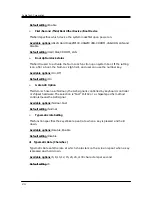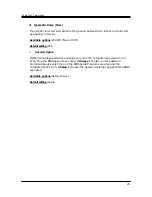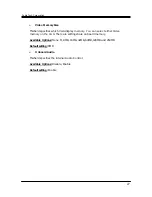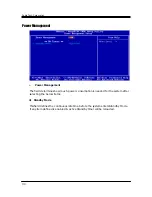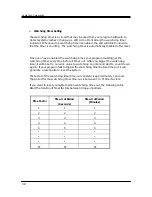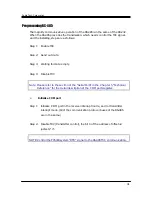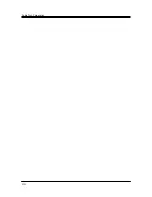FabiaTech Corporation
36
Audio Drivers
WINDOWS XP Driver
1
To install the Audio driver, insert the CD ROM into the CD ROM device,
and enter DRIVER>AUDIO>CS5536>WINXP. If your system is not equipped
with a CD ROM device, copy the Audio driver from the CD ROM to a CF.
2
Open Control Panel. [Start->Settings->Control Panel].
3
Click on System button> Select Hardware >click on Device Manager.
4
Click on Multimedia Audio Controller >Update Driver>
Select Specify a
location >
Browse >
Select “lxWDMAu ” file from CF .
5
Click on OK >Next >Yes >Finish
AES Drivers
WINDOWS XP Driver
1
To install the SysChip driver, insert the CD ROM into the CD ROM device,
and enter DRIVER>SysChip>GeodeLX_XP_AES. If your system is not
equipped with a CD ROM device, copy the AES driver from the CD ROM
to a CF.
2
On the target LX processor computer running Windows XP, open the
device manager
3
Find the question mark on "Entertainment Encryption/Decryption Device"
in Other Devices.
4
Pick "Install from a list or specific location" and click next.
Pick "Don't search. I will choose the driver to install." and click next.
Pick "Show All Devices", wait, pick "Have Disk".
5
It will come back with "Geode LX AES Crypto Driver", click Next.
Click yes to the warning box that comes up.
BIOS Flash Utility
In the <UTILITY> directory, there is the AWDFLASH.EXE file.
Step 1: Use the AWDFLASH.EXE program to update the BIOS setting.
Step 2: And then refer to the chapter “BIOS Setup”, as the steps to modify BIOS.
Step 3: Now the CPU board’s BIOS loaded with is the newest program; user can use it
to modify BIOS function in the future, when the BIOS add some functions.
Summary of Contents for Fanless Series FX5403
Page 6: ...vi Appendix 59 Dimension 59 ...
Page 7: ...vii ...
Page 10: ...FabiaTech Corporation 3 Layout 1 2 Antenna 4 2 3 1 DC12 24V ON OFF ...
Page 13: ...FabiaTech Corporation 6 ...
Page 23: ...FabiaTech Corporation 16 ...
Page 51: ...FabiaTech Corporation 44 ...