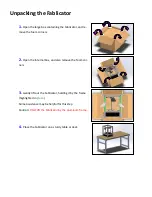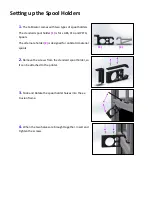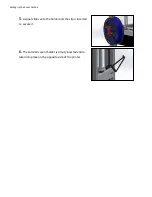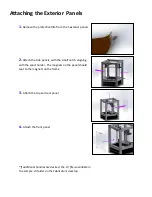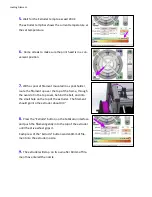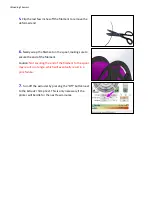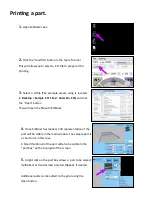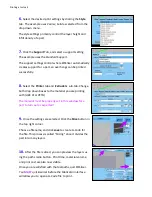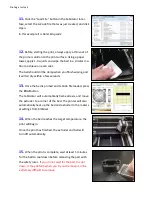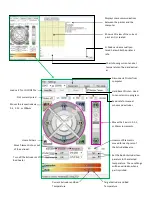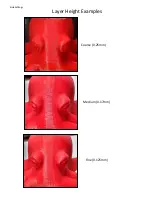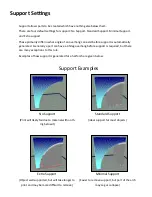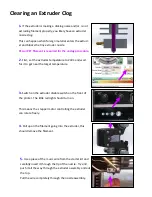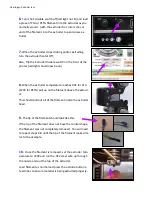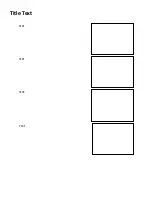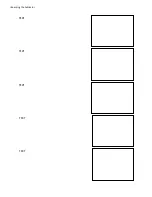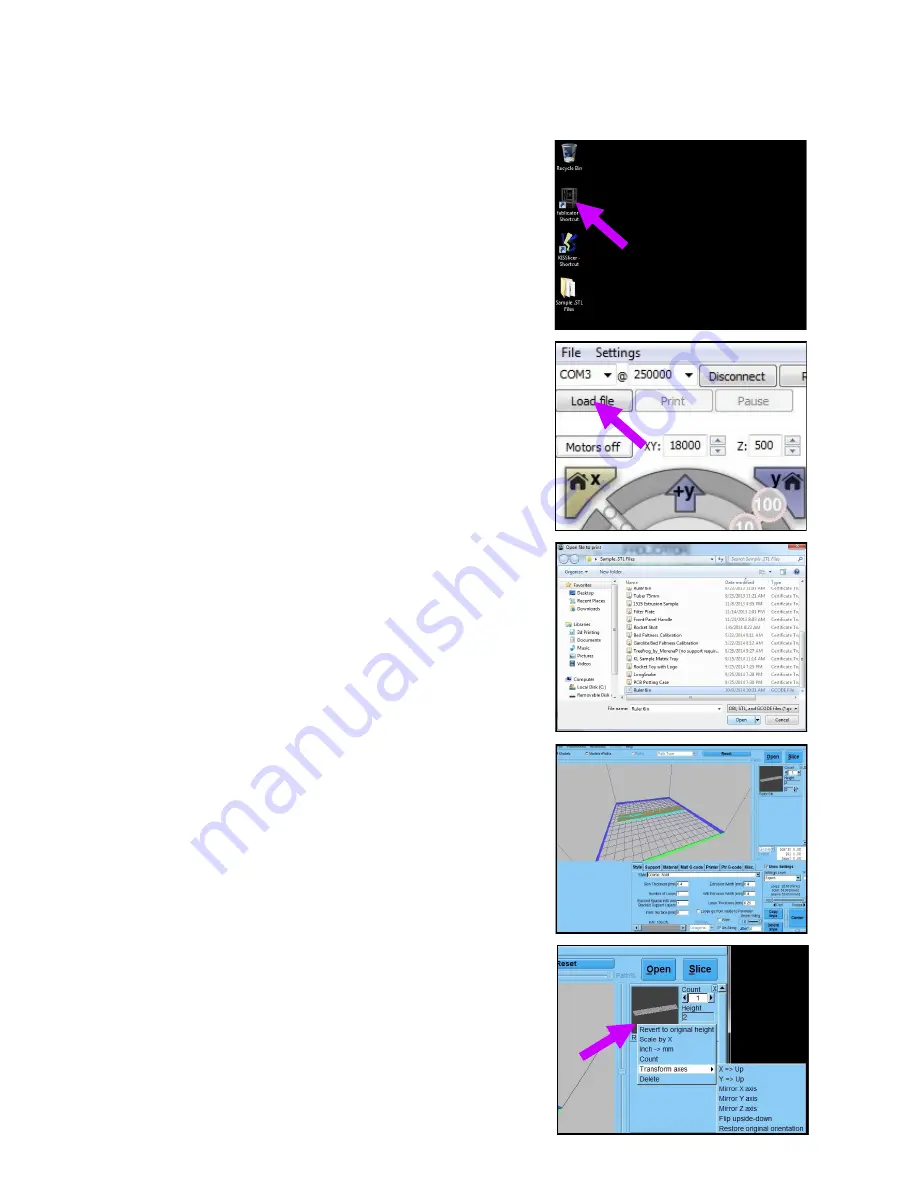
Printing a part.
1.
Open Fablicator.exe
2.
Click the “Load file” button in the top left corner
This will allow you to select a .STL file to prepare it for
printing.
3.
Select a .stl file (The example we are using is located
in
Desktop > Sample .STL Files > Ruler 6in .STL)
and click
the “Open” button
This will open the file with KISSlicer.
5.
A right click on the part box allows a part to be scaled,
multiplied, or transformed (rotated, flipped) if desired.
Additional parts can be added to the print using the
Open button.
4.
Once KISSlicer has loaded, a 3D representation of the
part will be visible in the main window. The sample part is
a short ruler in this case.
A Small thumbnail of the part will also be visible in the
“part box” on the top right of the screen