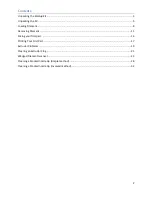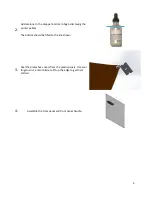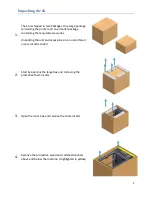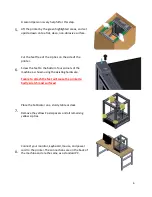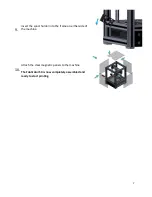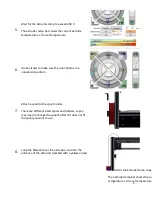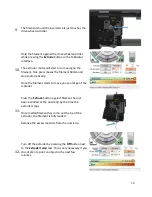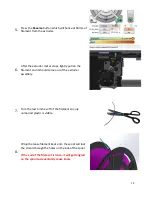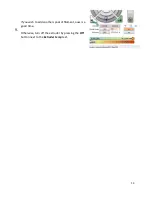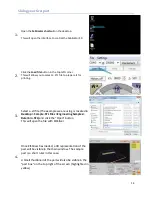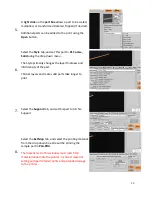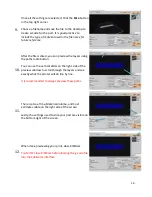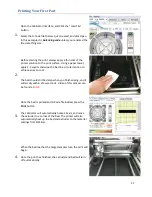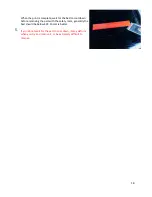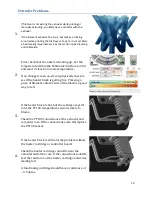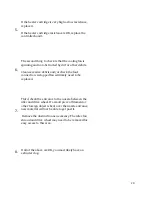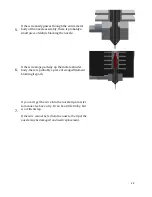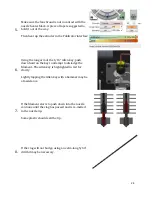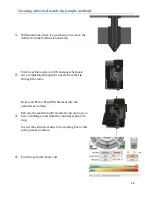14
Slicing your first part
1.
Open the
Fablicator shortcut
on the desktop
This will open the interface to control the Fablicator SX.
2.
Click the
Load file
button in the top left corner
This will allow you to select a .STL file to prepare it for
printing.
3.
Select a .stl file (The example we are using is located in
Desktop > Sample .STL Files >Engineering Samples>
Ruler 6in .STL)
and click the “Open” button
This will open the file with KISSlicer.
4.
Once KISSlicer has loaded, a 3D representation of the
part will be visible in the main window. The sample
part is a short ruler in this case.
A Small thumbnail of the part will also be visible in the
“part box” on the top right of the screen (highlighted in
yellow)