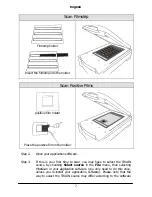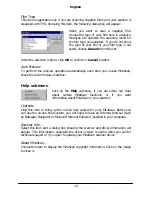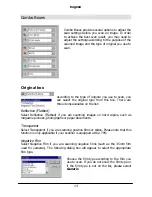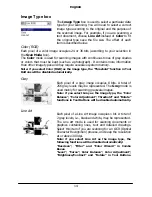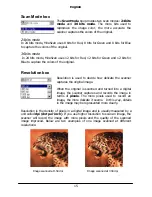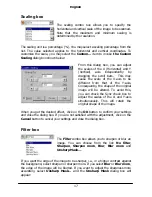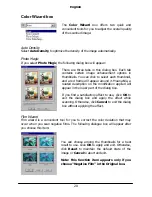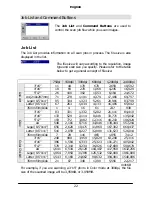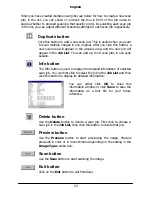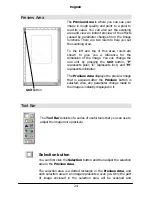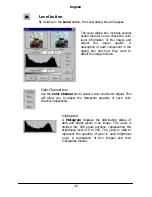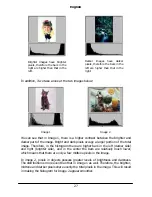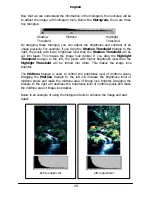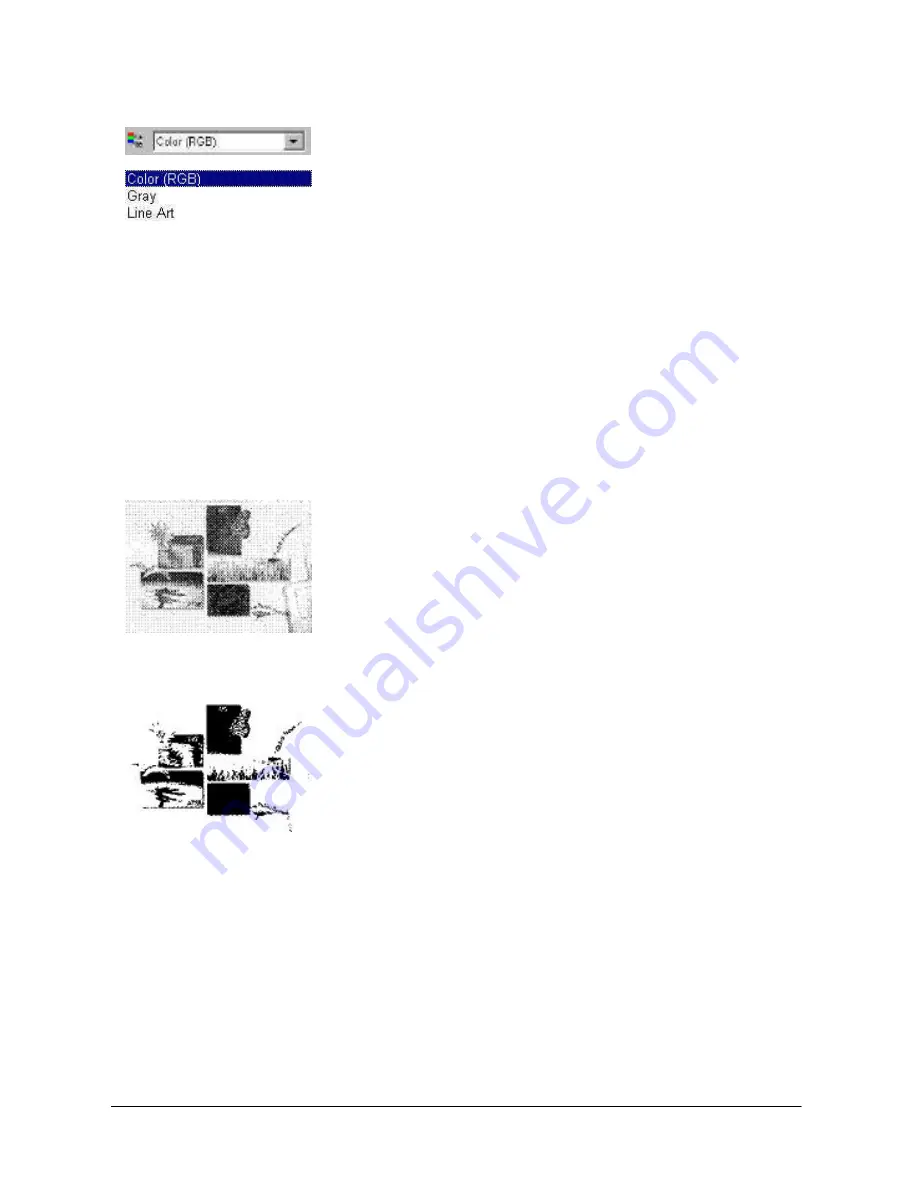
English
14
Image Type box
The
Image Type
box is used to select a particular data
type for your scanning. You will need to select a correct
image type according to the original and the purpose of
the scanned image. For example, if you are scanning a
text document, choose
Line Art
instead of
Color
to fit
the original type save the file size. The effect of each
item is described below.
Color (RGB)
Each pixel of a color image occupies 24 or 36 bits (according to your selection in
the
Scan Mode
box).
The
Color
mode is used for scanning images with continuous tones of gray shades
or colors that must be kept (such as a photograph). It contains more information
than other image types and may require excessive system memory.
Note: if you select Color (RGB) as the image type, the “Threshold” function in Tool
Buttons will be disabled automatically.
Gray
Each pixel of a gray image occupies 8 bits. A total of
256 gray levels may be represented. The
Gray
mode is
used mainly for scanning grayscale images.
Note: if you select Gray as the image type, the “Color
Balance”, “Color Adjustment”, Threshold” and “Rotate”
functions in Tool Buttons will be disabled automatically.
Line Art
Each pixel of a Line Art image occupies 1 bit. A total of
2 gray levels, i.e., black and white, may be represented.
The Line Art mode is used for scanning documents or
graphics containing lines, text and detailed drawings.
Select this item if you are scanning for an OCR (Optical
Character Recognition) process, and keep the resolution
at or above 300 dpi.
Note: if you select Line Art as the image type, the
following functions will be disabled automatically:
“Descreen”, “Filter” and “Color Wizard” in Combo
Boxes.
“Level”, “Curve”, Color Balance”, Color Adjustment”,
“Brightness/Contrast” and “Rotate” in Tool Buttons.
Summary of Contents for Professional Desktop Scanner
Page 1: ...Professional Desktop Scanner User s Manual PC version English...
Page 2: ......
Page 10: ...English iv Memo...
Page 50: ...English 40 Memo...
Page 76: ...English 66 Memo...
Page 80: ...English 70 Memo...
Page 81: ...English 71 Appendix MiraScan main screen guide map...
Page 82: ...English 72 MiraScan main screen guide map continued...