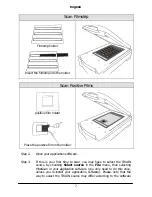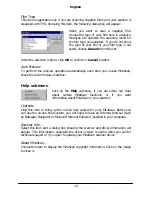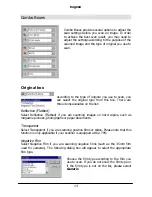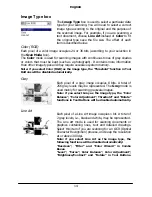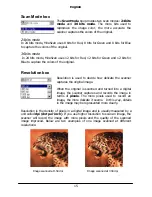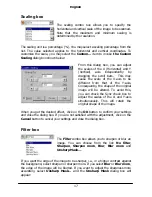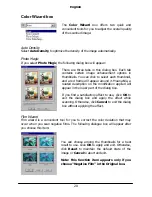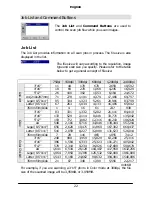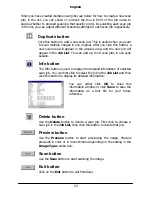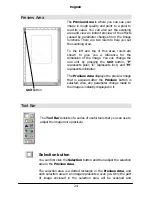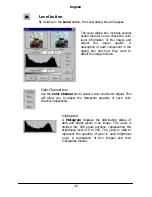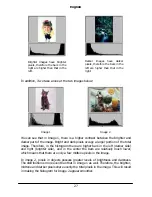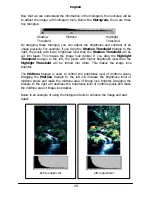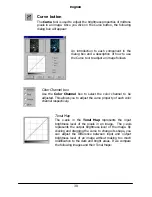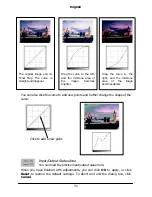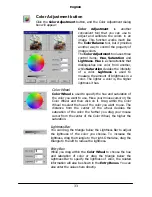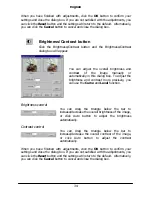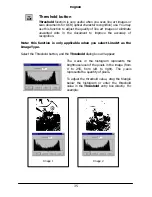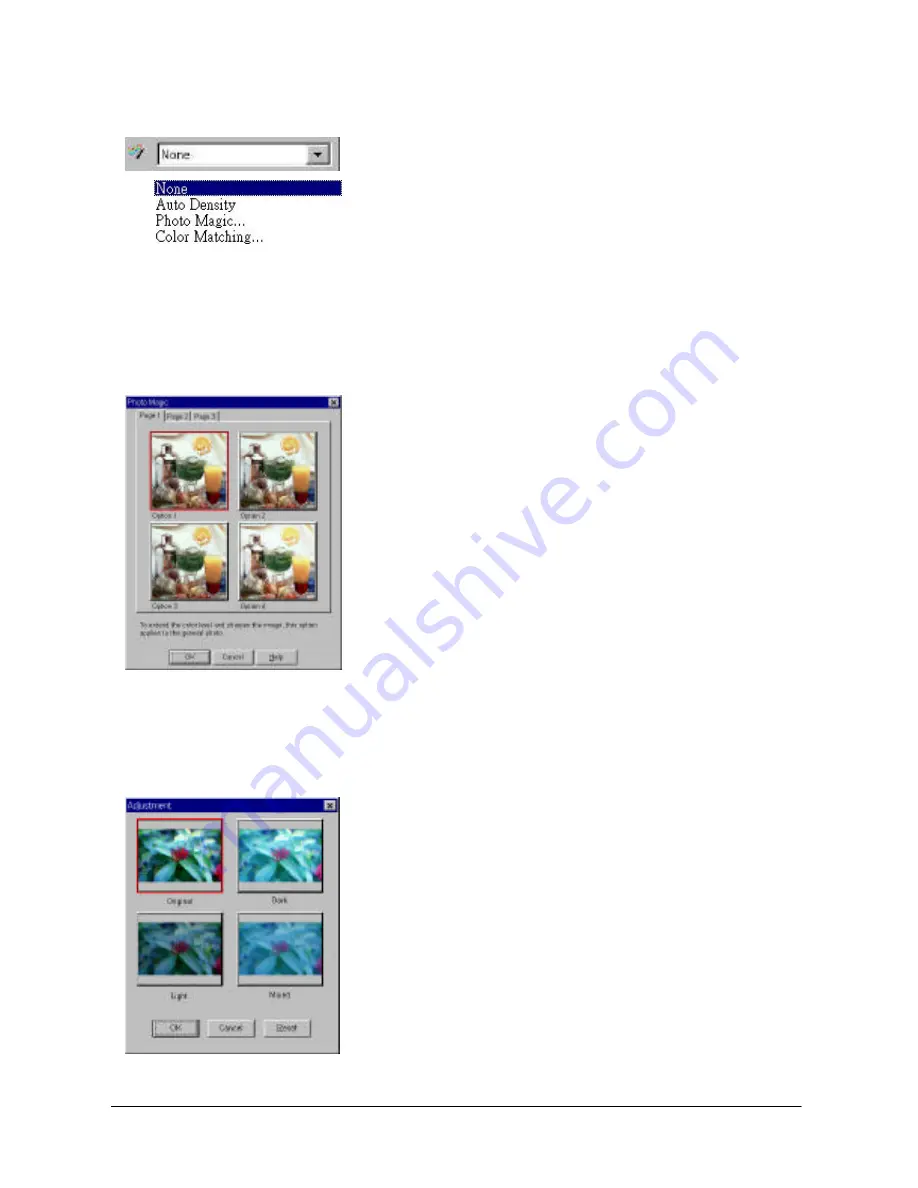
English
20
Color Wizard box
The
Color Wizard
box offers two quick and
convenient tools for you to adjust the overall quality
of the scanned image:
Auto Density
Select
Auto Density
to optimize the density of the image automatically.
Photo Magic
If you select
Photo Magic
, the following dialog box will appear:
There are three tabs in this dialog box. Each tab
contains certain image enhancement options in
thumbnails. You can click to select each thumbnail,
and a red frame will appear around it. Meanwhile, a
related description on the modification applied will
appear in the lower part of the dialog box.
If you find a satisfactory effect to use, click
OK
to
exit the dialog box and apply the effect while
scanning. Otherwise, click
Cancel
to exit the dialog
box without applying the effect.
Film Wizard
Film wizard is a convenient tool for you to correct the color deviation that may
occur when you scan negative films. The following dialogue box will appear after
you choose this item:
You can choose among the thumbnails for a best
result to use. Click
OK
to apply and exit. Otherwise,
click
Reset
to maintain the default state of the
image or
Cancel
to abort and exit.
Note: this function item appears only if you
choose “Negative Film” in the Original box.
Summary of Contents for Professional Desktop Scanner
Page 1: ...Professional Desktop Scanner User s Manual PC version English...
Page 2: ......
Page 10: ...English iv Memo...
Page 50: ...English 40 Memo...
Page 76: ...English 66 Memo...
Page 80: ...English 70 Memo...
Page 81: ...English 71 Appendix MiraScan main screen guide map...
Page 82: ...English 72 MiraScan main screen guide map continued...