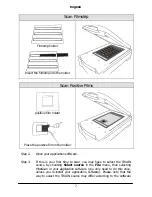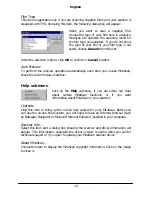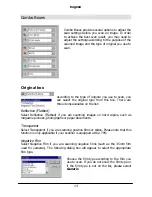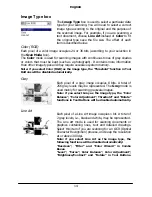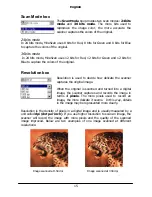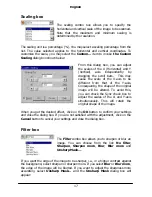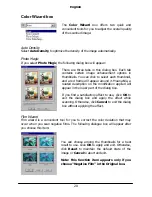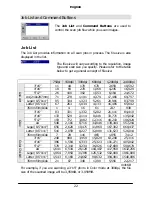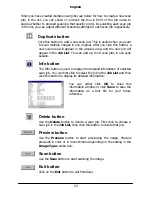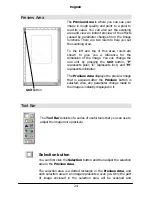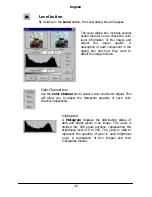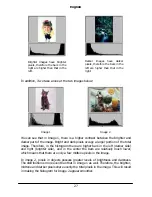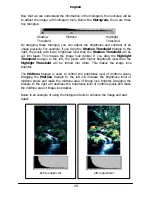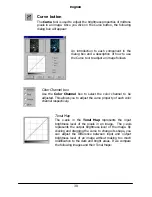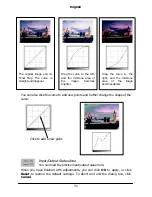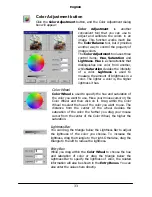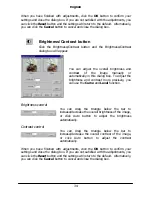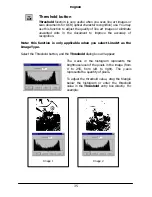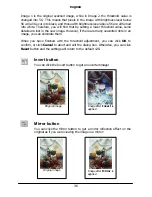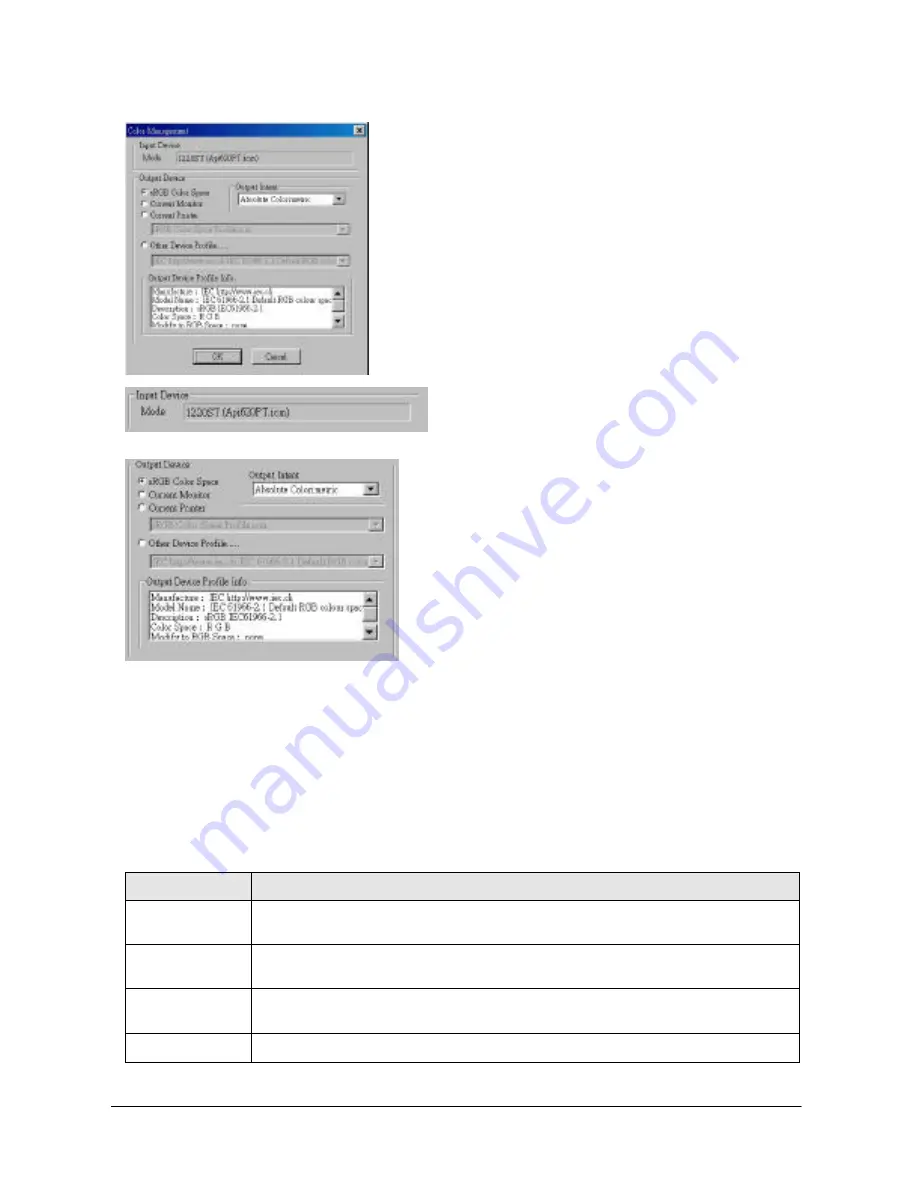
English
21
Color Matching
The color matching function allows you to
maintain the consistency of color reproduction
between the scanner and other output devices.
Note:
1.
This function item only appears when
you choose “Reflective” in the Original
box.
2.
This function does not support
Windows 95.
Input Device
The name of the input device (your
current scanner) is shown here.
Output Device
You can choose an output device to use by
clicking each radio button. The related
information will be displayed in the
Output
Device Profile Info
box.
I you choose current printer or other devices
as the output device, you need to select a
color profile to use.
A color profile is a file that tells a device how to manage colors so it can reproduce
colors more accurately and close to the origin. These profiles are usually provided
by the device manufactures or you can use certain color management software to
create them.
Output Intent
According to the output purpose, you can select from 4 color matching methods in
this drop-down list box. The table below the output intent and their meanings:
Intent
Meaning
Absolute
Colormetric
Maintain the white point. Match the colors in their nearest color in
the destination gamut.
Saturation
Maintain saturation. Used for business charts and other situations
in which undithered colors are required.
Relative
Colormetric
Maintain colormetric match. Used for graphic designs and named
colors.
Perceptual
Maintain contrast. Used for photographs and natural images.
Summary of Contents for Professional Desktop Scanner
Page 1: ...Professional Desktop Scanner User s Manual PC version English...
Page 2: ......
Page 10: ...English iv Memo...
Page 50: ...English 40 Memo...
Page 76: ...English 66 Memo...
Page 80: ...English 70 Memo...
Page 81: ...English 71 Appendix MiraScan main screen guide map...
Page 82: ...English 72 MiraScan main screen guide map continued...