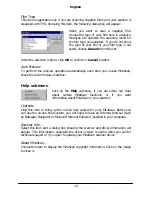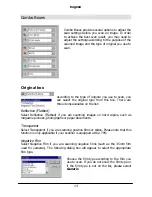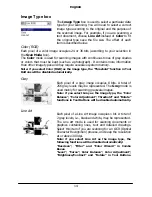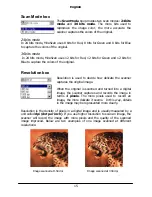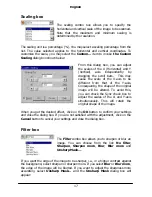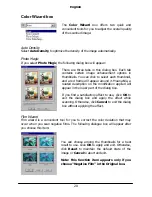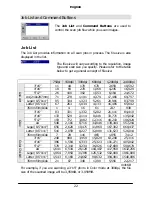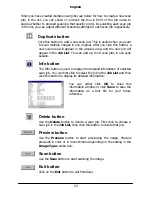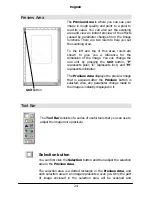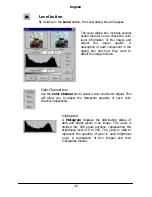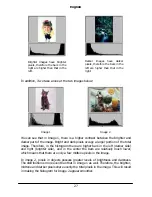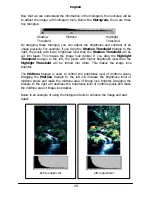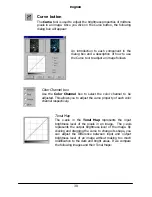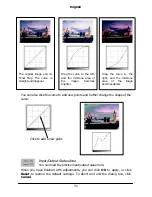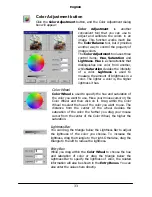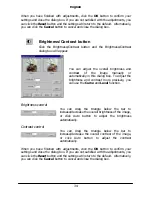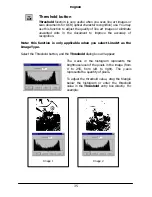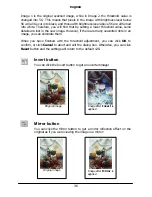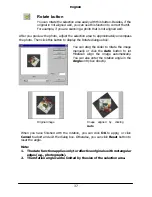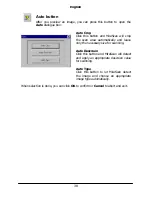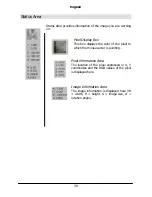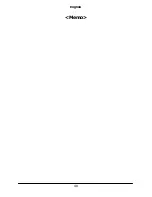English
26
Level button
By clicking on the
Level
button, the Level dialog box will appear.
The Level dialog box includes several
useful tools for you to check the color
level information of the image and
adjust the image quality.
A
description of each component in the
dialog box and how they work to
affect the image follows.
Color Channel box
Use the
Color Channel
box to select a color channel to adjust. This
will allow you to adjust the histogram property of each color
channel respectively.
Histogram
A
Histogram
displays the distributing status of
dark and bright pixels in an image. The x-axis is
divided into 256 equal portions, representing the
brightness level of 0 to 255. The y-axis is used to
represent the quantity of pixel in each brightness
level. A comparison of two images and their
histograms follows:
Summary of Contents for Professional Desktop Scanner
Page 1: ...Professional Desktop Scanner User s Manual PC version English...
Page 2: ......
Page 10: ...English iv Memo...
Page 50: ...English 40 Memo...
Page 76: ...English 66 Memo...
Page 80: ...English 70 Memo...
Page 81: ...English 71 Appendix MiraScan main screen guide map...
Page 82: ...English 72 MiraScan main screen guide map continued...