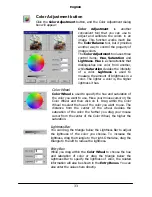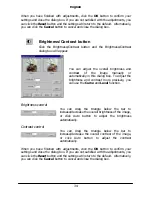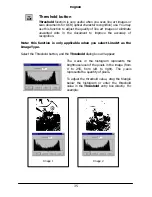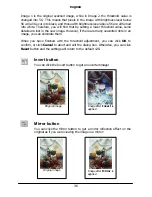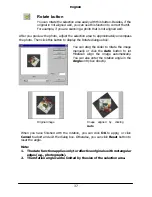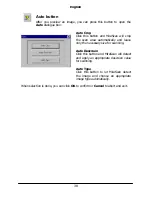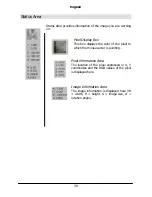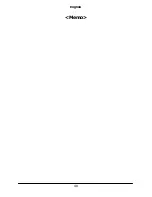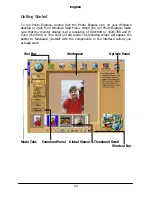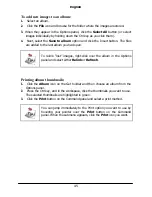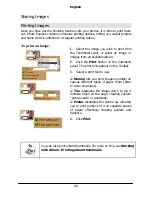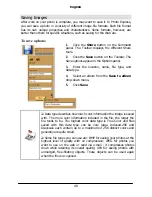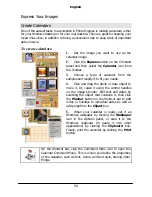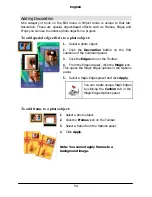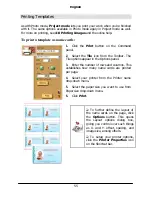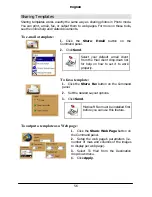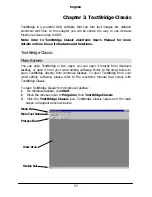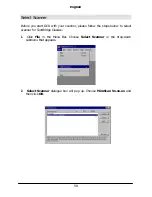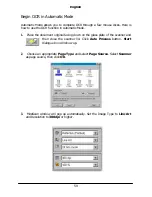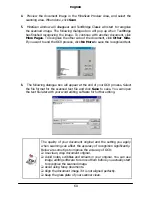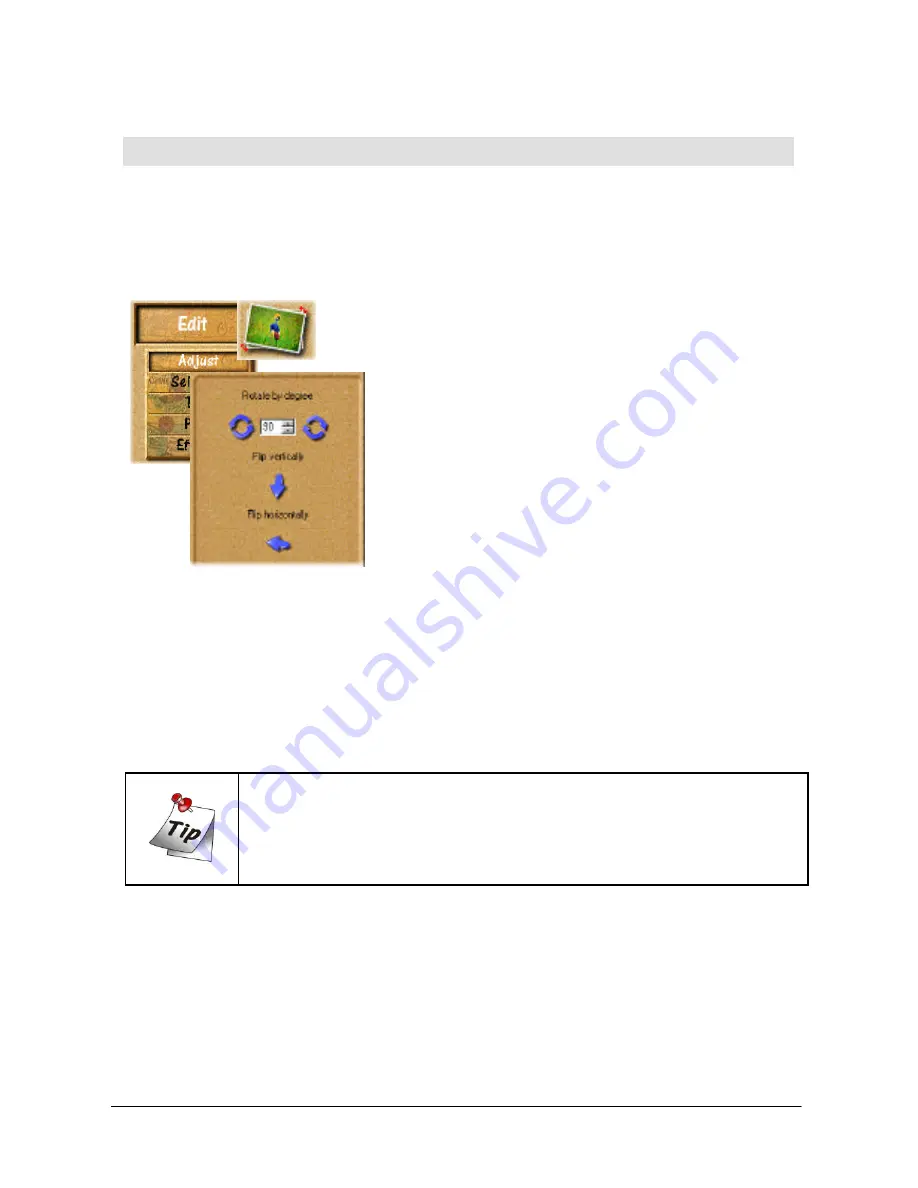
English
46
Working on Images
Adjusting Images
After you have acquired an image from a scanner or digital camera, it may need
some adjustments. Photo Express provides you with the perfect tool for adjusting
your photos: the Transform tool.
To re-align a photo:
1.
After scanning the photo, open it from either
Album or from File directly into the workspace if
you haven’t already scanned it directly there.
2.
Put your mouse over the
Edit
category
button and select
Adjust
from the pop-up
submenu. The Adjust tools appear on the
Toolbar.
3.
Click the
Transform
button on the Adjust
toolbar. The Transform options appear in the
Options panel.
.
To freely rotate a photo, select the spin wheel in the upper right or lower left
corner of the photo and rotate into position.
.
To position it more accurately, enter an order of degrees in the Options panel
and then click either Rotate Left or Rotate Right to implement it.
.
To flip the photo, click either
Flip Horizontally
or
Flip Vertically
.
You can re-size an image during transformation by clicking and
dragging the handles on the upper left or lower right corners. You
can also move the image in the workspace by dragging it with your
mouse cursor.
Summary of Contents for Professional Desktop Scanner
Page 1: ...Professional Desktop Scanner User s Manual PC version English...
Page 2: ......
Page 10: ...English iv Memo...
Page 50: ...English 40 Memo...
Page 76: ...English 66 Memo...
Page 80: ...English 70 Memo...
Page 81: ...English 71 Appendix MiraScan main screen guide map...
Page 82: ...English 72 MiraScan main screen guide map continued...