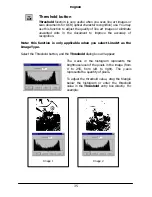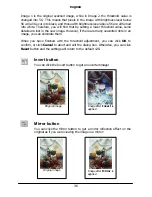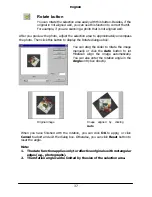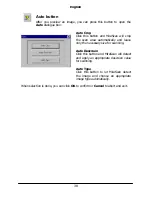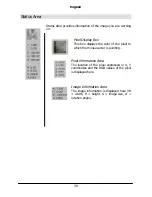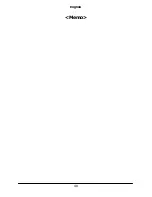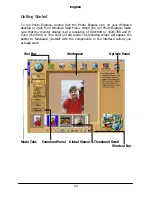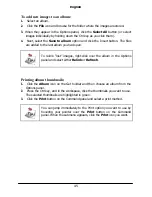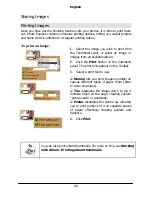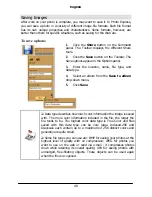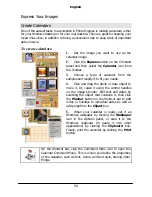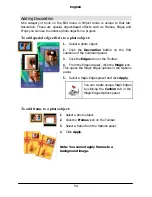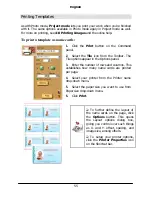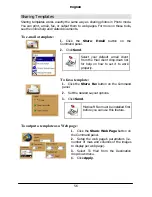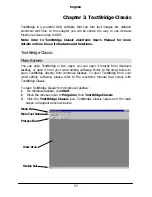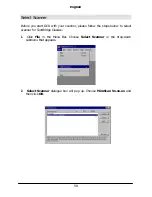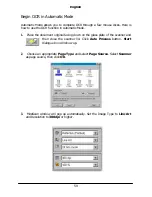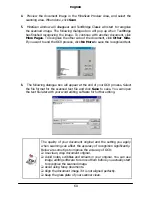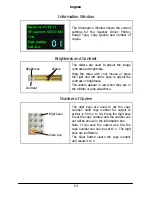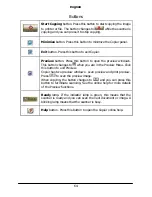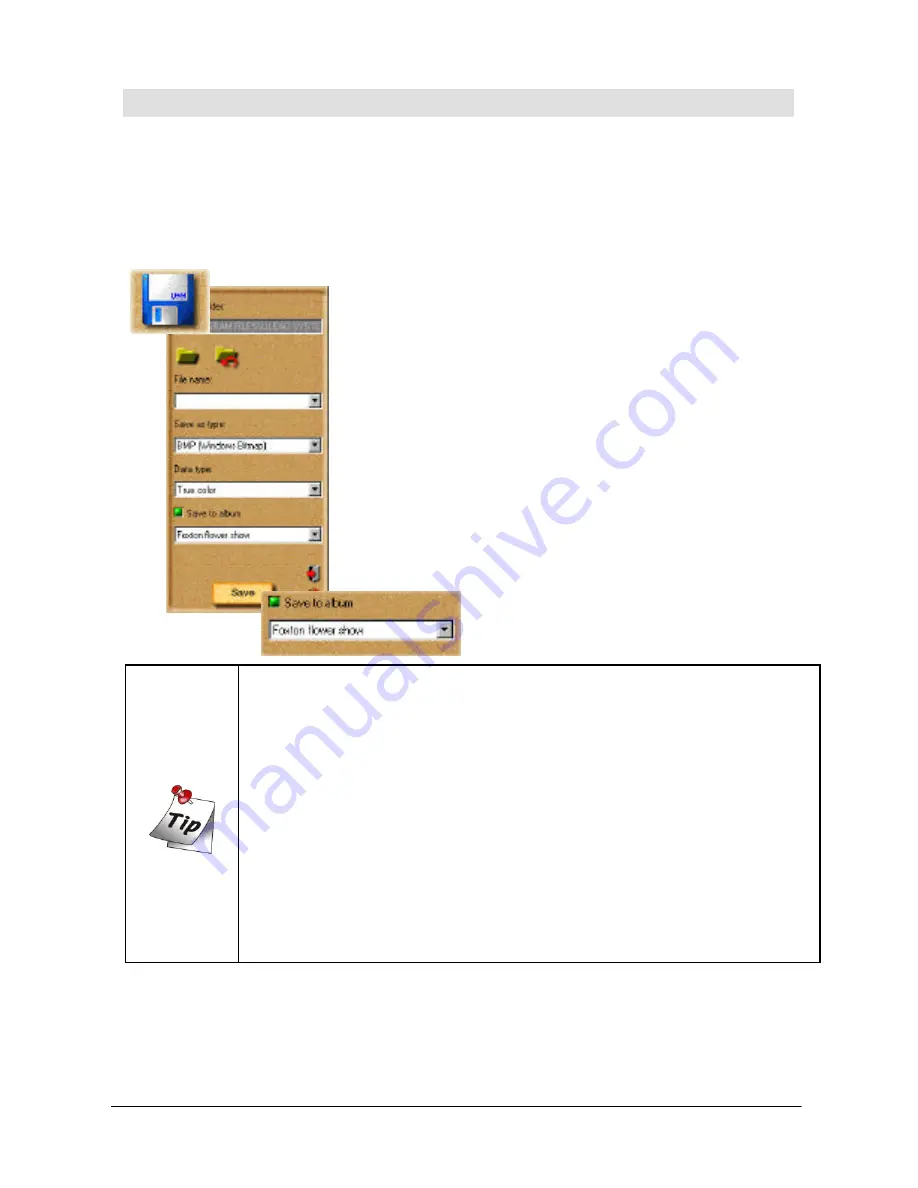
English
49
Saving Images
After work on your photo is complete, you may want to save it. In Photo Express,
you can save a photo in a variety of different image file formats. Each file format
has its own unique properties and characteristics. Some formats, however, are
better than others for specific situations, such as saving for the Web are.
To save a photo:
1.
Click the
Share
button on the Command
panel. The Toolbar displays the different Share
tools.
2.
Click the
Save
button on the Toolbar. The
Save options appear in the Options panel.
3.
Enter the location, name, file type, and
data type.
4.
Select an album from the
Save to album
drop-down menu.
5.
Click
Save
.
o
Data type describes how much color information the image is saved
with. The more color information included in the file, the larger the
file tends to be. The highest color data type is True Color and files
saved with this data type can be very large. Indexed-256 and
Grayscale each contain up to a maximum of 256 distinct colors and
generally are quite small.
o
Some file types you can use are: BMP for saving your photos at the
highest level of quality with no compression; JPEG for photos you
want to use on the web or send via e-mail - it compresses photos
down while retaining its overall quality; UPX for saving photos with
unmerged, free-floating objects. These objects can be used again
when the file is re-opened.
Summary of Contents for Professional Desktop Scanner
Page 1: ...Professional Desktop Scanner User s Manual PC version English...
Page 2: ......
Page 10: ...English iv Memo...
Page 50: ...English 40 Memo...
Page 76: ...English 66 Memo...
Page 80: ...English 70 Memo...
Page 81: ...English 71 Appendix MiraScan main screen guide map...
Page 82: ...English 72 MiraScan main screen guide map continued...