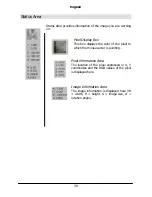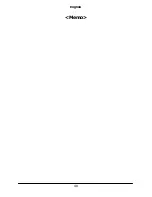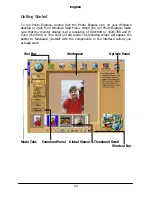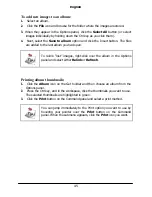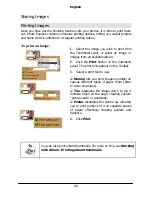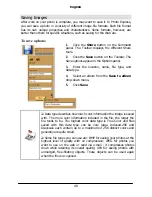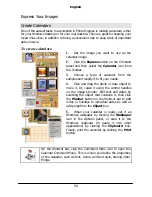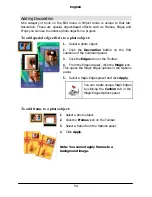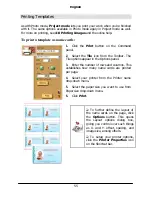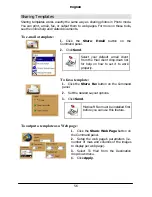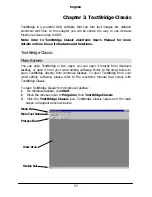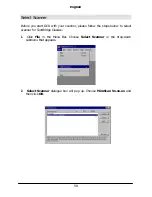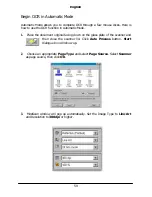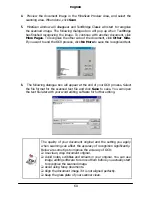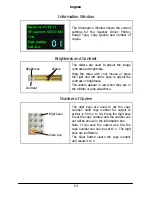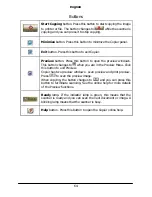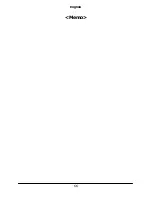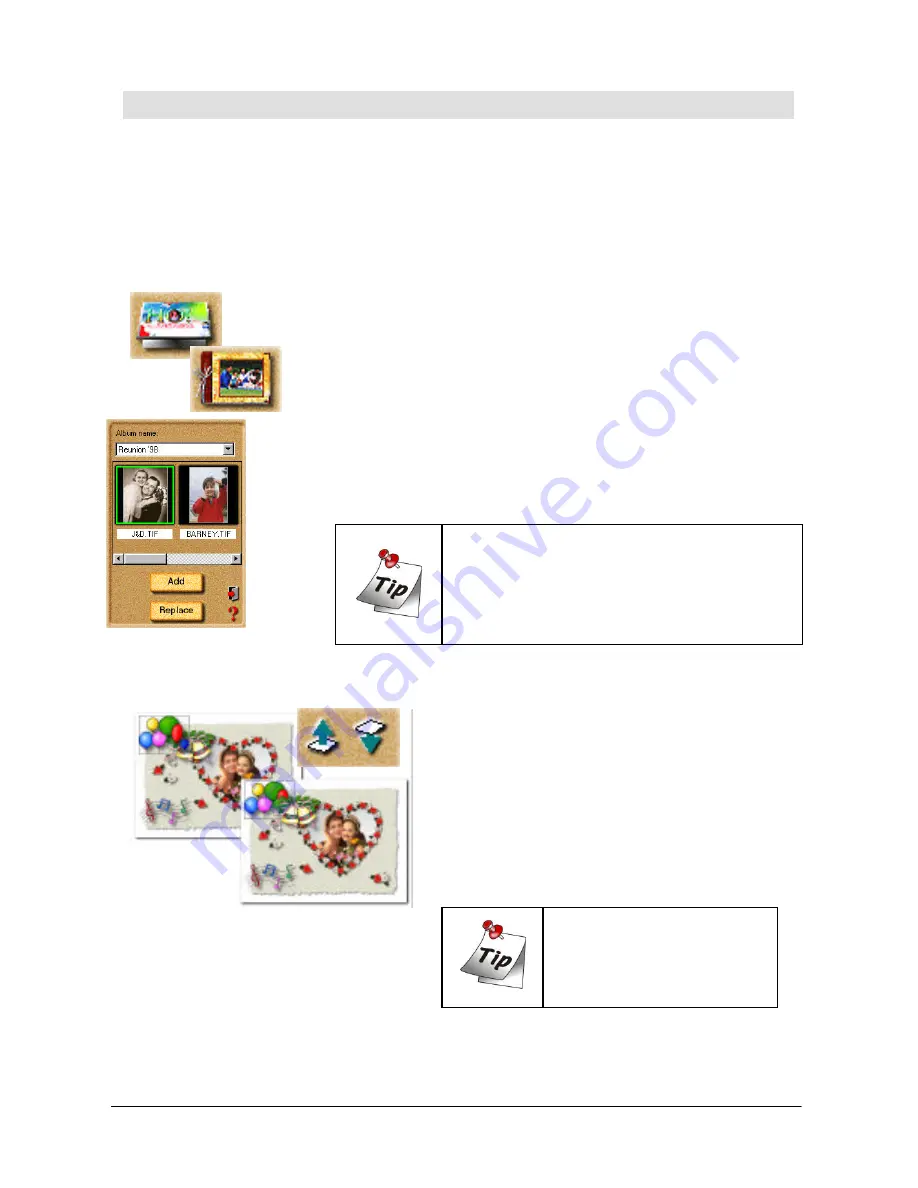
English
53
Working with Templates
Photo Express’ unique templates can be edited and customized to suit your own
needs. Templates consist of multiple components, usually a combination of text
and photos with a decoration or two perhaps thrown in. To change any one of
these components, simply select it and choose the appropriate tools from the
Toolbar.
To replace images in a template:
1.
Click the
Edit
button on the Command panel. When
the submenu opens, click
Place
. The Place tools appear
on the Toolbar.
2.
Click the
Album
icon.
3.
In the Options panel, select the image you want to
insert from an available album.
4.
Click
Replace
.
To move one object over another:
1.
Select the object you want to move up.
2.
Click the
Move Object Up
button on
the Shortcut bar. This moves the object up
one level, placing it above and over objects
lower than it in the hierarchy.
Use the
Move Object
Down
button to place the
object below other
objects.
You can also insert images that are
already open in the workspace. Simply
click the Workspace icon on the Place
toolbar and select the image you want to
add to the template.
Summary of Contents for Professional Desktop Scanner
Page 1: ...Professional Desktop Scanner User s Manual PC version English...
Page 2: ......
Page 10: ...English iv Memo...
Page 50: ...English 40 Memo...
Page 76: ...English 66 Memo...
Page 80: ...English 70 Memo...
Page 81: ...English 71 Appendix MiraScan main screen guide map...
Page 82: ...English 72 MiraScan main screen guide map continued...