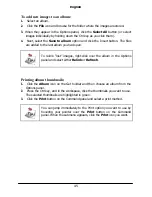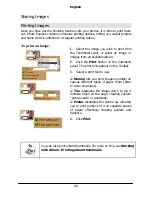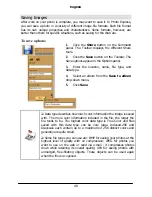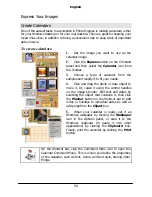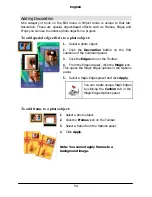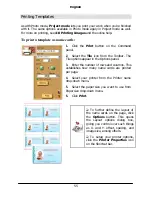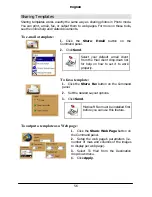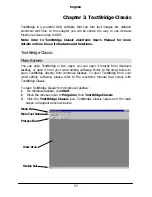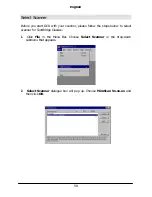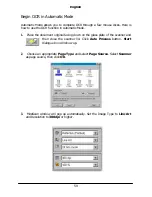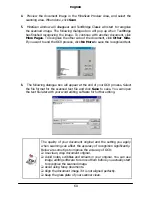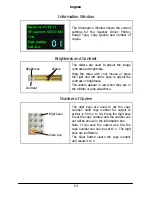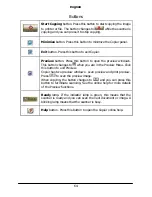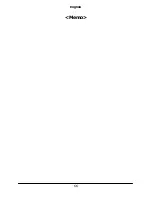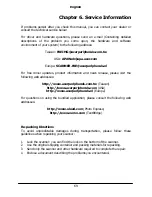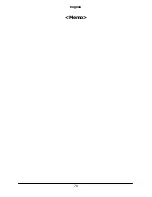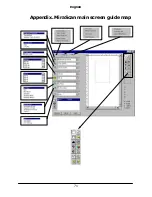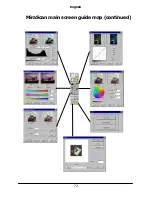English
58
Select Scanner
Before you start OCR with your scanner, please follow the steps below to select
scanner for TextBridge Classics:
1.
Click
File
in the Menu Bar. Choose
Select Scanner
in the drop-down
submenu that appears.
2.
Select Scanner
dialogue box will pop up. Choose
MiraScan Vx.xx.xx
and
then click
OK
.
Summary of Contents for Professional Desktop Scanner
Page 1: ...Professional Desktop Scanner User s Manual PC version English...
Page 2: ......
Page 10: ...English iv Memo...
Page 50: ...English 40 Memo...
Page 76: ...English 66 Memo...
Page 80: ...English 70 Memo...
Page 81: ...English 71 Appendix MiraScan main screen guide map...
Page 82: ...English 72 MiraScan main screen guide map continued...