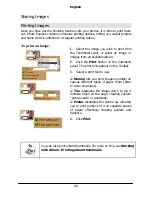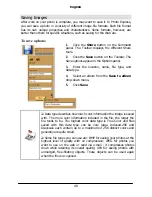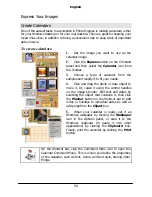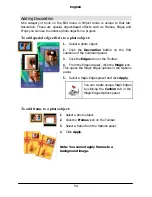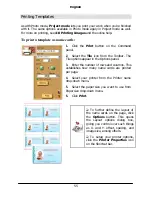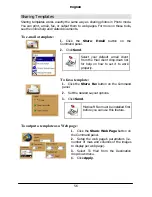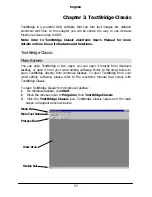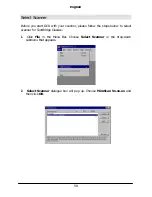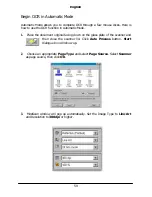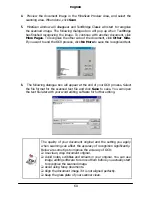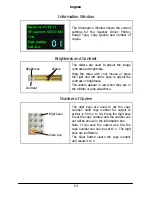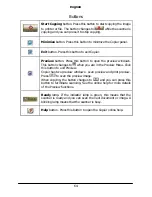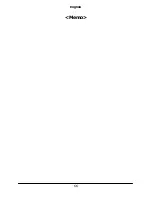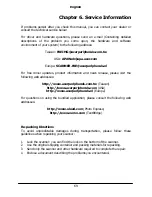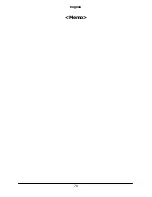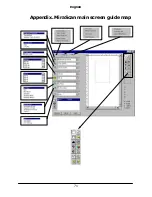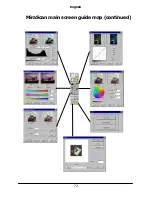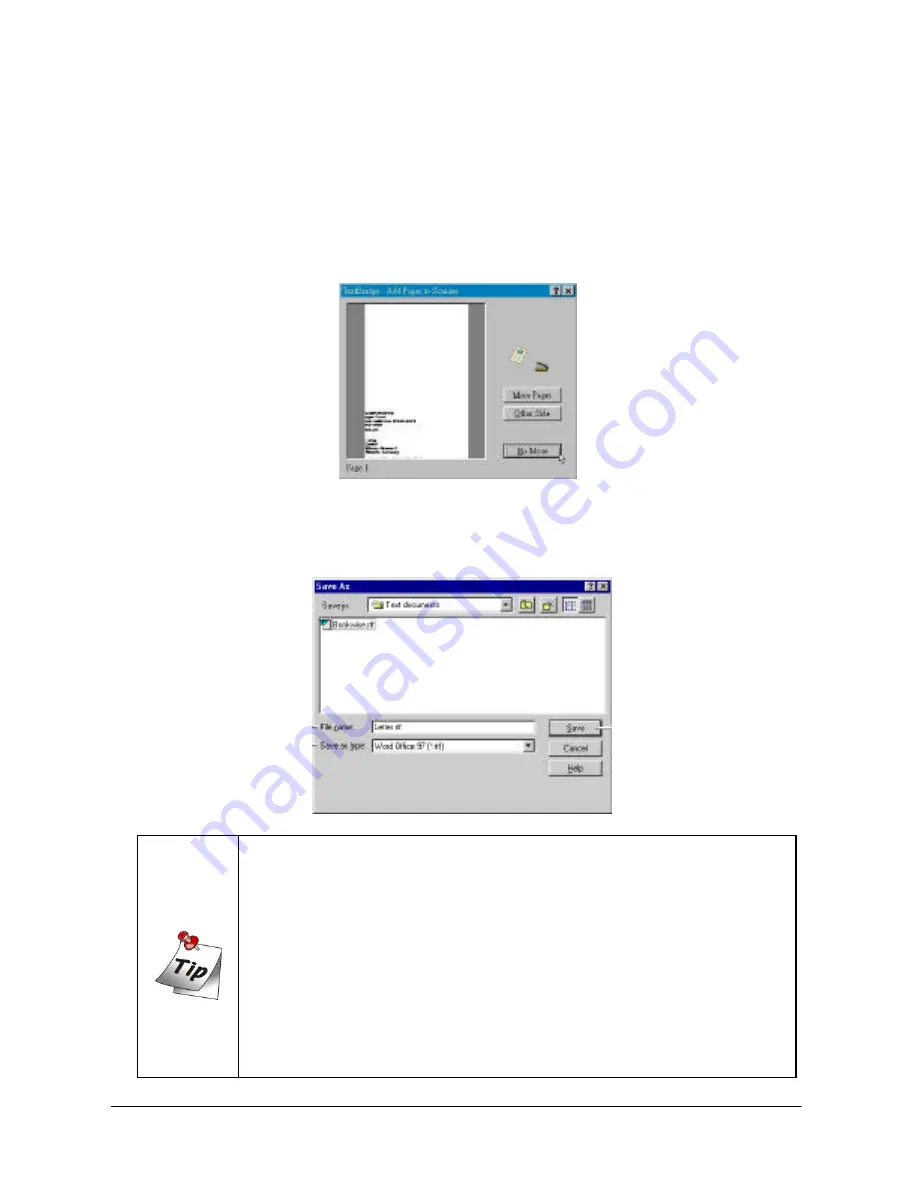
English
60
4.
Preview the document image in the MiraScan Preview Area, and select the
scanning area. When done, click
Scan
.
5.
MiraScan window will disappear and TextBridge Classic will start to recognize
the scanned image. The following dialogue box will pop up when TextBridge
has finished recognizing the image. To continue with another document, click
More Pages
. To recognize the other side of the document, click
Other Side
.
If you want to end the OCR process, click
No More
to save the recognized text.
6.
The following dialogue box will appear at the end of your OCR process. Select
the file format for the scanned text file and click
Save
to save. You can open
the text file later with your word editing software for further editing.
The quality of your document original and the setting you apply
when scanning can affect the accuracy of recognition significantly.
Below are some tips to improve the accuracy of OCR:
o
Use clean, crisp document original.
o
Avoid notes, scribbles and smears in your original. You can use
image editing software to remove them before you actually start
to recognize the scanned image.
o
Avoid using fancy documents.
o
Align the document image if it is not aligned perfectly.
o
Keep the glass plate of your scanner clean.
Summary of Contents for Professional Desktop Scanner
Page 1: ...Professional Desktop Scanner User s Manual PC version English...
Page 2: ......
Page 10: ...English iv Memo...
Page 50: ...English 40 Memo...
Page 76: ...English 66 Memo...
Page 80: ...English 70 Memo...
Page 81: ...English 71 Appendix MiraScan main screen guide map...
Page 82: ...English 72 MiraScan main screen guide map continued...