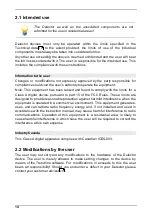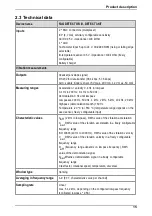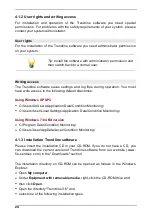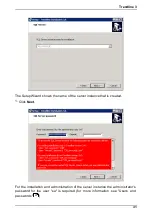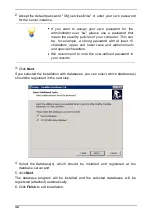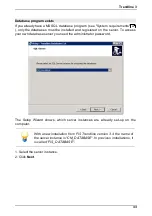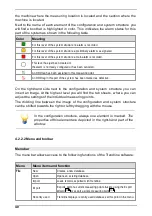28
4.1.3.2 Detector Flash Updater Setup Wizard
If you selected "Flash Updater" when you installed the Trendline software, the
Setup Wizard automatically starts the installation.
1. Select the directory where you want to install the software and click
Next
.
2. Select the start menu directory and click
Next
.
3. Optionally, you can add program icons on the desktop or to the quick launch
bar. To do so, check the checkbox next to the option
•
Create a desktop icon
to add a shortcut on your desktop
•
Create a Quick Launch icon
to add a symbol to the Quick Launch bar next to
the Start button
4. and click on
Next
.
5. In the next window check your settings and click
Install
to install the Detector
Flash Updater or
Back
to correct your settings.
The Detector Flash Updater will be installed.
6. Click
Finish
to exit the Flash Updater installation.
4.1.3.3 Database Setup Wizard
If you selected "Database installations" when you installed the Trendline
software, the Setup Wizard automatically starts CM database installation. The
Setup Wizard helps you to install the database program and to register the
databases that are necessary for the operation of the Trendline software.