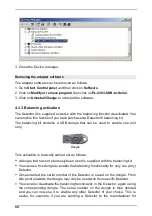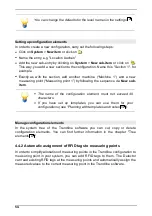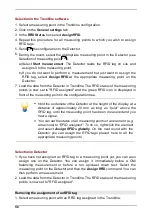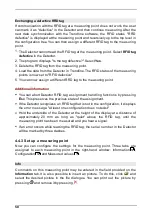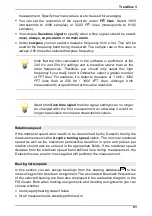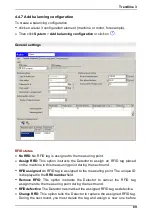57
Trendline 3
2. Click on the
General settings
tab.
3. In the
RFID Status
box select
Delete RFID
.
4. Send
the configuration to the Detector.
5. During the round, select the appropriate measuring point in the Detector (see
).
6. Select
Start measurement
. The Detector prompts you to delete the tag.
Delete the tag and select
Tag deleted
.
If you do not delete the tag, select
Tag stays
.
7. Continue measuring.
8. Load the data from the Detector in Trendline. The RFID status of the measuring
point is set to "No RFID" if the tag was deleted.
You can glob ally delete all RFID tag assignments to measuring
points of an element (e.g. a machine) in the configuration. To do
so, right-click the element and select
Delete RFIDs globally
. On
the next round, confirm deletion of the RFID tag assignment for
each measuring point b efore the measurement.
Changing the assignment of an RFID tag
To change the assignment of an RFID tag to a measuring point: First change the
RFID status in the Trendline configuration and transfer the modified configuration
to the Detector. On the next round with the Detector, you can then import the new
RFID tag.
1. Select the measuring point in the Trendline configuration.
2. Click on the
General settings
tab.
3. In the RFID Status box select
Edit RFID
.
4. Send
the configuration to the Detector.
5. During the round, select the appropriate measuring point in the Detector (see
).
6. Select
Start measurement
. The Detector prompts you to delete the tag.
a) Delete the tag and select
Tag deleted
. You can now assign the new RFID
tag.
b) If you do not delete the tag, select
Tag stays
.
7. Continue measuring.
8. Load the data from the Detector in Trendline. The new RFID tag is assigned in
the measuring point in the system configuration.
90
224
90
224