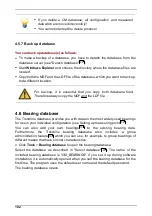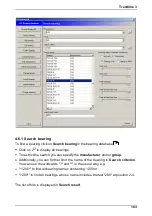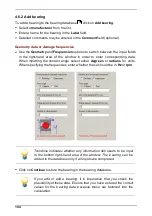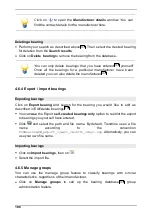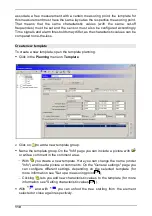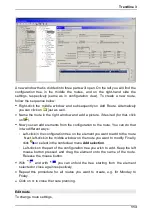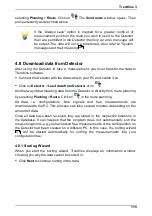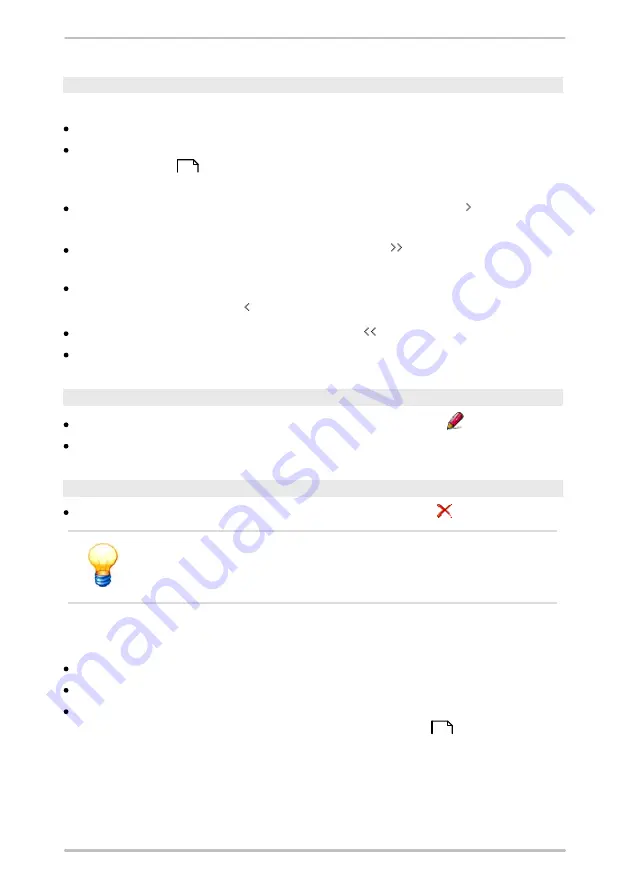
108
Assign bearings to a group
To assign one or more bearings to a group proceed as follows:
Select the desired group from the
Group
list.
Search for one or more bearings as described at "Edit/change bearing ->
Search bearing
". The bearings found are displayed in the
Unassigned
bearings
list.
To assign a bearing to the group click on it then click on
. The bearing
should now be displayed in the
Assigned bearings
list.
To assign all bearings found to the group, click on
. All bearings should now
be displayed in the
Assigned bearings
list.
To delete a bearing from the group click on the bearing in the
Assigned
bearings
list then click on
.
To delete all bearings from the group, click on
.
Click on
Save
assign the bearings to the group in the bearing database.
Rename a group
To rename a group, select it from the
Group
list and click on
.
Enter a new name for the group and click on
OK
.
Delete a group
To delete a group, select it from the
Group
list and click on
.
Warning! the group is deleted immediately - you will not b e
prompted to confirm this! You should therefore only use these
functions if you are sure that you want to delete a group.
4.6.6 Add manufacturer
Click on
Add manufacturer
to create a new manufacturer.
Enter the manufacturer's data in the appropriate input fields and click on
Next
.
Check your input in the next window that appears. If the input is correct, click
Add
to save the manufacturer in the bearing database
or click
Back
to
modify your input.
105
102