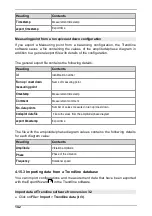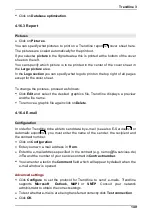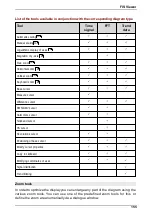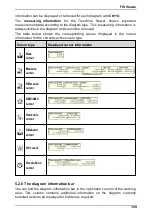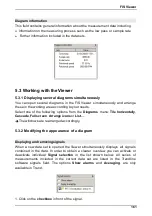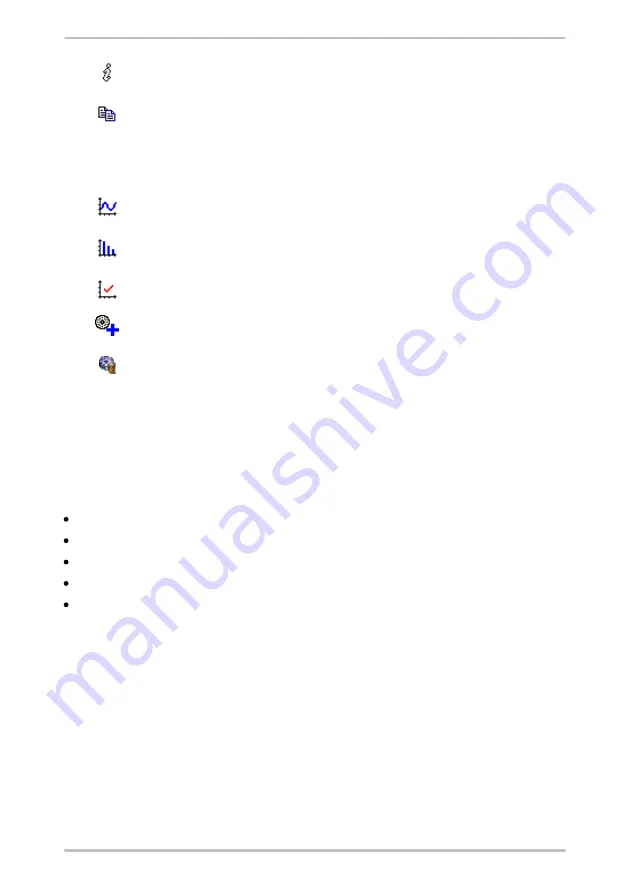
154
You can display /remov e the information bars of all open diagrams using the
Show
diagrams information bars
.
You can open a list of the w indow s that are currently open using the
Paste selected
diagrams to clipboard
button. From this list y ou can also select w hether the
accompany ing information tex t should be copied together w ith the diagram and define
the size of the diagram. The diagrams selected are copied together to the clipboard as
one graphic object.
You can use the
Show time signals
button to only show the time signal w indow s. All
other w indow s w ill be minimized.
You can use the
Show FFTs
to only show the FFT w indow s. All other w indow s w ill
be minimized.
The
Show all diagrams
button max imizes all diagram w indow s.
The
Add additional bearing to the FFT
button adds a bearing to the current FFT
from the bearing database.
You can use the
Switch back to trendline
button to sw itch directly from the View er to
the Trendline.
5.2.3 Tools
The
tools
area contains a range of adjustments which you can use to set the
display area for the diagrams. A range of different individually tailored tools is
available depending on the type of data set displayed (time signals, FFT or trend
data). These tools can be used for example to do the following:
display/hide signals within a series of signals when working with trend data,
modify the scale of measuring ranges,
integrate the velocity and displacement from the acceleration,
modify the display of the measuring range to suit your individual requirements,
navigate through a diagram easily using the navigation overview.