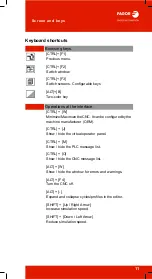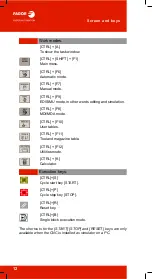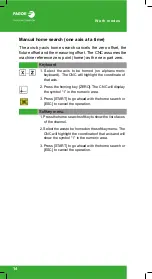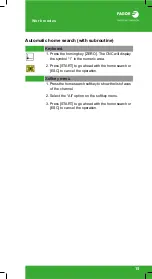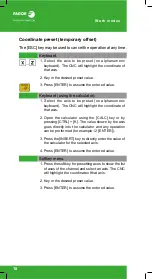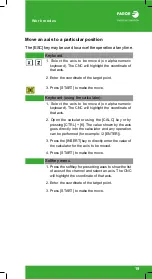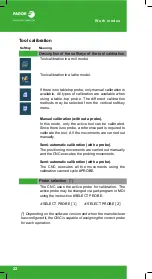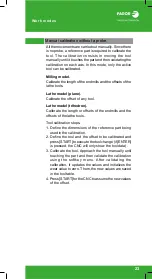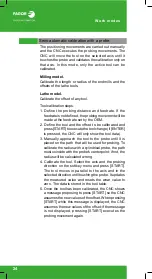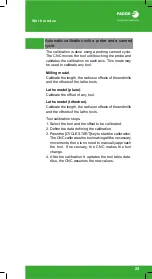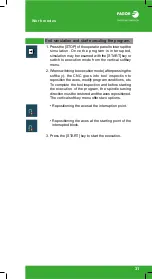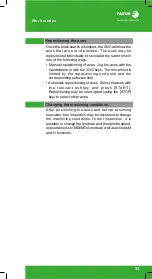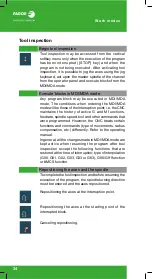Work modes
25
Automatic calibration with a probe and a canned
cycle.
The calibration is done using a probing canned cycle.
The CNC moves the tool until touching the probe and
validates the calibration on each axis. This mode may
be used to calibrate any tool.
Milling model.
Calibrate the length, the radius or offsets of the endmills
and the offsets of the lathe tools.
Lathe model (plane).
Calibrate the offset of any tool.
Lathe model (trihedron).
Calibrate the length, the radius or offsets of the endmills
and the offsets of the lathe tools.
Tool calibration steps.
1. Select the tool and the offset to be calibrated.
2. Define the data defining the calibration.
3. Press the [CYCLE START] key to start the calibration.
The CNC calibrates the tool making all the necessary
movements; there is no need to manually approach
the tool. If necessary, the CNC makes the tool
change.
4. After the calibration It updates the tool table data.
Also, the CNC assumes the new values.
Summary of Contents for CNC 8060
Page 1: ...CNC 8060 65 User quick reference Ref 1906...
Page 44: ...Work modes 44...
Page 64: ...ISO language 64...
Page 102: ...ISO canned cycles T 102...
Page 128: ...Conversational cycles M 128...
Page 136: ...Conversational cycles T 136...
Page 150: ...Measuring and calibration cycles T 150...
Page 169: ......