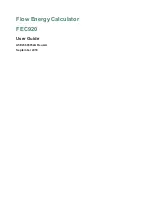TABLE OF CONTENTS
1. SPECIFICATIONS.................................................................................................................................. 1
1.1
P
RODUCT
O
VERVIEW
.................................................................................................................................... 1
1.2
K
EY
F
EATURES
............................................................................................................................................. 1
1.3
S
PECIFICATIONS
........................................................................................................................................... 2
1.4
S
YSTEM
D
IAGRAM
....................................................................................................................................... 3
1.5
A
PPEARANCE AND
D
ESCRIPTION
..................................................................................................................... 3
2. INSTALLATION GUIDE ......................................................................................................................... 5
2.1
G
ENERAL
P
RECAUTIONS
................................................................................................................................ 5
2.2
P
OWER PRECAUTIONS
................................................................................................................................... 5
2.3
D
EVICE
’
S
I
NSTALLATION
F
LOW
C
HART
I
LLUSTRATED AS FOLLOWING
........................................................................ 5
2.4
E
NVIRONMENT
R
EQUIREMENT
....................................................................................................................... 5
2.5
G
ROUNDING
R
EQUIREMENT
.......................................................................................................................... 6
3. OPERATION ........................................................................................................................................ 7
3.1
LCD
M
ENUS
............................................................................................................................................... 7
3.2
I
NITIAL
S
TATUS
............................................................................................................................................ 8
3.3
G
ENERAL
S
ETTINGS FOR
M
AIN
M
ENU
............................................................................................................. 9
4. WEB NMS OPERATION ..................................................................................................................... 15
4.1
LOGIN
...................................................................................................................................................... 15
4.2
O
PERATION
.............................................................................................................................................. 16
5. SAFETY INSTRUCTIONS ..................................................................................................................... 24
6. PACKING LIST.................................................................................................................................... 24