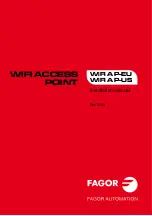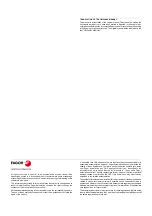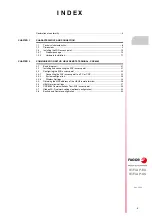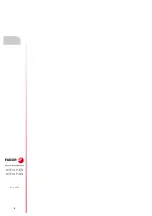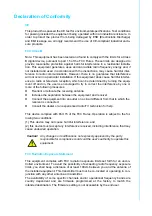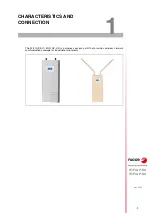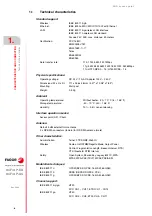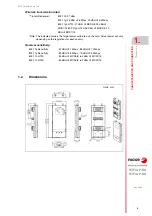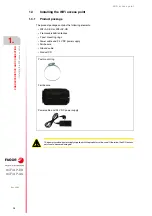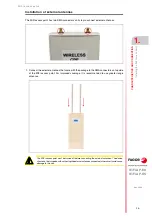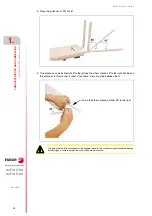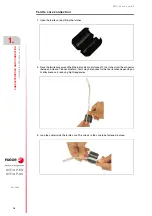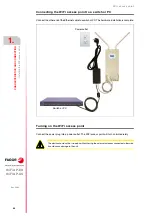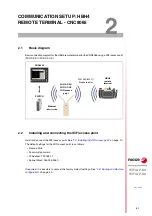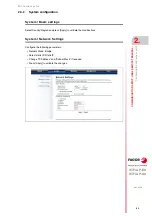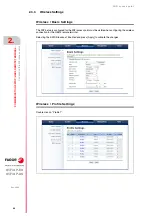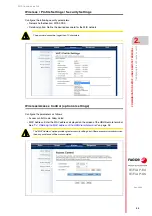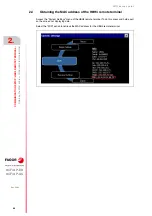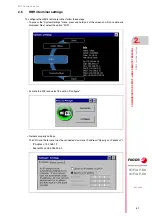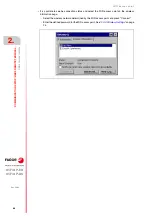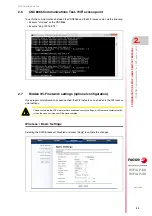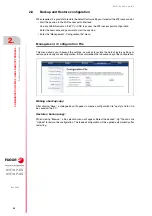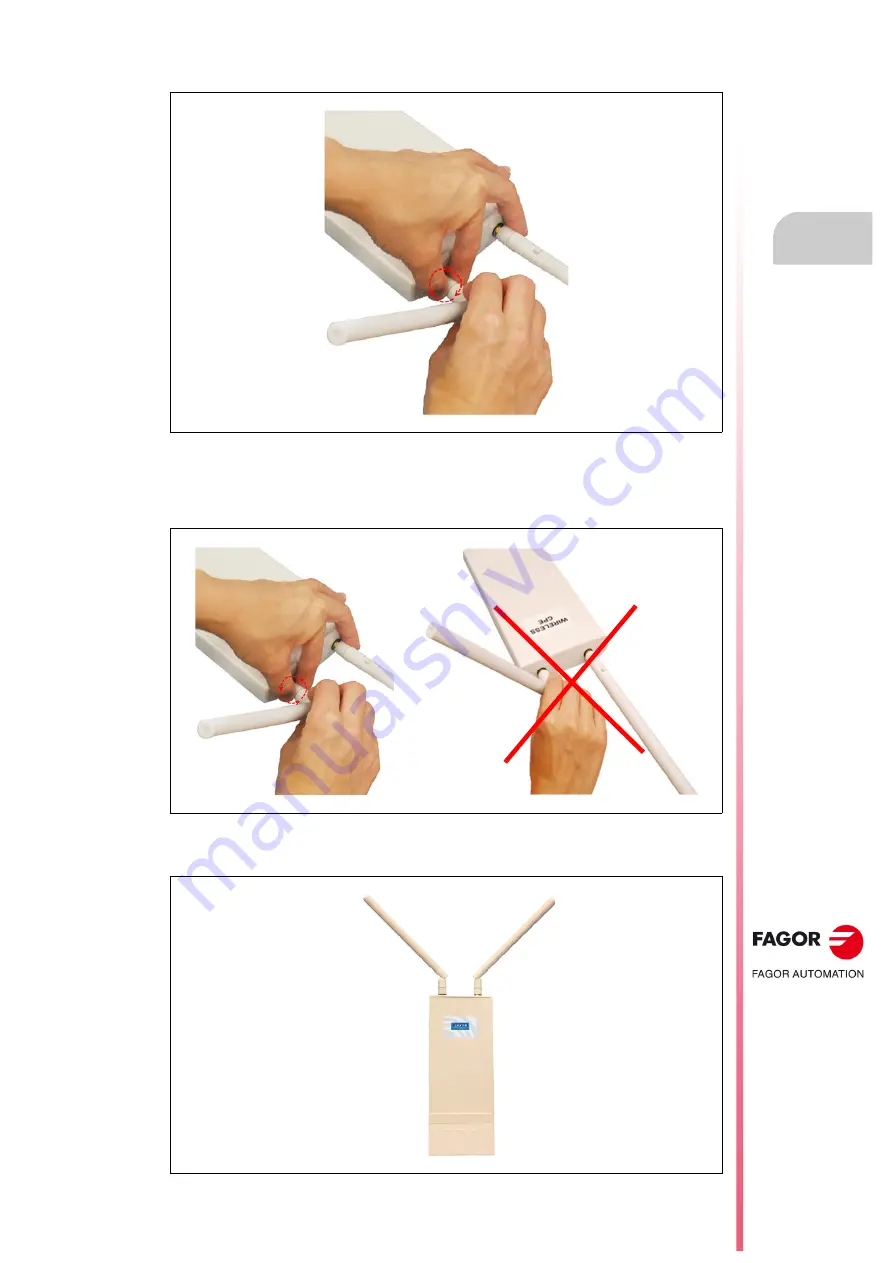
WiFi access point
WiFi AP-EU
WiFi AP-US
CHARA
CTERISTICS AND CONNECTION
1.
R
EF
. 2004
·15·
Instal
ling
the
W
iFi
a
c
ce
ss
po
int
4.
Tighten the fastener of the connector in a clockwise direction to attach the antennas.
5.
To adjust the antennas, first loosen the connector in a counterclockwise direction and then adjust
the antenna into the desired position. Do not bend or turn the antennas without first loosening
the connector fastener. Otherwise the antennas could become damaged.
6.
The installation of the antennas is now complete.
Summary of Contents for WiFi AP-EU
Page 1: ...WIFI ACCESS POINT WiFi AP EU WiFi AP US Installation manual Ref 2004 ...
Page 4: ... 4 WiFi AP EU WiFi AP US REF 2004 ...
Page 6: ......
Page 33: ...WiFi access point REF 2004 33 ...
Page 34: ... 34 WiFi access point REF 2004 ...
Page 35: ......