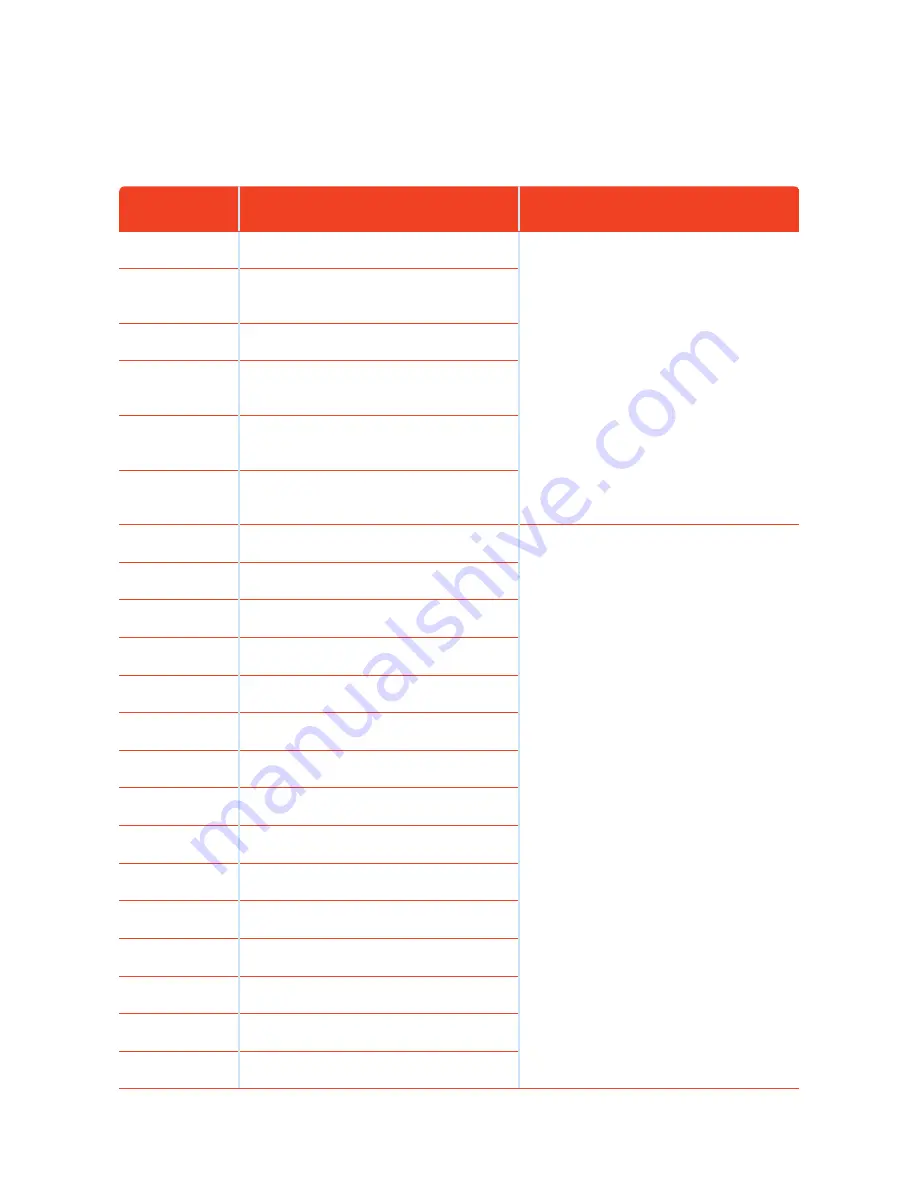
FagronLab™ RVC1
FagronLab™ RVC1 – User Manual | 18
Error code
Cause
Solution
EXXA
Front anti-drop sensor detects cliff, front
bumper right infrared sensor detects obstacle
Clean front sensor lens and bottom anti-drop
sensor lens
EXXB
Left and front anti-drop sensors detect cliff,
front bumper right infrared sensor detects
obstacle
EXXC
Right anti-drop sensor detects cliff, front
bumper right infrared sensor detects obstacle
EXXD
Left and right anti-drop sensors detect cliff,
front bumper right infrared sensor detects
obstacle
EXXE
Right and front anti-drop sensors detect cliff,
front bumper right infrared sensors detect
obstacle
EXXF
Front, left and right anti-drop sensors detect
cliff, front bumper right infrared sensors detects
obstacle
EX1X
Front bumper left infrared sensor detects
obstacle
Clean front bumper sensor lens
EX2X
Front bumper middle infrared sensor detects
obstacle
EX3X
Front bumper left and middle infrared sensors
detect obstacle
EX4X
Front bumper right infrared sensor detects
obstacle
EX5X
Front bumper left and right infrared sensors
detect obstacle
EX6X
Front bumper middle and right infrared sensors
detect obstacle
EX7X
Front bumper left, middle and right infrared
sensors detect obstacle
EX8X
Front bumper wall detection infrared sensor
detects obstacle
EX9X
Front bumper wall detection sensor and left
infrared sensor detect obstacle
EXAX
Front bumper wall detection sensor and middle
infrared sensor detect obstacle
EXBX
Front bumper wall detection sensor, left and
middle infrared sensor detect obstacle
EXCX
Front bumper wall detection sensors, right
infrared sensor detect obstacle
EXDX
Front bumper wall detection sensors, left and
right infrared sensor detect obstacle
EXEX
Front bumper wall detection sensors, right and
middle infrared sensors detect obstacle
EXFX
Front bumper wall detection sensors, left, right
and middle infrared sensors detect obstacle
Summary of Contents for FagronLab RVC1
Page 1: ...FagronLab RVC1 Laboratory Robot Vacuum Cleaner User Manual ...
Page 2: ......
Page 22: ...FagronLab RVC1 FagronLab RVC1 User Manual 22 Notes ...
Page 23: ......







































