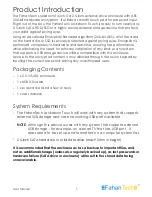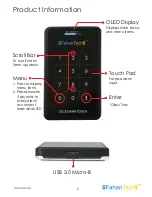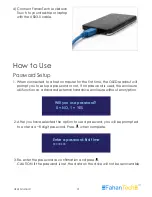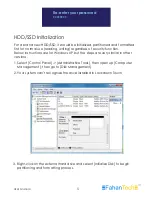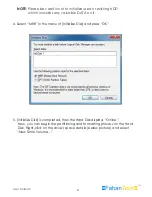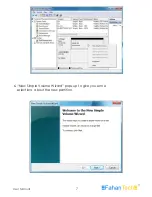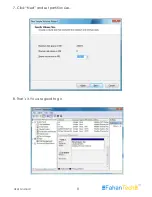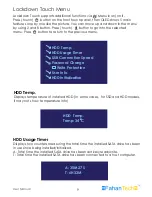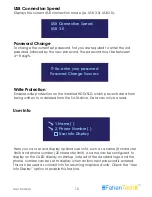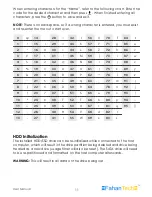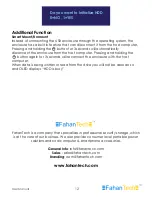Product Introduction
The FahanTech Lockdown Touch is a 2.5-inch external drive enclosure with AES
256-bit hardware encryption . It utilizes a smooth touch pad for password input.
Right out of the box, the FahanTech Lockdown Touch is ready to turn nearly any
2.5-inch SATA HDD/SSD to a highly secure external storage device that protects
your data against prying eyes.
Packaging Contents
•
1 x 2.5-in SATA enclosure
•
1 x USB 3.0 cable
•
•
1 x screw driver and a few screws
1 x user manual
System Requirements
•
The FahanTech Lockdown Touch will work with any system that supports
external USB storage and has one working USB port available.
•
NOTE: Although this device works with any system that supports external
USB storage - for example, on a smart TV that has USB port - it
does need to be set up and formatted on a computer system first.
Using an Advanced Encryption Standard algorithm (256-bit AES), all of the data
on the hard drive or SSD is securely protected against prying eyes. Encryption is
performed completely in-hardware and real-time, ensuring top performance
while eliminating the need for software installation of any kind, so any system
that supports a USB storage device will be compatibile with this enclosure.
Access to the encrypted content is only allowed through the touch keypad by
inputing the currect password, baring any unauthorized users.
2.5-inch SATA hard drive or solid state drive (max 9.5mm in height)
It is recommended that the enclosure act as a backup to important files, and
not as additional storage (unless also regularly backed up), as lost passwords or
hardware failure (SATA drive or enclosure) will result in the stored data being
unrecoverable.
User Manual
1