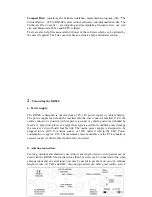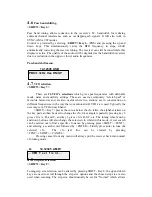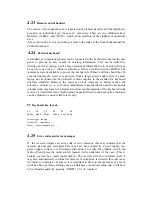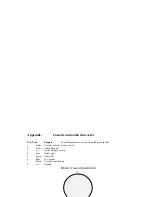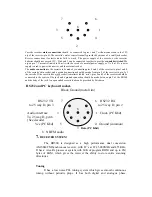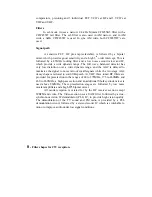that will appear on the pc. If you wish to download from the PC to the RD500, Select
“file” and choose a database file. The CD contains a demonstration file with a ‘.mdb’
file extension, and it’s locking file labelled ‘.ldb’, these will first have to be copied
from the CD to the hard drive on the PC and the files should have their “read only”
attributes removed, so that they can be written to. A backup is also provided in the
website directory as a zip file. Select the appropriate comms port from the comms
menu (on most computers this will be com 2), then select Download from the comms
menu, the user can now choose whether to download all the entries on the database
including band set-ups VFO’s, group names and memories, or just those entries that
are required.
Press <SHIFT><COMMS> on the receiver and select 1. Serial Link [On] Click
download on the pc and a moving row of dots will appear in the bottom of the comms
screen on the receiver and the red and green transmit and receive status indicators will
become active on the PC database screen. This confirms serial link activity. A
message will appear on the PC when the download is complete.
1. serial link [on]
……………………… .
Information can be uploaded to the PC, from the receiver, for example, when a
receiver has been used to gather information in the field, and a backup of its entries are
required.
First select “new” from the file menu and name the new database with the mdb
extension, for example “April.mdb” then the same process can be followed as with
“download” except that “upload” should be selected from the comms menu. The
uploaded database is saved under the new file name.
Remote control
of the radio is provided by selecting the desired radio type on the left
of the menu bar. Two types are currently available providing an easy to use keypad
and tuning interface, and the full control version, which gives access to most of the
settings on the RD500. More versions will become available in time. Operation of
these panels is the same as operation of the receiver itself, so please refer to section 4
of the manual with regard to their use.
The File Converter
is an additional piece of software that can be used to gather
information from document scanners or the Internet etc. This program is similar to a
word processor and it has many automated facilities to process data into RD500
format. A help file and tutorial is provided by means of the help menu which can be
accessed when the File Converter has been installed, a brief help file is also included
on the CD but it is beyond the scope of this manual.
Decoding using your PC
– see section 4.16
4.11
Key lock.
<SHIFT><Key 0>
Pressing <
SHIFT> <LOCK>
prevents inadvertent operation of the receiver’s controls
and tuning wheel, pressing <
SHIFT> <LOCK>
a second time will allow use of the
receiver again.
Summary of Contents for RD500
Page 1: ......
Page 27: ...This graph shows the response curves for the CW filter selections 9 SPECIFICATIONS...
Page 31: ......