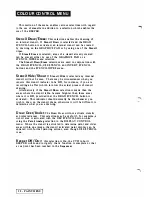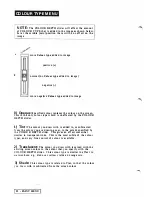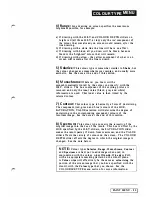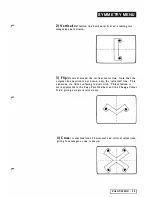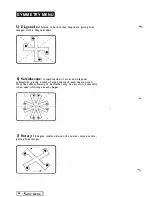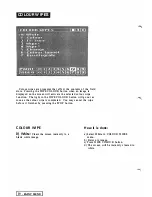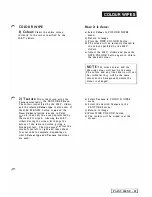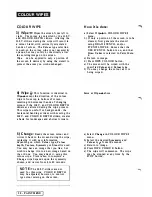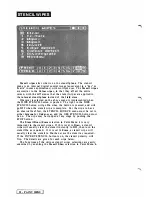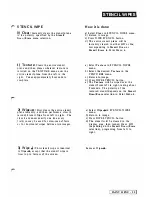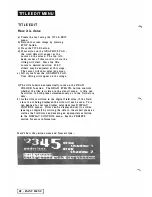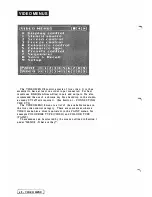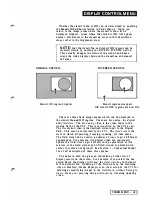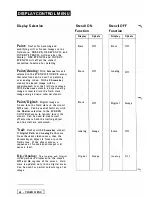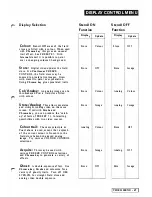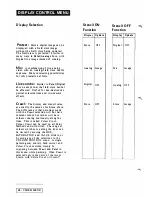STENCIL WIPES
ST E N C I L W I P E
4 ) I nvert :
This wipe inverts t h e i n terna l
stencil. It takes a pproxima tel y
8
secon ds to
complete, and wipes from left to right. This
wipe is useful in conjunction with
U n d e r
over
ef fects (see STENCIL SOURCE men u ),
as it allows inversion of only the i n terna l
stencil portion
of
a combined
In t e rn a l
a n d
Chroma-key (Under-over)
ste ncil. I t ca n
also be used in simil a r ways to
Wi pe +
5 ) Edge Detect :
This stenci l wipe
ena bles you to detect any sign ifica n t c h a n ge
in colour or i n tensity in the i mage.
Wherever a change in colo u r over the screen
occurs, the stencil is turned on, producing
a n 'edge'. This can delineate objects in a
frozen or drawn ima ge, and ease the task of
defi ning areas for cop y i n g, filling,
protection, and so for th. The existing
stencil is first cleared insta ntly.
6) Colour Detect:
This wipe enables
you to select a narrow range of colours to
be stencilled, centered around the colour
tha t you specify with the stylus.
34
-
PAINT MENU
H ow
it is
done:
a) Select
I n v e r t
in STENCIL WIPES
menu.
b) Return to image.
c) Press WIPE STENCIL button.
d ) The wipe will progress from left to
right.
a) Select
Edge detect
i n STENCIL WIPES
menu.
b) Return to image.
c) Press WIPE STENCIL button.
d ) Edge detection will occur over about
5 seconds, from left to right. The
stencil will be turned
On
or
Off
where a n edge is detected, depen ding
o n the
Stencil D raw/Erase
selection in
Paint Men u 4.
�
a) Select
Colour detect
in STENCIL
WIPES menu.
b) Return to image.
c) Press WIPE STENCIL button.
d) The stencil will be cleared.
e) Stylus o n GRAPHICS PAD:
a
cursor
displaying
sten cil=>
will appear on
screen.
f) Move the cursor arrow tip to the
colour that you want d etected on
screen.
g) Lift the stylus: all occurrences o f this
colour and similar colours will be
detected, and the stencil will be
turned
On
or
Off
in these a reas
(depe n d i n g on the
S t e n c i l
Dra w/Erase
selection in Pa i n t Men u 4).
This
wipe
takes approximately 6 seconds to
complete.
Summary of Contents for CVI
Page 1: ...r e User Manual Computer Video Instrument...
Page 4: ...Startea 2 Video Melius...
Page 102: ...33 Quad mirror Slow scan across L J _J...
Page 103: ......
Page 104: ...56 Under over stencil 57 Under over catch up 58 Push to freeze...
Page 105: ...60 L J _JI L...
Page 106: ...80 Under over texture wipe L J _J...
Page 107: ...L J _Jd r...
Page 197: ...RS232C Port ControI 1 Rev 7 Software Update 1...
Page 268: ...Glossary 1 Index 5...
Page 282: ......