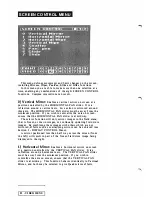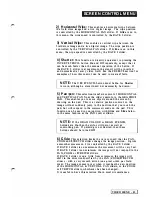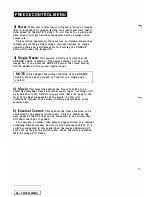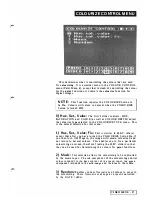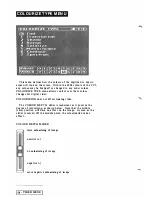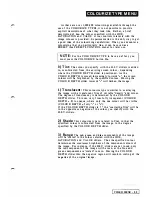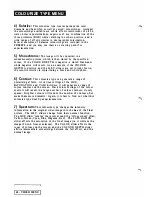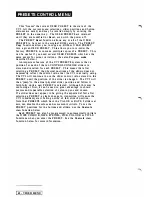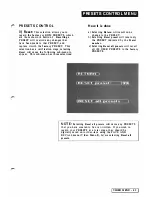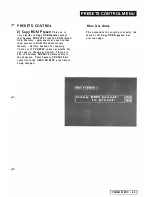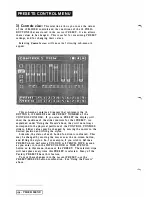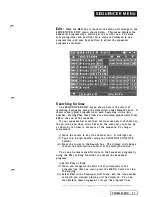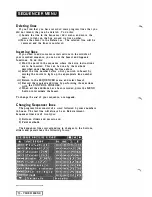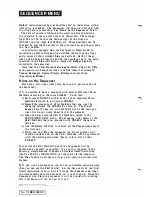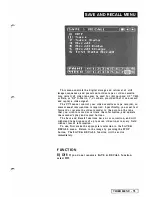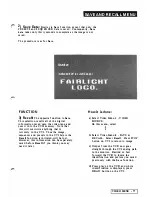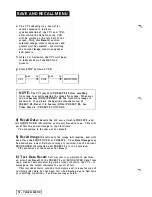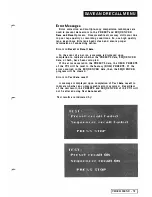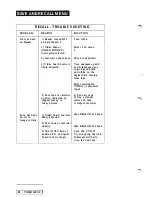P R ES ETS CO N T R O L M E N U
3)
Controls view:
This selection a l l o ws you to see t h e values
of t h e 10 SLIDER controls a n d the con d i tions of the
16
PUSH
BUTTONS that are stored in the
c u r r e n t
PR ESET.
I t
a l so allows
these val ues to be cha nged. This is
u se f u l for
exa mining PRESET
settings, and for changin g their v a l u es.
Selecting
Controls
view
will
c
a u
se
the
f
o
l
l
ow
ing sub-me n u to
appear:
This sub-menu contains a d iagram tha t represents the
1 6
BUTTONS, 1 0 SLIDERS and the PRESET NUMBER of the
CONTROL CONSOLE. If you select a PRESET the display will
show the positions of the slider controls for that PR ESET. As
explained under 'Using the Presets' above, they will not always
correspond to the physical positions of the CONTROL CONSOLE
sliders. Slider values may be changed by mov ing the cursor to the
desired position and lifting the styl us.
Likewise, the status of each button fu nction is ind icated. This
may be chan ged by moving the cursor over the on-screen button,
and lifting the styl us. So, for e x a mple, if you wish to define a
PRESET which performs a COLOUR or STENCIL WIPE as soon
as you enter it, turn the WIPE COLOUR or WI PE STENCIL
button
on
in this menu, then save the PRESET. The selected wipe
will take place every time this PRESET is selected. Ma ny of the
Factory PRESETS have this fea tu re.
To save these changes into the curren t PRESET, use the
PRESET/FREEZE button combina tion. See 'Using the Presets'
above.
-
VIDEO MENU
Summary of Contents for CVI
Page 1: ...r e User Manual Computer Video Instrument...
Page 4: ...Startea 2 Video Melius...
Page 102: ...33 Quad mirror Slow scan across L J _J...
Page 103: ......
Page 104: ...56 Under over stencil 57 Under over catch up 58 Push to freeze...
Page 105: ...60 L J _JI L...
Page 106: ...80 Under over texture wipe L J _J...
Page 107: ...L J _Jd r...
Page 197: ...RS232C Port ControI 1 Rev 7 Software Update 1...
Page 268: ...Glossary 1 Index 5...
Page 282: ......