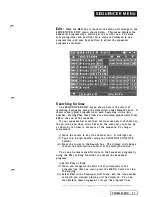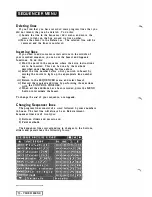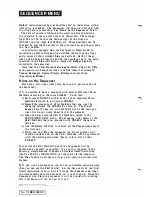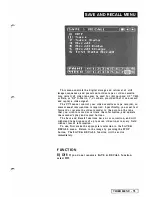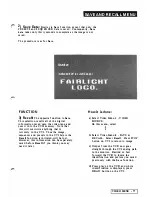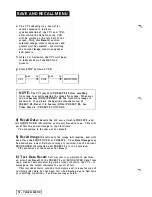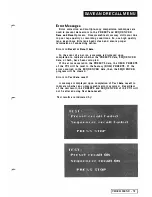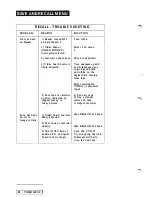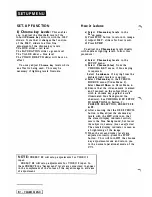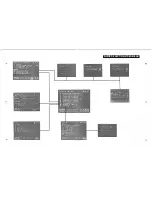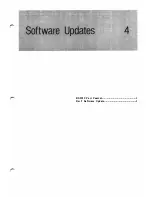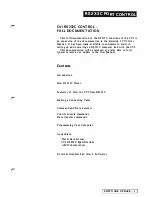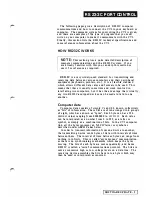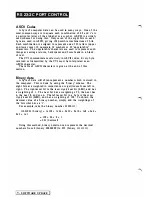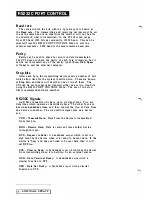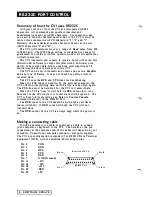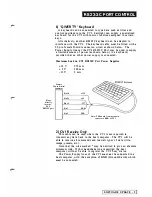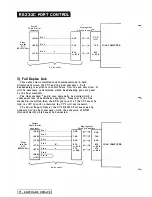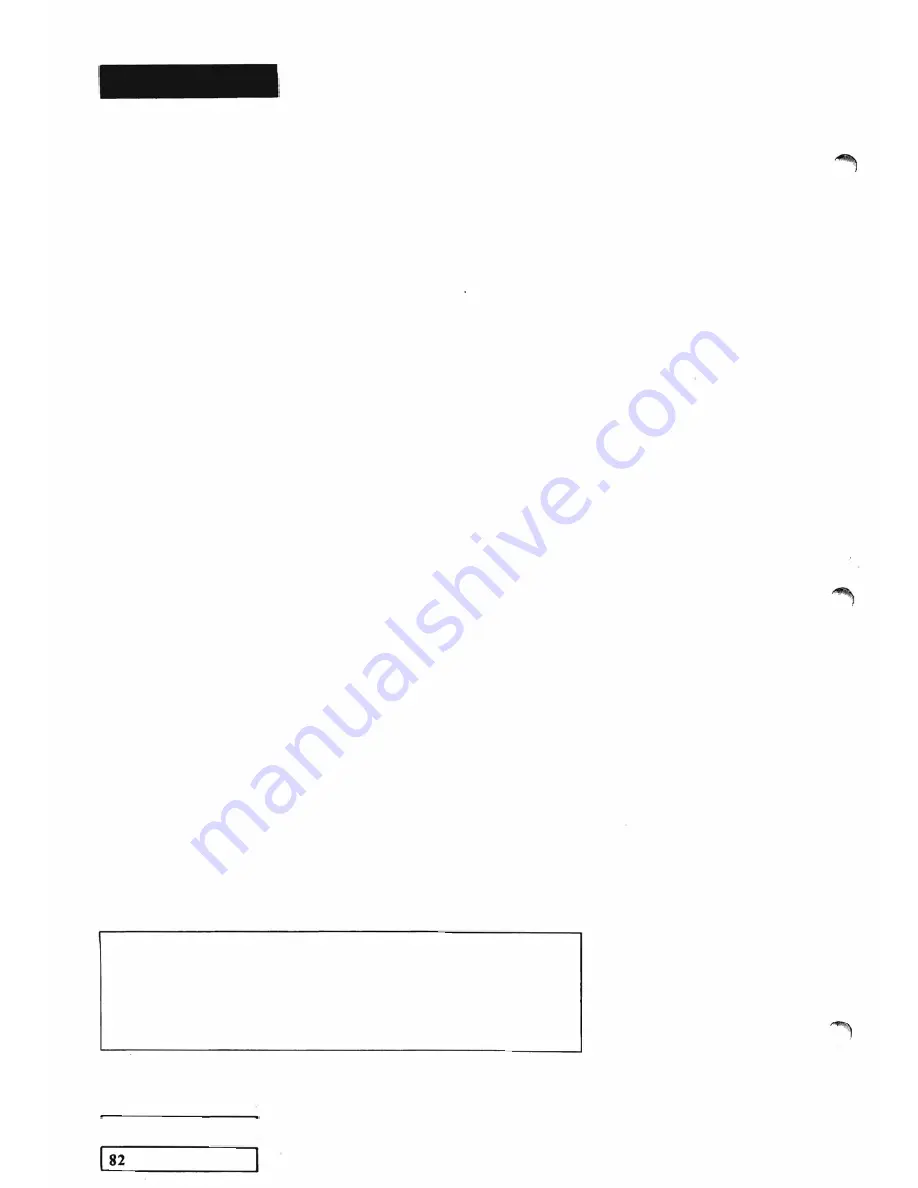
S ETU P M E N U
S ET- U P F U N CT I O N
1)
Chroma key Levels :
This
ena bles
you to adjust the threshold level
of t
h
e
inbuiJt
Chr
om
a key
circu its with
the
H.S.V.
sliders. Note that it changes the
function
of the H.S.V. sliders to allow fine
adjustment of the chroma key levels.
The HUE slider
=
red level
The SATURATION slider
=
green level
The VALUE slider
=
blue level
The COLOU� DEPTH slider will have no
effect.
You may adjust
Chroma key
levels while
an effect is being used. This
may
be
necessary if lighting levels fluctuate.
H ow
it is done
a) Select
Chroma k e y levels
i n the
Setup menu.
b) Press STOP button to return to image.
c) Adjust H.S.V. sliders for best result.
d) Press
STOP.
To adjust the
Chroma key
levels ideally
with constant lighting levels, follow this
proced ure:
a) Select
Chroma key levels
in the
SETUP menu.
b) Select
Chroma (blue)
from the
CHROMA KEY menu if blue keying
is required.
Select
Luminance
if keying from the
ambient light levels is required.
c) Select
Chroma key
in the STENCIL
SOURCE menu (Video Menu
1 ).
Select
Stencil
Show i n Paint Menu
4.
d) Ensure that the video camera is aimed
and focussed o n the subject that you
wish to chroma key, against a well
illuminated blue backgrou nd (no
shadows). See CHROMA KEY SETUP
SUGGESTIONS in Section
2
-
PRESETS SELECTION, PRESETS
98
& 99.
e) After ensuring that the USE STENCIL
button is
On,
adjust the chroma key
levels with the HSV sliders, so that
the stencil display ind icator
entirely
covers
the blue background, but
leaves
the subject in camera focus unaffected.
The stencil display i ndicator is seen as
a brightening of the image.
f) When the screen display levels are
adjusted correctly, press the STOP
button. This will turn
Off
the chroma
key a djustment mode and return you
to the normal operational mode of the
CVI.
N OTE:
PRESET
99
will setup adjustments for VIDEO
1
input.
PRESET
98
will
setup
adjustments for VIDEO
2
input. In
these PRESETS the 'background' levels are colourized to appear
i n
the complement of the colour of the keyed image to aid ease
of adjustment.
-
VIDEO MENU
'-
'.-
Summary of Contents for CVI
Page 1: ...r e User Manual Computer Video Instrument...
Page 4: ...Startea 2 Video Melius...
Page 102: ...33 Quad mirror Slow scan across L J _J...
Page 103: ......
Page 104: ...56 Under over stencil 57 Under over catch up 58 Push to freeze...
Page 105: ...60 L J _JI L...
Page 106: ...80 Under over texture wipe L J _J...
Page 107: ...L J _Jd r...
Page 197: ...RS232C Port ControI 1 Rev 7 Software Update 1...
Page 268: ...Glossary 1 Index 5...
Page 282: ......