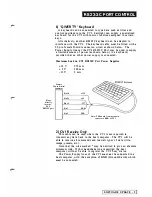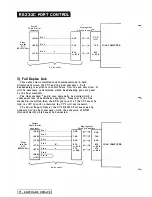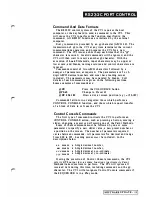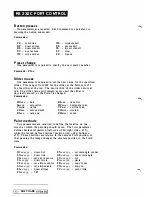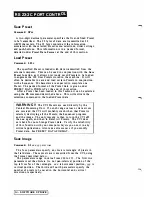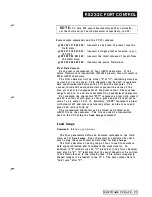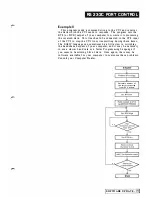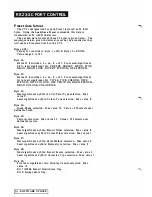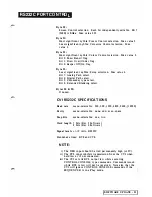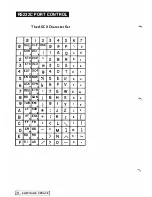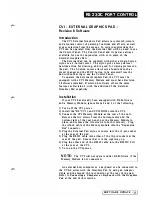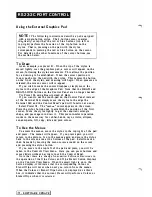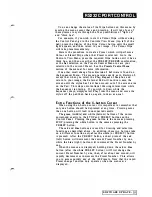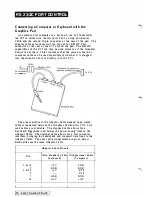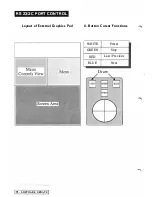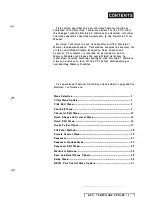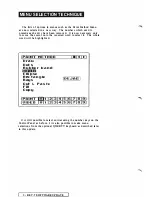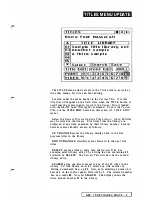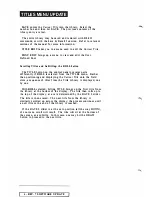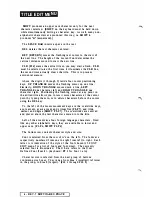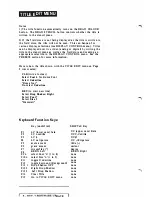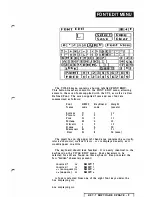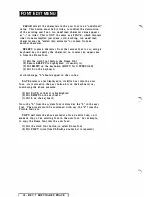R S 2 3 2 C PO RT CO NTRO L
CV I - EXT E R N A L G RA P H I CS PA D
Revision 6 Softwa re
I ntrod uction
The CVI External Graphics Pad allows very smooth, simple
and accurate control of painting functions and effects, as well
as easy selection from the menus. In certa in applications the
CVI can be operated from the External Pad with no need to use
the Control Pa nel. The Control Pa nel and its pad are always
available for use in conjunction with, or in place of, the
External Graphics Pad.
The External Pad can be supplied with either a single-button
stylus or a 4-button cursor. The stylus gives a more natura l
pen-like action f o r drawing, a n d is good f o r tracing pictures o n
t h e pad. T h e 4-button cursor a llows extra functions such a s
·preset changes a n d t h e STOP button t o be accessed f r o m the
pad without having to use the Control Panel.
To operate the External Graphics Pad, the CVI must be
equipped with a CVI Memory Module and must have Revision
6
Software installed. Revision 6 software offers the same
features as Revision 5, with the addition of the External
Gra phics Pad capability.
I nstallation
If your CVI has already been equipped with R6 Software
and a Memory Module, ignore Steps 2 and 3 of the following.
I ) Turn off the CVI power.
2)
Install the "R6" CVI l and CVI2 ROMs into the CVI.
3) Connect the CVI Memory Module a t the rea r of the unit.
Remove the two screws from the bottom-centre and the
bottom-right of the rear panel, put the Memory Module in
place, and replace the two screws to hold i t securely. Plug
the ribbon cable of the Menory module into the "Expansion
Bus" connector.
4) Plug the External Pad stylus or cursor into the 1 2-pin socket
at the rear of the pad.
5) Plug the RS232 cable into either of the I O-pin sockets at the
rear of the pad. Ensure that it is the right way up.
6)
Plug the other end of the RS232 cable into the RS232C Port
at the rear of the CVI.
7 )
Turn on the CVI power.
N OTE:
The CVI will not operate under R6 Software if the
Memory Module is not connected.
An external host computer or a keyboard can be connected to
the CVI in series with the Graphics Pad by using an Adaptor
Cable and the second t o-pin con nector at the rear o f the pad.
Refer to
Connecting a Computer o r Keyboard with t h e Graphics
Pad
at the end of this section.
S OFTWARE UPDATE
-
Summary of Contents for CVI
Page 1: ...r e User Manual Computer Video Instrument...
Page 4: ...Startea 2 Video Melius...
Page 102: ...33 Quad mirror Slow scan across L J _J...
Page 103: ......
Page 104: ...56 Under over stencil 57 Under over catch up 58 Push to freeze...
Page 105: ...60 L J _JI L...
Page 106: ...80 Under over texture wipe L J _J...
Page 107: ...L J _Jd r...
Page 197: ...RS232C Port ControI 1 Rev 7 Software Update 1...
Page 268: ...Glossary 1 Index 5...
Page 282: ......