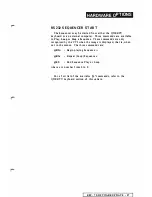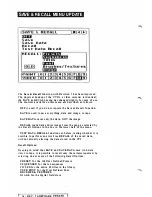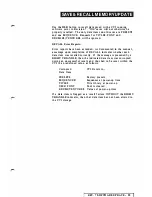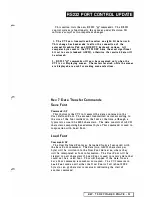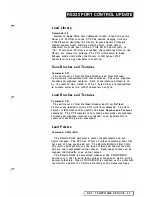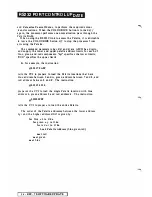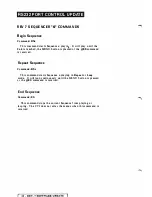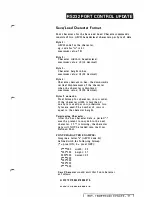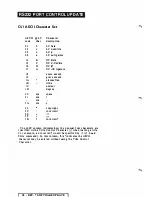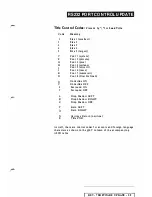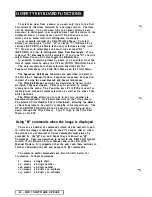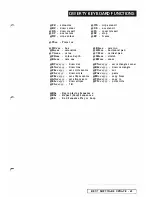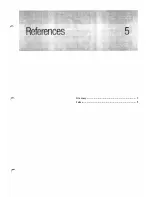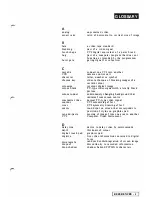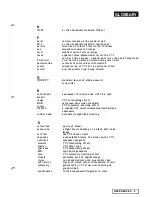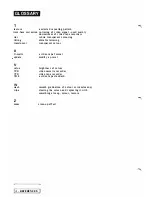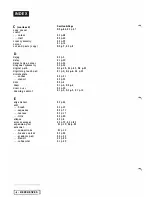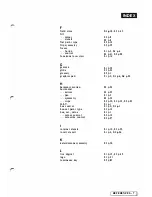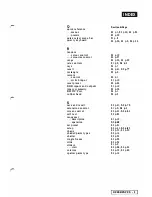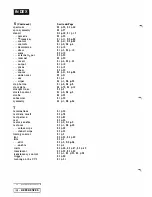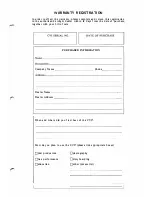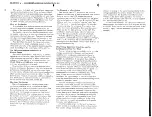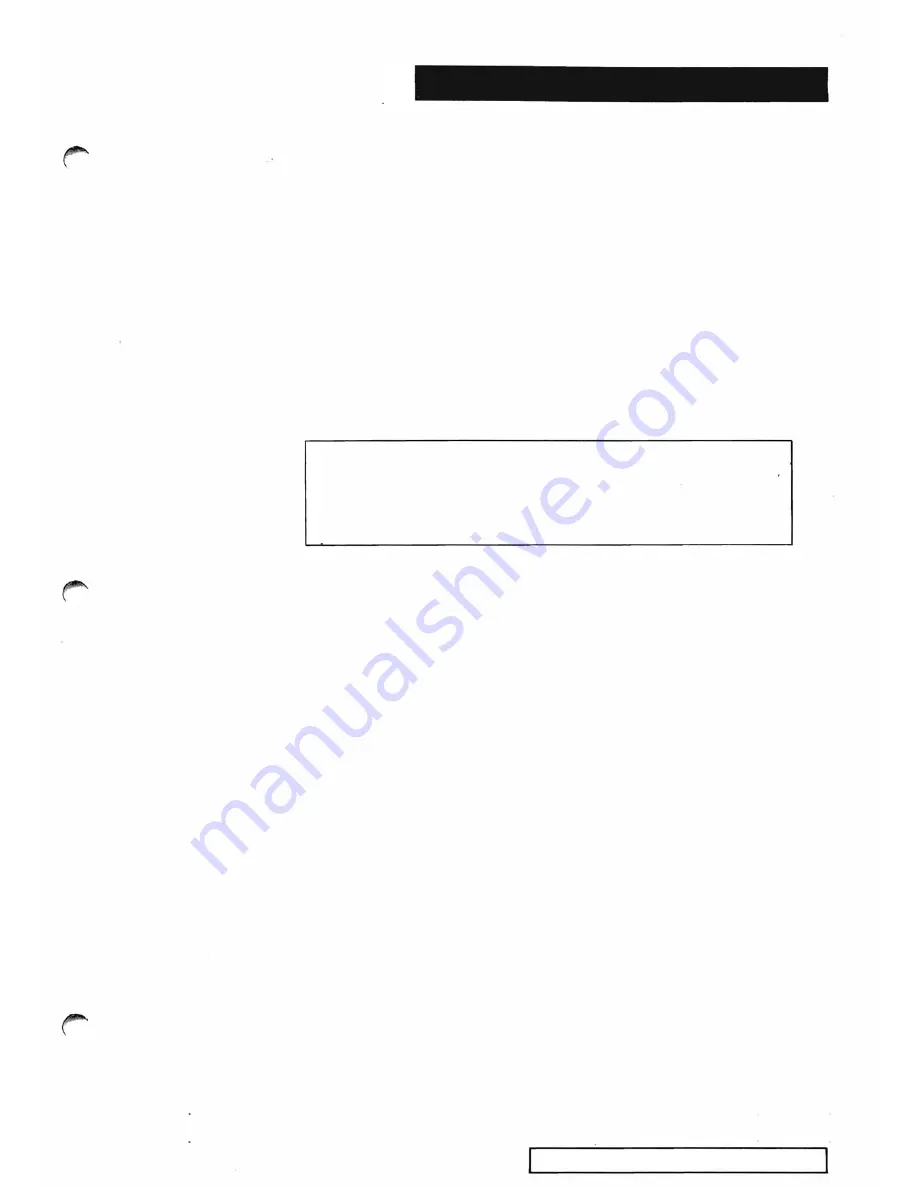
QWERTY KEYBOARD FU NCTIONS
The QWERTY keyboard gives access t o all the RS232 input
functions of the CVI. Pixel-precise painting and graphics are
easily acheived. In addition, with Revision 7 software the
keyboard allows swift and easy selection from the menus and
keyboard entry of titles and Sequence steps.
The keyboard operates in two different modes. When the
menus are
not
displayed you can enter any of the
"@"
commands
that the CVI has available. These cover such functions as
graphics entry and setting the precise value of Control Panel
settings. The useful
"@"
commands are listed below. The full
range of these commands is listed i n the Revision 5 User Manual
and in the Revision 7 Manual Update.
When the menus
are
displayed, you can enter commands to
make selections or to move from menu to menu. Also, the
Sequencer, Titles and Title Edit Menus respond to keyboard input
as described below.
I M PO RTANT NOTE:
When the the keyboard is used in
conjunction with the external Graphics Pad, it is important
that you do not type "Control-A" on the keyboard, as the pad
may become disabled. If this should occur type in "Control-A
RS" to reset the pad.
Special Function Keys
There are 23 special function keys which are coloured light
grey on the keyboard. Across the top of the keyboard are 1 5
function keys labelled
F l
to
F 1 5.
With the exception of
F 1 5,
these
keys are used exclusively in the Title Edit Menu as described in
the Revision
7
Manual Update.
F15
can be used any time that the
menus are displayed to move to the Title Edit Menu.
The PRESET, MENU, FREEZE and
(STOP) keys operate
exactly as their corresponding keys on the Control Panel. So, for
instance, the PRESET key may be pressed followed by two
number keys to change the Preset; the MENU and STOP keys can
be used to toggle the menu display, and so on.
The four TRIANGLE keys may be used after the PRESET key
to i ncrement or decrement the Preset number. They may also be
used to match a triangle displayed on the menu. For instance, in
the Title Edit menu, the triangle keys perform backspace and
cursor movement functions; on the Sequencer Edit Menu, the
triangles can be used to scroll up and down, and so on.
M enu Keyboard Functions
The keyboard can move to a n y of t h e 2 0 major menus w i t h two
keystrokes. For example, to move to the Freeze Control Menu
(Video Menu 3), simply type in
V3
at the start of an input line.
To move to the Paint Method Men u (Paint Menu 0) type i n
PO
at
the start
of
a n input line. The "start
of
a n input line" means just
after you have typed a carriage return or just after you have
changed menu.
REV.7 SOFTWARE UPDATE - 41
Summary of Contents for CVI
Page 1: ...r e User Manual Computer Video Instrument...
Page 4: ...Startea 2 Video Melius...
Page 102: ...33 Quad mirror Slow scan across L J _J...
Page 103: ......
Page 104: ...56 Under over stencil 57 Under over catch up 58 Push to freeze...
Page 105: ...60 L J _JI L...
Page 106: ...80 Under over texture wipe L J _J...
Page 107: ...L J _Jd r...
Page 197: ...RS232C Port ControI 1 Rev 7 Software Update 1...
Page 268: ...Glossary 1 Index 5...
Page 282: ......