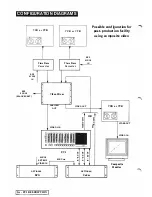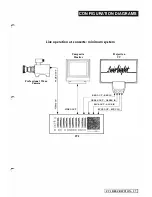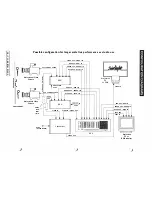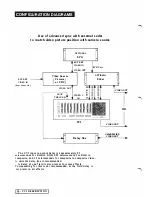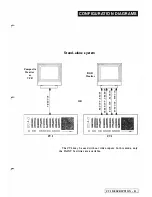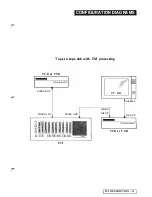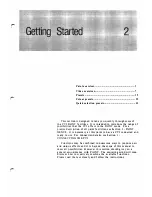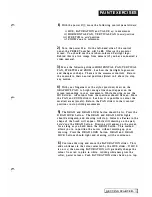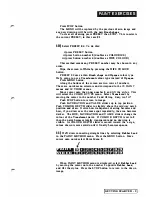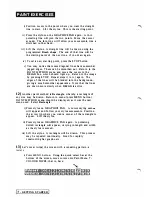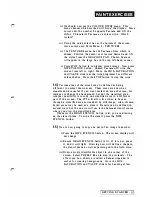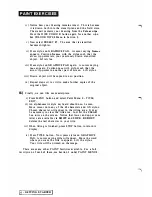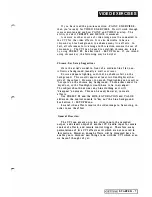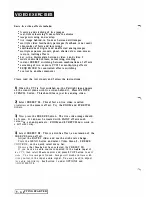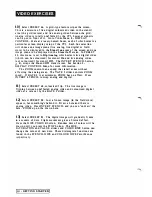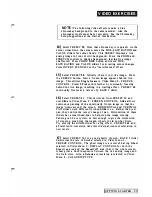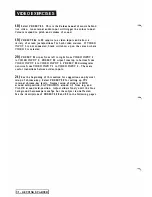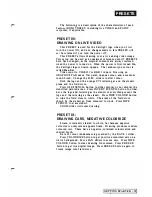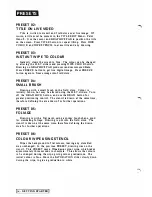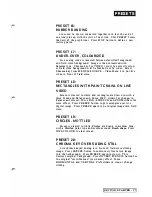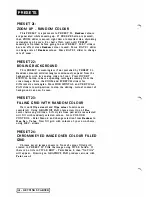PAI N T E X E RC I S ES
Press STOP button
The MENU will be replaced by the previous drawn image and
any new drawing will be with the new
Brush shape
To clear all drawing press PRESET then STOP. This re-selects
the current PRESET, in this case
01.
10)
Select PRESET
04.
To do this:
i) press PRESET button
ii) press button number
0
(doubles as COLOURIZE)
iii) press button number
4
(doubles as WIPE COLOUR)
This method means any PRESET number may be chosen in any
order.
Wipe the screen to
White
by pressing the WIPE COLOUR
button.
PRESET
04
uses a thin
Brush shape
and
Opaque
colour type.
We're going to use a
Translucent
colour type instead of
Opaque.
Press MENU button.
Along the bottom of the screen are two rows of numbers.
These are quick menu selectors and correspond to the
l O P
AINT
menus and
1 0
VIDEO menus.
Move cursor onto the upper number
0
and lift the stylus. This
will select the COLOUR TYPE menu. Select
Translucent
by
moving the cursor to the number
2
and lifting. Easy, isn't it?
Push STOP button to return to image.
Push SATURATION and VALUE sliders up to top position.
Push COLOUR DEPTH slider to slightly above the midway notch
position and draw. Notice how transparent drawing becomes and
how, if you draw over the same spot repeatedly, the area becomes
darker. The HUE, SA TURA TION and VALUE sliders change the
colour of the
Translucent
paint� If COLOUR DEPTH is set to
0
then the paint becomes totally transparent and no drawing is
visible. As COLOUR DEPTH slider is moved toward the
+
sign,
colour drawn is more solid until it finally becomes opaque.
11)
We'll draw connecting straight lines by selecting
Rubber band
in the PAINT METHOD menu. Press the MENU button. Move
cursor onto quick select Paint Menu
O.
P A I NT
VI D E O
When PAINT METHOD menu is displayed, select
Rubber band
by moving the cursor onto the number
2
opposite
Rubber band,
and lift the stylus. Press the STOP button to return to the drawn
image.
GETTING STARTED
-
3
Summary of Contents for CVI
Page 1: ...r e User Manual Computer Video Instrument...
Page 4: ...Startea 2 Video Melius...
Page 102: ...33 Quad mirror Slow scan across L J _J...
Page 103: ......
Page 104: ...56 Under over stencil 57 Under over catch up 58 Push to freeze...
Page 105: ...60 L J _JI L...
Page 106: ...80 Under over texture wipe L J _J...
Page 107: ...L J _Jd r...
Page 197: ...RS232C Port ControI 1 Rev 7 Software Update 1...
Page 268: ...Glossary 1 Index 5...
Page 282: ......