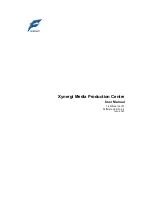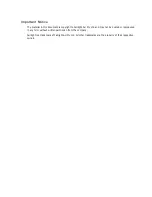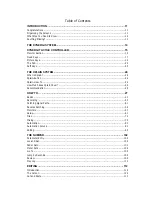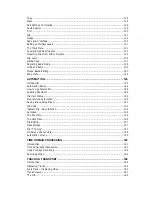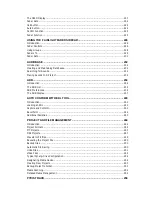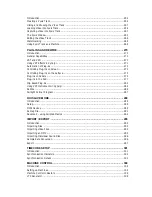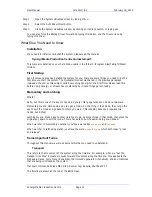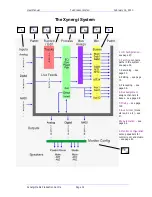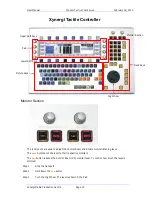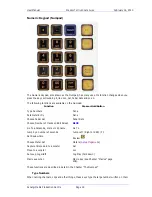Reviews:
No comments
Related manuals for Xynergi

C300
Brand: Calistair Pages: 44

10 Series
Brand: Ecco Pages: 3

1000568
Brand: Baileigh Industrial Pages: 40

MET ONE 3400 Series
Brand: Hach Pages: 48

BC-10
Brand: Uchida Yoko Pages: 40

226
Brand: Additel Pages: 107

A98
Brand: Ultraflex Pages: 52

80421
Brand: Palmgren Pages: 12

EVIS EXERA III
Brand: Olympus Pages: 130

PROPRIO FOOT W
Brand: Össur Pages: 82

SAC-LEAD-LED
Brand: SAC Pages: 2

5-90197
Brand: Xtricity Pages: 4

MT765 Challenger
Brand: Fast Pages: 31

MC-45
Brand: U.S.SAWS Pages: 21

ClusterStor H-6167
Brand: Cray Pages: 39

Elitco Lighting C202
Brand: ELEGANT Pages: 2

HydraMaster driMaster HiFlo Upholstery Tool
Brand: U.S. Products Pages: 28

TissueSeal
Brand: Bowa Pages: 44