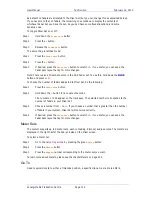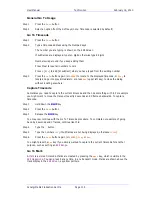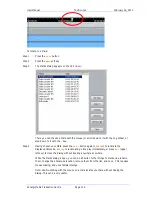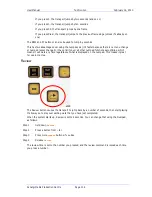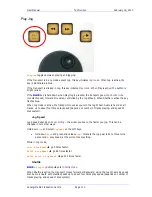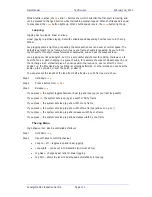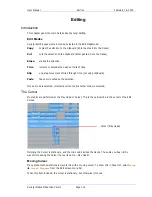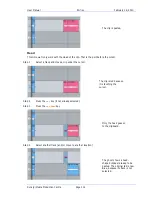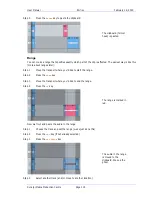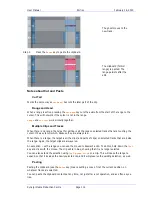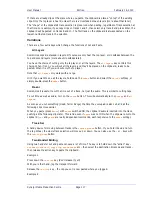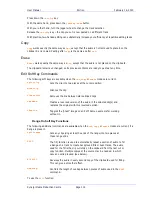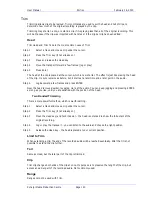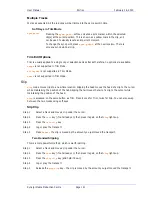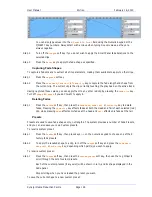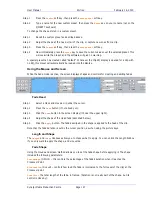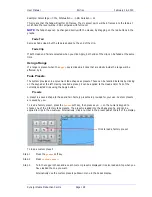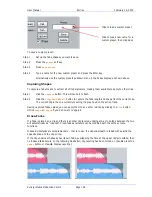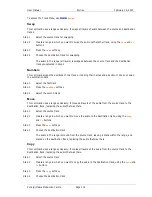User Manual
E
DITING
February
16,
2010
Xynergi Media Production Centre
Page 117
If there are already clips at the place where you paste, the clipboard is placed “on top” of the existing
clips. Only the top layer is heard, unless there is a crossfade between layers (more about that later).
The “shape” of the clipboard’s track selection is preserved when pasting, regardless of track selection at
that time. For example, if you copy clips on tracks 1 and 3, then select only track 8 and press Enter, the
clipboard will be pasted on tracks 8 and 10. The first track on the clipboard is always pasted on the
lowest-numbered track in the selection.
Variations
There are a few extra keys which change the functions of Cut and Paste.
All Layers
Sometimes clips are stacked in layers. Of course we only hear the top layer, or crossfades between the
top and second layers (more about crossfades later).
You have the choice of cutting only the top layer, or all the layers. The
all
layers
key controls this
choice. When it is on, you will cut all the layers, and they’ll be placed on the clipboard, ready to be
pasted. When it is off, you will cut only the top layer.
Note that
all
layers
only works with a range.
Hint: if you want to see all the layers, hold down the
takes
button and select the
on/off
soft key, or
simply double-press the
takes
button.
Razor
Sometimes it is useful to cut the time out of a track, not just the audio. This is similar to cutting tape.
To cut time as well as audio, turn on the
razor
button. This will automatically turn on
range
and
all
layers
.
As soon as you cut something (Head, Tail or Range) the time they occupied is also cut, and all the
following clips move earlier.
When you paste (press
Enter
) with
razor
switched ON, the clipboard audio is inserted into the track,
pushing all the following clips later. This is true even if
razor
was not ON when the clips were cut to the
clipboard. (
cut
and
paste
are really independent commands, each responsive to the
razor
setting.)
Track Sel
A handy device for moving between tracks is the
track
up/down
button. If you hold it down and turn
the Jog Wheel, the whole track selection will move up or down. You can also use the
+
or
–
keys with
the
track
up/down
button
Two-Handed Editing
Using two hands for cut and paste can save a lot of time. The key is to hold down the “action” key –
cut
head
,
trim
tail
,
copy
clip
,
erase
range
etc – then select the destination timecode and tracks –
then release the action key to paste the clipboard.
Example 1
Press down the
cut
clip
key (don’t release it yet!)
With your other hand, jog the transport forward
Release the
cut
clip
key – the clip you cut is now pasted where you jogged.
Example 2