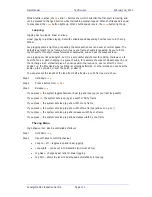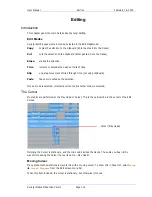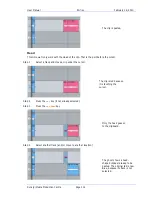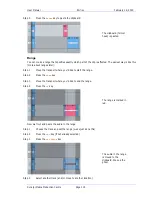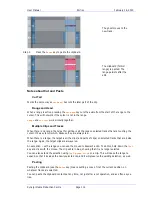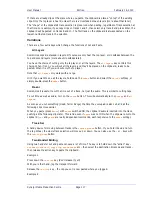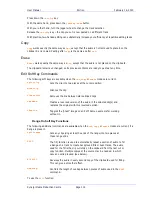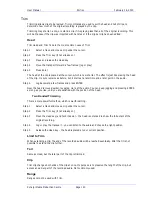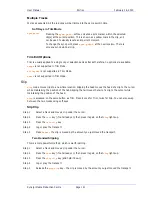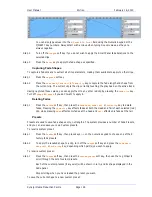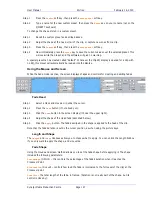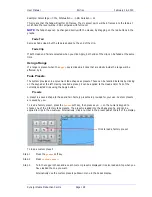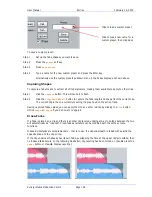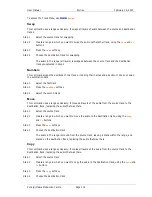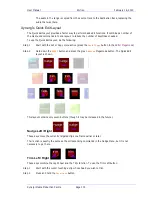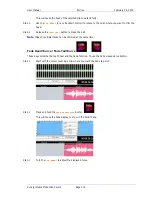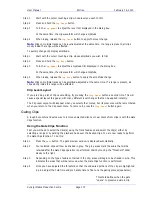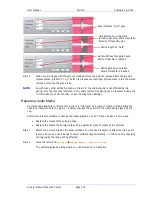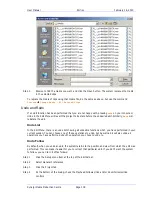User Manual
E
DITING
February
16,
2010
Xynergi Media Production Centre
Page 125
Step 4
Press the
Enter
key to apply the fade duration(s).
Trimming Fade Duration
Fade durations can be trimmed from their current values. This is particularly useful because it can be
applied to a range of clips with one command.
Step 1
Press the
trim
dur
soft key. Turn off the
shape
soft key if you do not wish to apply the Smart
Panel fade shape to the selected clips.
Step 2
Press the
fade
head
,
fade
tail
or
fade
clip
key. This determines whether the duration you
trim will apply to the head, the tail or both.
Step 3
Set the Trim value using the Jog Wheel (press Stop if it is jogging the transport), by typing
numbers in the
Numeric keypad
, or using the QWERTY keyboard. Trim values can be positive or
negative. Note: the Numeric Keypad must not be engaged for another purpose at the time –
check that its colour is dull yellow.
Step 4
Press the
Enter
key to apply the fade duration(s).
NOTE:
Trim values can be positive or negative. To type in a value like minus twelve frames, you can
use the Numeric Keypad – type
Minus
, then 12 (or the other way round) then press
Enter
. Using the
QWERTY keyboard, you can use the Down Arrow to go from zero to -1 frame, then type in a value to be
used negatively.
Fade Shape
A fade’s shape includes the following parameters:
X-Point
– this controls the percentage of the fade’s duration when it reaches the Crossover Point.
X-Level
– controls how loud the fade is (compared to the full Level of the clip) at the Crossover point.
Duration
– the total length of the fade, in frames. (Duration is not really part of the shape, but its
control is close by).
Example: Percentage = 30%, Attenuation = -3 dB, Duration = 20
This means that the fade will last for 20 frames. The crossover point will be 6 frames into the fade, at
which time the level will be -3 dB compared with full Level.
Adjusting Fade Shape
To adjust the fade shape of the currently selected clip(s):
Step 1
Press the
X-Level
soft key or the
X-Point
soft key
Step 2
Press the
fade
head
,
fade
tail
or
fade
clip
key to choose which end(s) of the clip you wish
to change.
Step 3
Use the Jog Wheel to adjust the
X-Level
or
X-Point
.
You can see the change in the shape, as well as the value you are jogging, by looking at the
Fade Panel in the upper part of the Editing Screen.