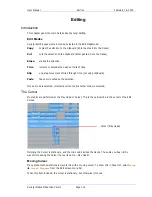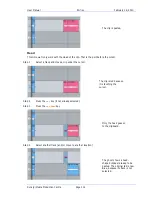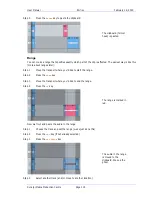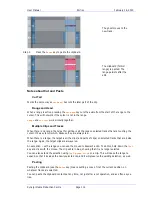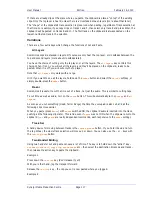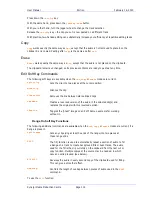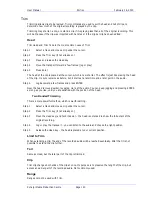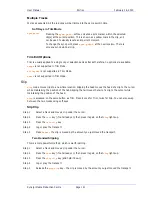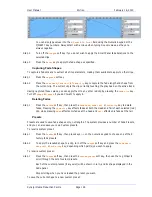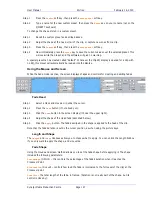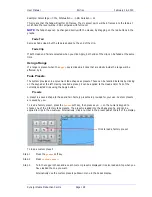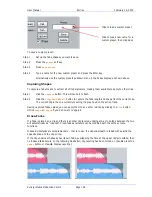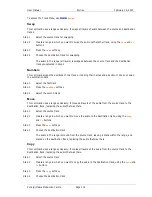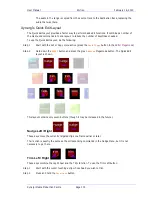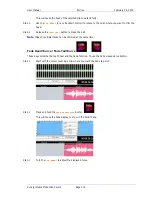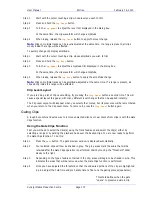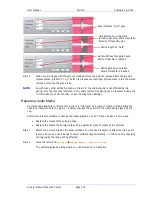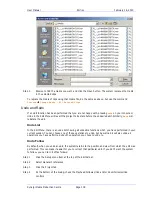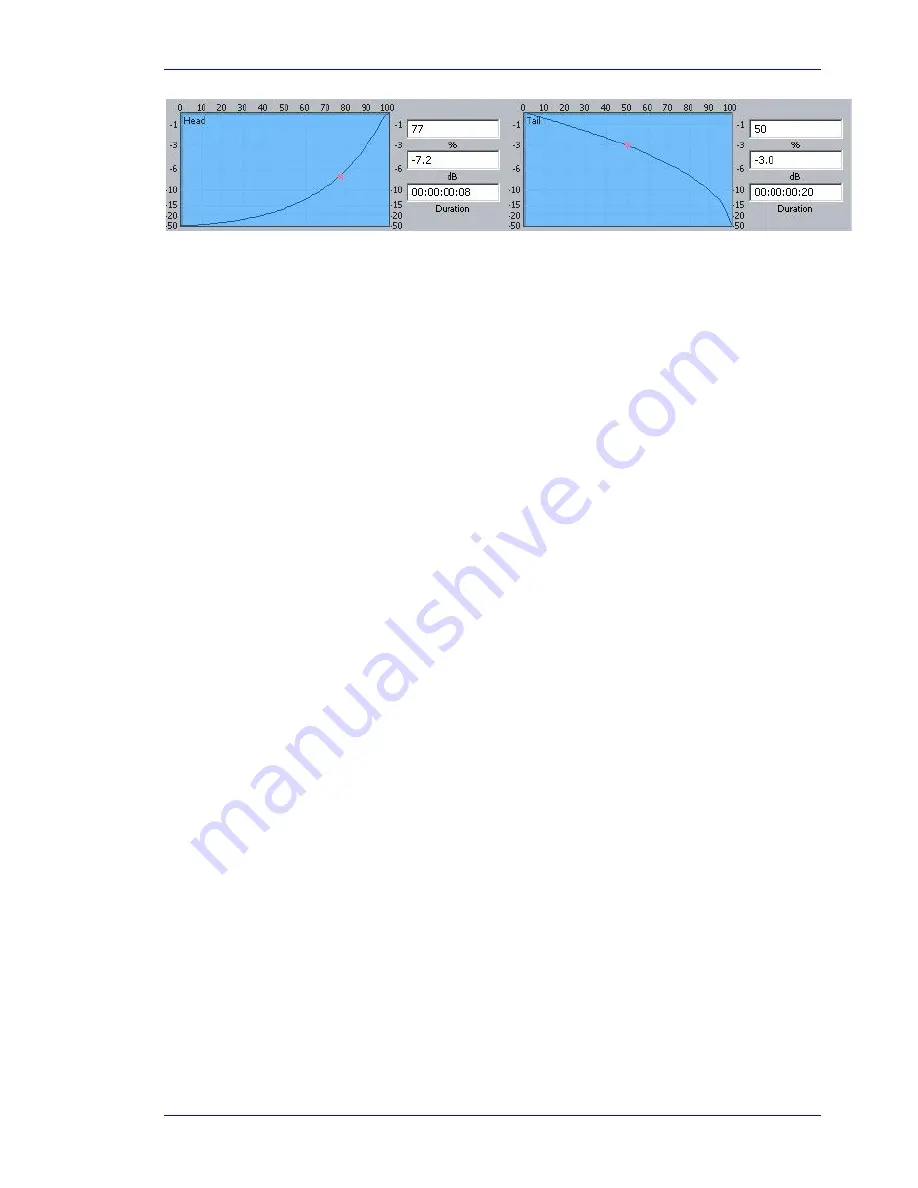
User Manual
E
DITING
February
16,
2010
Xynergi Media Production Centre
Page 126
You can also type values into the
X-Level
or
X-Point
field using the Numeric Keypad or the
QWERTY key numbers. Always start with a minus when typing X-Level values, as they are
always negative.
Step 2
Turn off the
length
soft key if you do not wish to apply the Smart Panel fade durations to the
selected clips.
Step 3
Press the
Enter
key to apply the fade shape as specified.
Capturing Fade Shapes
To capture a fade means to extract all of its parameters, making them available to apply to other clips.
Step 1
Press the
capture
soft key.
Step 2
Press the
fade
head
,
fade
tail
or
fade
clip
key to capture the fade length and shape from
the current clip. The current clip is the clip currently touching the play head on the active track.
Having captured those values, you can apply them to any other red clip by pressing the
fade
clip
key.
Turn off
shape
or
length
if you don’t want to apply it.
Deleting Fades
Step 1
Press the
delete
soft key, then press the
fade
head
,
fade
tail
or
fade
clip
key to delete
fades. Pressing the
fade
clip
key affects fades at both the Head and Tail of each selected (red)
clip, while pressing
head
affects only fades at the head and
tail
affects only fades at the tail.
Presets
Presets are used to save fade shapes only, not lengths. The system provides a number of Fade Presets,
and you can also save your own Custom presets.
To recall a system preset:
Step 1
Press the
Preset
soft key, then press keys
1
-
9
on the numeric keypad to choose one of the 9
factory fade presets.
Step 2
To apply the recalled shape to a clip, turn off the
length
soft key and press the
fade
head
,
fade
tail
or
fade
clip
key, depending which part(s) you wish to apply.
To recall a custom preset:
Step 1
Press the
Preset
soft key, then press the
custom
preset
soft key, then use the Jog Wheel to
scroll through the list of custom presets.
Each of the custom presets (if any exist) will be shown in turn, and its shape displayed in the
Fade panel.
Stop scrolling when you have loaded the preset you want.
To save the current shape to a new custom preset: