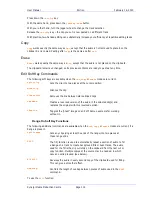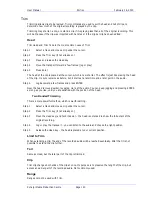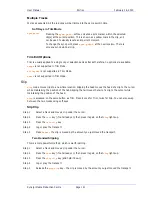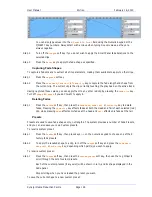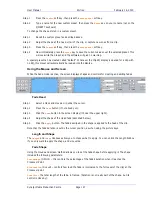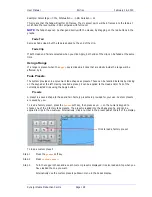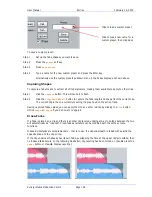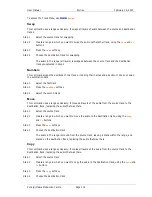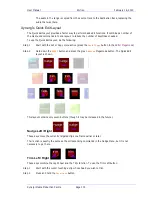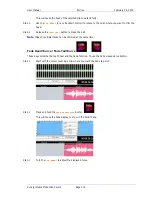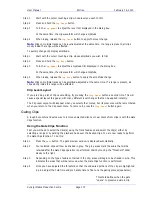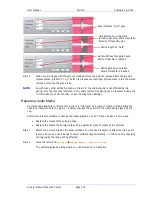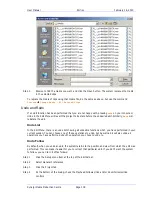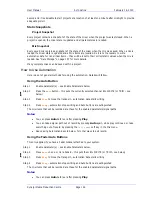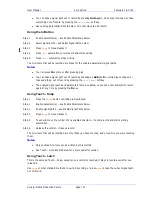User Manual
E
DITING
February
16,
2010
Xynergi Media Production Centre
Page 132
To access the Track Menu, use
BLUE
+
Nudge
.
Swap
This command uses a range exclusively. It swaps all layers of audio between the source and destination
tracks.
Step 1
Select the source track for swapping
Step 2
Create a range in which you want to swap the audio with another track, using the
From
and
To
buttons.
Step 3
Press the
swap
soft key
Step 4
Choose the destination track for swapping
The audio in the range (all layers) is swapped between the source track and the destination
track you selected in Step 4
Numbers
This command swaps the positions of two tracks, including their names and all audio. It does not swap
the automation data.
Step 1
Select the first track
Step 3
Press the
numbers
soft key
Step 4
Select the second track
Move
This command uses a range exclusively. It moves all layers of the audio from the source track to the
destination track, replacing the audio that was there.
Step 1
Select the source track
Step 2
Create a range in which you want to move the audio to the destination track, using the
From
and
To
buttons.
Step 3
Press the
move
soft key
Step 4
Choose the destination track
The audio in the range is moved from the source track, leaving it blank within the range, and
placed on the destination track, replacing the audio that was there.
Copy
This command uses a range exclusively. It copies all layers of the audio from the source track to the
destination track, replacing the audio that was there.
Step 1
Select the source track
Step 2
Create a range in which you want to copy the audio to the destination track, using the
From
and
To
buttons.
Step 3
Press the
copy
soft key
Step 4
Choose the destination track