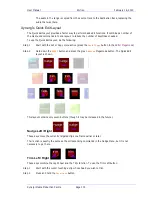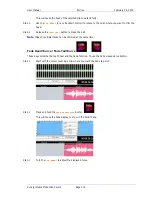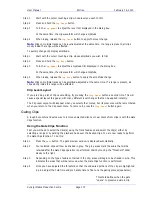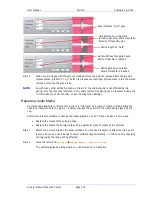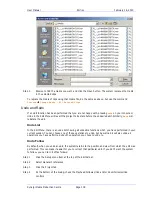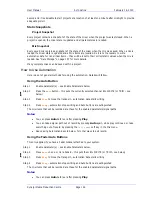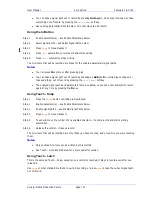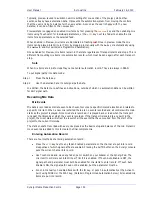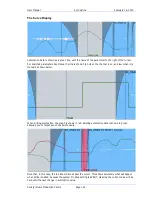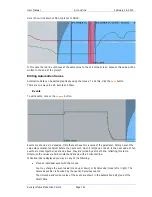User Manual
A
UTOMATION
February
16,
2010
Xynergi Media Production Centre
Page 147
You can take a signal path out of record by pressing
Auto
again, while play continues, or take
everything out of record by pressing the
{all read}
soft key.
See Leaving Automation Record below, for other ways to exit record.
Using the In Button
Step 1
Enable parameter(s) – see Enable Parameters below
Step 2
Select signal paths – see Select Signal Paths below.
Step 3
Press
Play
to move transport
Step 4
Press
In
– automation enters record and starts writing
Step 5
Press
Out
– automation stops writing
The mix items that will be recorded are those for the enabled parameters/signal paths.
Notes:
You can press
In
before or after pressing play.
You can take a signal path out of record by pressing an
Auto
button, while play continues, or
take everything out of record by pressing the
{all read}
soft key.
The enabled signal paths and parameters remain enabled, so you can enter automation record
again at any time by pressing the
In
key.
Using Touch - Snap
Step 1
Press the
Touch
button until Snap is illuminated
Step 2
Enable parameter(s) – see Enable Parameters below.
Step 3
Enable signal paths – see Enable Signal Paths below.
Step 4
Press
Play
to move transport
Step 5
Touch and move the control of any enabled mix item – it enters record and starts writing
automation.
Step 6
Release the control – it leaves record.
The mix items that will be recorded are only those you have touched, and only while you were touching
them.
Notes:
Only enabled mix items can be written by this method.
See Touch – Auto Enable below for a more powerful version.
Using Touch - Latch
This is the same as Touch – Snap, except once a control is touched, it stays in record even after you
release it.
Use
Stop
or other standard methods to exit all recording, or press
Auto
to take the current signal path
out of record.