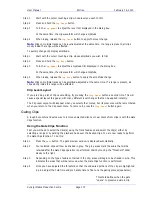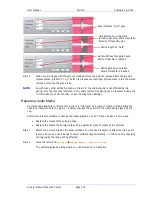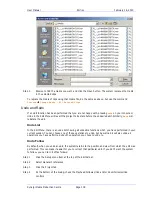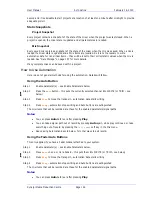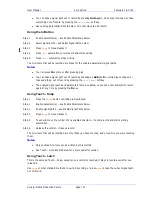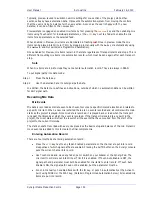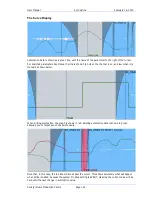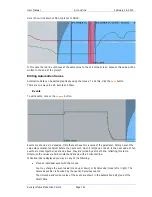User Manual
A
UTOMATION
February
16,
2010
Xynergi Media Production Centre
Page 149
Press the
ALL CHANS
key in the
Param Enable
layout to quickly enable all signal paths. This feature
should be used with caution!!
Mix Item Status
Mix items can be in one of five states: Read, Write, Trim, Isolate and Preview. The current state of each
parameter is displayed by coloured illumination surrounding all rotary encoders, illumination in the
bottom half of all switches, and text indicators next to each fader. Note that the text indicators next to
the faders display the status of the fader level parameter, not the status of the entire signal path.
The five parameter states are described below.
Read
When mix items are in Read the automation system takes control of their values and the physical
position of their controls. Controls are illuminated
green
.
A mix item can be in Read whenever any automation data has been recorded for it, anywhere in the
project.
Write/Trim
Mix items must be explicitly placed in Write or Trim. The
Write/Trim
key is toggled to the Write or Trim
position, for the whole console.
WRITE:
automation is armed for record and absolute values are written for the selected mix items.
Indicators are illuminated
red
.
TRIM:
automation is armed for record and relative values are written for the selected mix items.
Indicators are illuminated
amber
.
In trim mode, moving a control applies an offset to the values already recorded for that mix item. For
example, in trim mode, increasing a fader level by 10dB will add 10dB to the previously recorded fader
levels retaining all the relative changes in the previously recorded data.
In Trim mode the control continues to move as it follows the previously recorded data. As soon as the
control is touched it becomes stationary, and any changes made to the control’s position are written as
offsets to the underlying data. If the control is touched but not moved no changes are made. If the
control is moved then released, when not in Touch Snap, the system continues to playback the original
moves at the offset or trimmed level. If the system is in Touch Snap, the system drops back into Read.
Isolate
When mix items are Isolated the user can manually control them, and the automation system does not
affect them. The controls have no illumination.
All mix items are effectively isolated until data is written for them.
To isolate Signal paths:
Step 1
Press the
Isol
button.
Step 2
Choose signal paths for isolation.
Note that all parameters on the isolated signal paths become isolated. There is no way to pick specific
parameters for isolation.
Preview
Preview is a combination of isolation and enablement. The mix items that are in preview are not
controlled by the automation system, so they respond manually to their controls. But when the console
enters automation record, they all go into Write (or Trim).