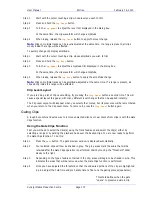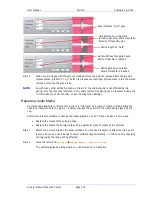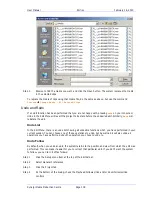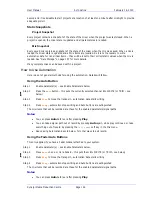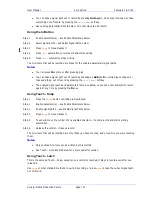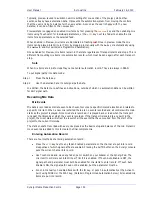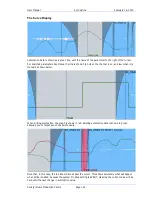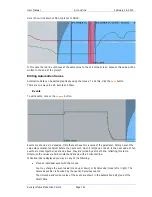User Manual
A
UTOMATION
February
16,
2010
Xynergi Media Production Centre
Page 150
Typically, preview is used to audition new mix settings for one section of the project, while other
sections already have automation data. It prevents the automation system from moving the controls
that the user is trying to balance for the new section. As soon as the user is happy with the new
balance, it can be written to the new section.
Preview state is engaged on enabled mix items by first pressing the
Preview
key and then enabling mix
items using Touch Latch for individual parameters, or the
AUTO
key next to a fader to enable the mix
items for all parameters on the selected feed.
When enabled in Preview, mix items are illuminated in flashing
red
. Once in preview mode the mix
items can be placed into Write (or Trim) by dropping in manually with the
In
key or automatically using
the
Active
In and Out points (see Programmed Automation).
Once enabled for Preview, mix items remain in that state regardless of transport starts and stops. This is
different from putting mix items into automation record, which must be done again after each transport
stop.
Safe
When mix items are in Safe mode they cannot enter automation record. They are always in READ.
To put Signal paths into Safe mode:
Step 1
Press the Safe key.
Step 2
Use the Selection Panel to set signal paths Safe.
In addition, the Safe menu defines an Active Zone, outside of which no automation data can be written
for ANY signal path..
Recording Mix Data
Mix Events
Mix data is recorded as discrete events. Each event occurs at a specific timecode location and relates to
a specific mix item. When a new mix is started there are no events recorded and all controls will remain
static as the project is played. Once mix data is recorded, it is played back or read when the transport
runs past the timecode at which the event is recorded. If the transport is located to any point in the
project, the mixer state will reflect the result of all the events that have occurred from the start of the
project to the current timecode.
The static snapshot recorded with every mix preserves the basic setup and balance of the mix. Dynamic
move events are added to this to create the final complete mix.
Entering Automation Record
There are four methods of entering automation record:
Press the
AUTO
key next to any fader. Enabled parameters on the channel are put into record
irrespective of which signal paths are enabled. Pressing the AUTO button on the Xynergi console
puts the current channel into record.
Use Touch mode and move any fader, pot or switch on your Sidecar or the Xynergi Pad. The
mix item it controls is put into Write or Trim if it is enabled. If Touch Auto Enable is OFF, the
signal path and parameter must both be enabled for mix items to enter record. If Touch Auto
Enable is ON, the signal path need not be enabled, but the parameter must be.
Punch in manually on enabled tracks with the IN key, or punch in automatically at the Active In
point using PUNCH or the PLAY key. (Details in Programmed Automation below.) All enabled mix
items are put into record.