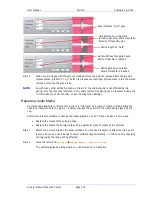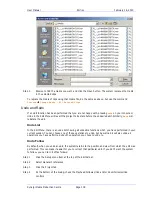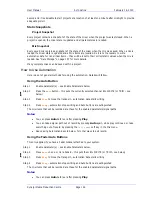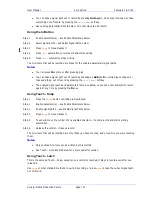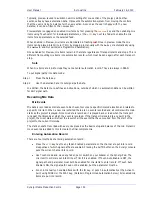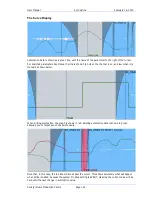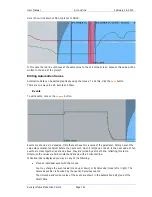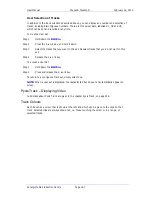User Manual
A
UTOMATION
February
16,
2010
Xynergi Media Production Centre
Page 152
mation events that are recorded every time a parameter is modified while the system is writing or
trimming automation.
Once a dynamic event has been recorded on a feed or bus, that parameter will be in READ whenever
Mix ON
is engaged and the transport is in
PLAY
.
When the system detects that a parameter control has changed while in Write or Trim, a dynamic event
is recorded that stores the previous value and the new value (FROM value and TO value) of that specific
parameter at a specific timecode location.
When
Mix ON
is engaged and the transport is located to any position on the time line, the automation
system looks back and forward in time to find any events previously recorded for the parameter. If no
dynamic events have been recorded for the parameter, the parameter is set to the value recorded in the
mix snapshot.
The current value for any parameter is determined in the following order:
The parameter is set to the TO value of the most recent previous event.
If no previous event exists, the parameter is set to the FROM value of the next future event.
If no future or previous event exists, the parameter is set to the value recorded in the mix snapshot.
Programmed Automation
The entire automation system can be punched into record, at which time all enabled mix items will start
to write automation data. This can be done manually or automatically.
Manual Punch In
The
In
and
Out
keys can be used to enter and leave automation record. The keys can be pressed while
the transport is in
STOP
or
PLAY
to manually drop in or out of Write (or Trim if selected) on the enabled
mix items.
Automatic Punch In
You can punch in and out of automation record at pre-defined In and Out points. The basic steps are:
Step 1
Set the In and Out points.
Step 2
Make them active.
Step 3
Perform the punch, explicitly (using Punch) or implicitly (by playing over the active points.)
To set In and Out points:
Step 1
Select the Mixer Megamode and press the
Mix On
button to turn on automation.
Step 2
Move the transport to the required In point and press the
From
key to capture the In point. The
In point timecode location is displayed in the Pad when the
Mix Menu
is active.
Step 3
Move the transport to the required Out point and press the
To
key to capture the Out point. The
Out point is displayed below the In point in the Pad when the
Mix Menu
is active.
To make the In and Out points active.
Step 1
Press the
Active In
button to make the automation In point active. The
Auto Punch
key
appears.
Step 2
Press the
Active Out
button to make the automation Out point active. The
Auto Punch
key
appears, if not already displayed.
Note
: you do not need to activate both In and Out points. See below for consequences.