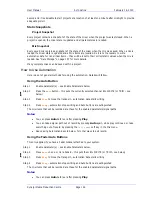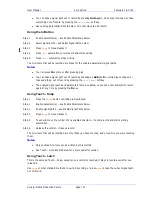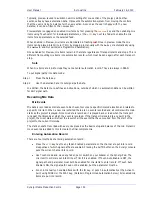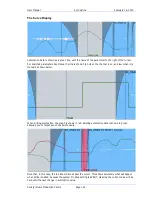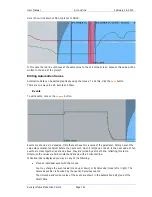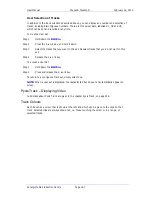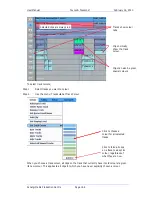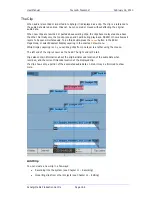User Manual
A
UTOMATION
February
16,
2010
Xynergi Media Production Centre
Page 154
Step 3
Type a unique name for the mix on the PC keyboard and press
Enter
.
Alternatively, type a name with a numeric suffix, (e.g.
Demo Mix 1)
. The next time you press
Save,
a new name will automatically be generated with an incremented suffix (e.g.
Demo Mix
2
). Press
Enter
, to save the mix with the new name.
Loading a Mix
Step 1
Press the
File
button.
Step 2
Turn the jog wheel to scroll through the previously saved mixes.
Press the
Sort:
soft key to select
TIME
or
ALPHA
. ALPHA sorts the saved mixes in alpha-
numeric order. TIME sorts the saved mixes in the order in which they were saved, with the most
recently saved mix at the end of the list.
Step 3
Press the
Load
soft key in the LCD menu to load the selected mix.
Step 4
Confirm by pressing the
Yes
or
No
soft key.
Deleting a Mix
Step 1
Press the
File
button.
Step 2
Turn the jog wheel to scroll through the previously saved mixes.
Step 3
Press the
Delete
soft key in the LCD menu to delete the selected mix.
Creating a New Mix
Follow these steps to create new empty mix with no automation data:
Step 1
Press the
File
button.
Step 2
Press the
New Mix
soft key in the LCD menu.
This new mix must be saved once new data has been written.
Copy a Mix Between Projects
Mix Carry Over allows the static snapshot and dynamic mix data from a single mix to be copied from one
project to another.
Step 1
Step 1 Press the
File
button and use the
Save
or
Load
soft key to save your current mix or
load a previously saved mix.
Step 2
Press the
Carry over
soft key in the File menu. The Carry over key flashes when carry over is
active.
Step 3
Close the current project.
Step 4
Open the destination project.
Step 5
Hold down a
BLUE
key and press
File
key and use the
Save
soft key to save the mix in the
new project.
Mix Undo
The automation system supports one level of mix undo.
Step 1
Press the
Mix Menu
button.