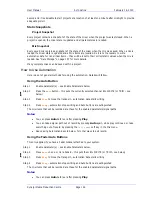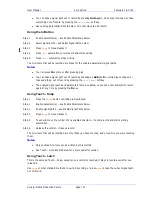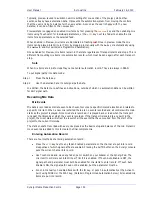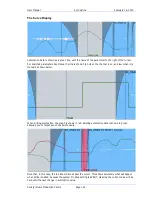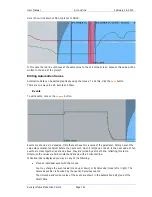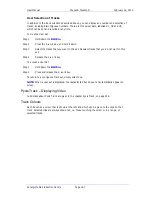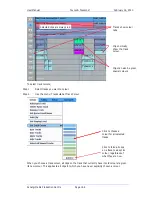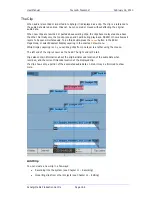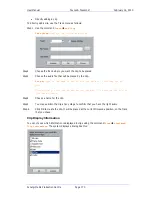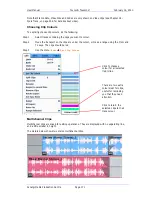User Manual
A
UTOMATION
February
16,
2010
Xynergi Media Production Centre
Page 156
touched.
Note:
Touch Auto Enable is selective by parameter. For example, if the EQ section is enabled,
and you touch only one control, only it will go into Write or Trim. The other EQ controls will
remain in Read until you touch them.
Join
Allows you to “carry” written values from one place to another.
Each time the system comes out of Write mode, it remembers the values of all parameters that
were enabled. Now, if you locate to any other time and press
{Join}
the system will
immediately go back into Write, with the remembered values set.
This is useful for setting a scene or section balance as follows:
Starting writing automation anywhere in a scene or section. Adjust parameters until you are
happy with the sound. Now go back to the head of the scene and press {Join} then
Play
.
Write Recalls
Used with the Library and touch settings, to make presets trigger the automation.
When {Write Recalls} is toggled on, any enabled parameter that changed by loading a Library
preset behaves as though physically touched. This means that, if Touch write is on and the
parameter is enabled for the relevant signal path, it will go into Write.
This is a handy way of writing snapshots into the automation.
Fill Range Used in conjunction with Preview. Causes the current values of previewed parameters to be
written through the range.
The Utils Menu
Glide In
When a parameter transitions from one READ value to a new RECORD value discontinuously, as
when dropping in from PREVIEW to RECORD or when merging one mix into another, this value
is used to define a ramp from the previous data to the new data.
Press the
Glide In
soft key and use the jog wheel, numeric keys or
+
/
-
keys and press
Enter
to
change the Glide In value.
Glide Out When a parameter transitions from one RECORD value to a new READ value discontinuously, as
when dropping out of RECORD or when merging one mix into another, this value is used to
define a ramp from the previous data to the new data
Press the
Glide Out
soft key and use the jog wheel, numeric keys or
+
/
-
keys and press
Enter
to change the Glide Out value.
Update Sys-File
Saves the following system settings to the following files:
Monitor_Sources.TXT
- patching and formats of external monitor sources.
Speaker_Sets.TXT
- patching and formats of all speaker sets.
Setup_Variables.TXT
- Call Follow state and Constellation brightness.
Automation with Link Groups
Link groups are useful for dealing with groups of feeds carrying audio in a multi-channel format such as
stereo or 5.1. See “Grouping” on page 212 for an overview of link groups.